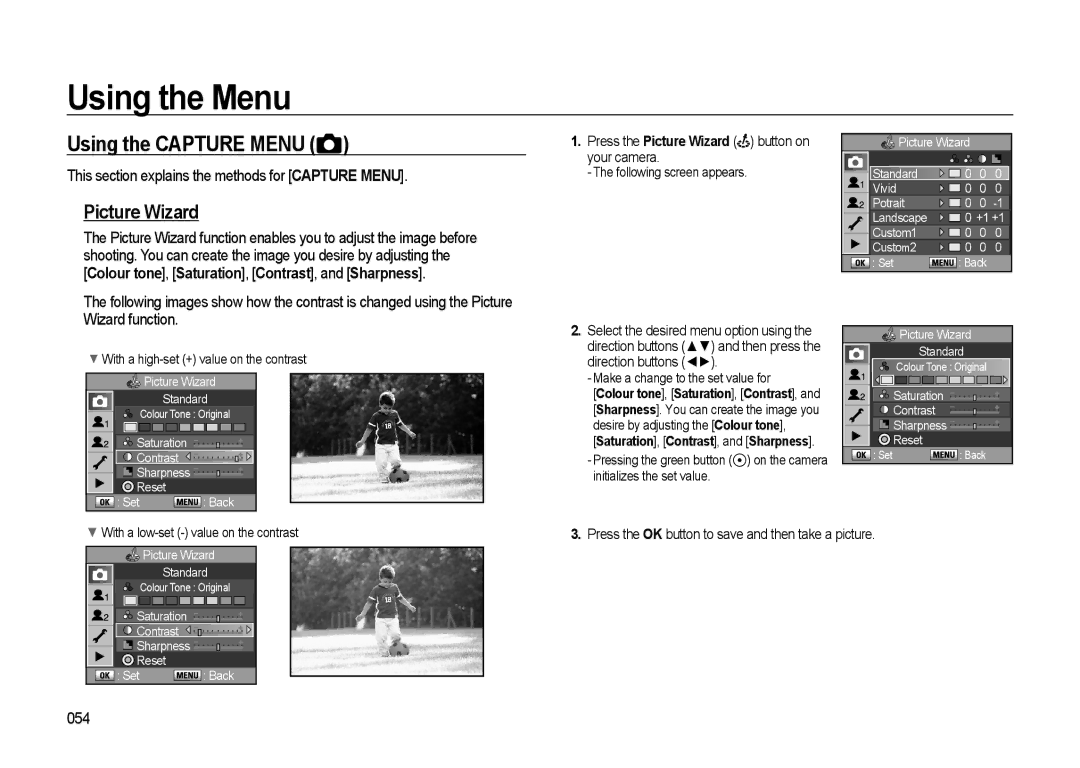GX-20 specifications
The Samsung GX-20 is a notable digital single-lens reflex (DSLR) camera that debuted in 2007, capturing the interest of photography enthusiasts and professionals alike. As part of Samsung's foray into the DSLR market, the GX-20 offers a range of features and technologies designed to enhance the photography experience.At the core of the GX-20 lies its 14.6-megapixel APS-C size CCD sensor, which provides high-resolution images with excellent detail and clarity. This sensor allows for a wide ISO range, from 100 to 6400, giving photographers the flexibility to capture images in various lighting conditions without sacrificing image quality.
One of the standout features of the GX-20 is its dual image stabilization system, which employs both sensor-shift technology and optical lens stabilization. This combination helps reduce the impact of camera shake, allowing for sharper images, especially in low-light environments or when using telephoto lenses.
The camera's design is both ergonomic and sturdy, featuring a weather-sealed body that ensures durability when shooting in challenging weather conditions. The 2.7-inch LCD screen provides a clear view for composing shots and reviewing images, and it incorporates live view functionality, enabling users to shoot from different angles easily.
In terms of autofocus, the GX-20 is equipped with a 11-point autofocus system, which enhances focus accuracy and speed. Photographers can choose between multiple autofocus modes, including single-shot, continuous, and manual focus, providing flexibility for various shooting scenarios.
Additionally, the GX-20 supports a range of advanced shooting modes, including face detection, scene modes, and exposure bracketing, allowing users to easily adapt to different photography styles. The camera also incorporates an in-camera RAW processing feature, enabling photographers to edit their images without the need for external software.
Connectivity options on the GX-20 include USB 2.0 for data transfer and support for SD/SDHC memory cards for storage. With an average battery life of approximately 600 shots, users can confidently shoot without the constant worry of running out of power.
Overall, the Samsung GX-20 represents a solid choice for both amateur and seasoned photographers. With its blend of high-resolution imaging, robust performance, and thoughtful design, it offers an appealing package that stands the test of time in the ever-evolving world of digital photography.