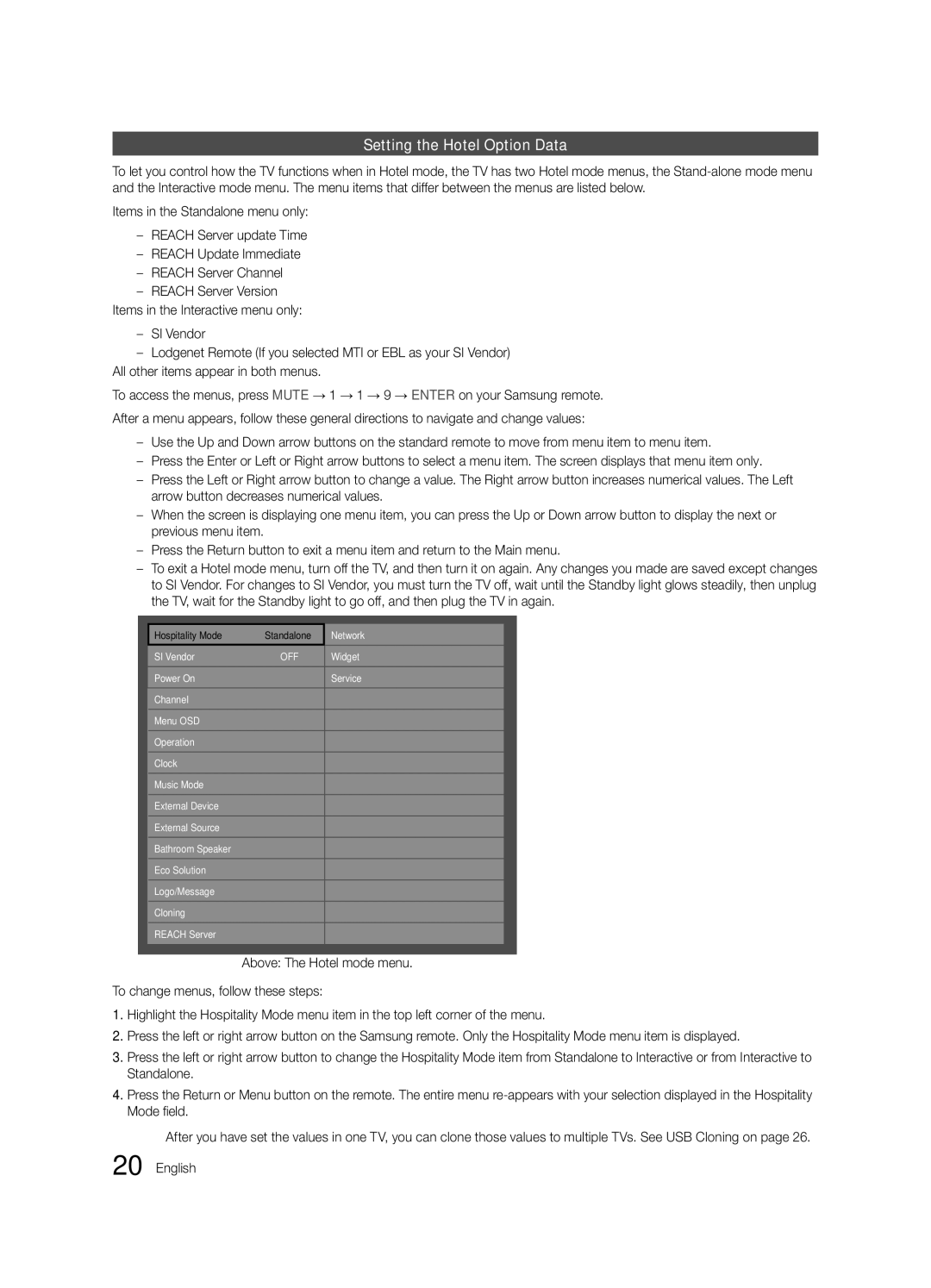HG46NB690QFXZA, HG55NB690QFXZA, HG40NB690QFXZA, HG32NB690PFXZA specifications
The Samsung HG32NB690PFXZA, HG40NB690QFXZA, HG55NB690QFXZA, and HG46NB690QFXZA are part of Samsung's innovative lineup of hospitality displays designed to enhance guest experience in hotels, hospitals, and various public spaces. Each model, ranging from 32 to 55 inches, is engineered with advanced technology to deliver exceptional picture quality and operational efficiency.One of the key features of these models is their Ultra HD resolution, which provides stunning visuals with sharp details and vibrant colors. This clarity is crucial in hospitality settings where the goal is to captivate and engage guests with high-definition content. The displays employ Samsung’s proprietary UHD upscaling technology, which enhances lower-resolution content to near-UHD levels, ensuring that every viewing experience is optimized.
Furthermore, these displays come equipped with Samsung's Tizen operating system, offering a user-friendly interface and seamless access to various applications. This system supports HTML5 and native apps, allowing for easy integration of streaming services and content management systems. Hoteliers can customize the guest interface, providing tailored content and services, such as information about hotel amenities or local attractions.
In terms of connectivity, these models feature multiple HDMI and USB ports, allowing for easy integration with other devices. This versatility is essential for creating interactive experiences, whether it be through custom content or connecting external devices for presentations. The displays also support various wireless communication protocols, enabling effortless content sharing and management.
Energy efficiency is another hallmark of the Samsung NB690 series. Equipped with advanced energy-saving features, these displays reduce power consumption without compromising performance. This not only lowers operational costs but also supports sustainability initiatives within hospitality environments.
The robust design of the displays ensures durability, while their lightweight nature facilitates easy installation. The sleek aesthetics complement any decor, enhancing the overall ambiance of the space.
In summary, the Samsung HG32NB690PFXZA, HG40NB690QFXZA, HG55NB690QFXZA, and HG46NB690QFXZA models provide a blend of high-quality visuals, smart technology, and energy efficiency. They are specifically designed to meet the needs of the hospitality industry, ensuring that guests enjoy a rich and engaging experience, making them an excellent investment for any service-oriented establishment.