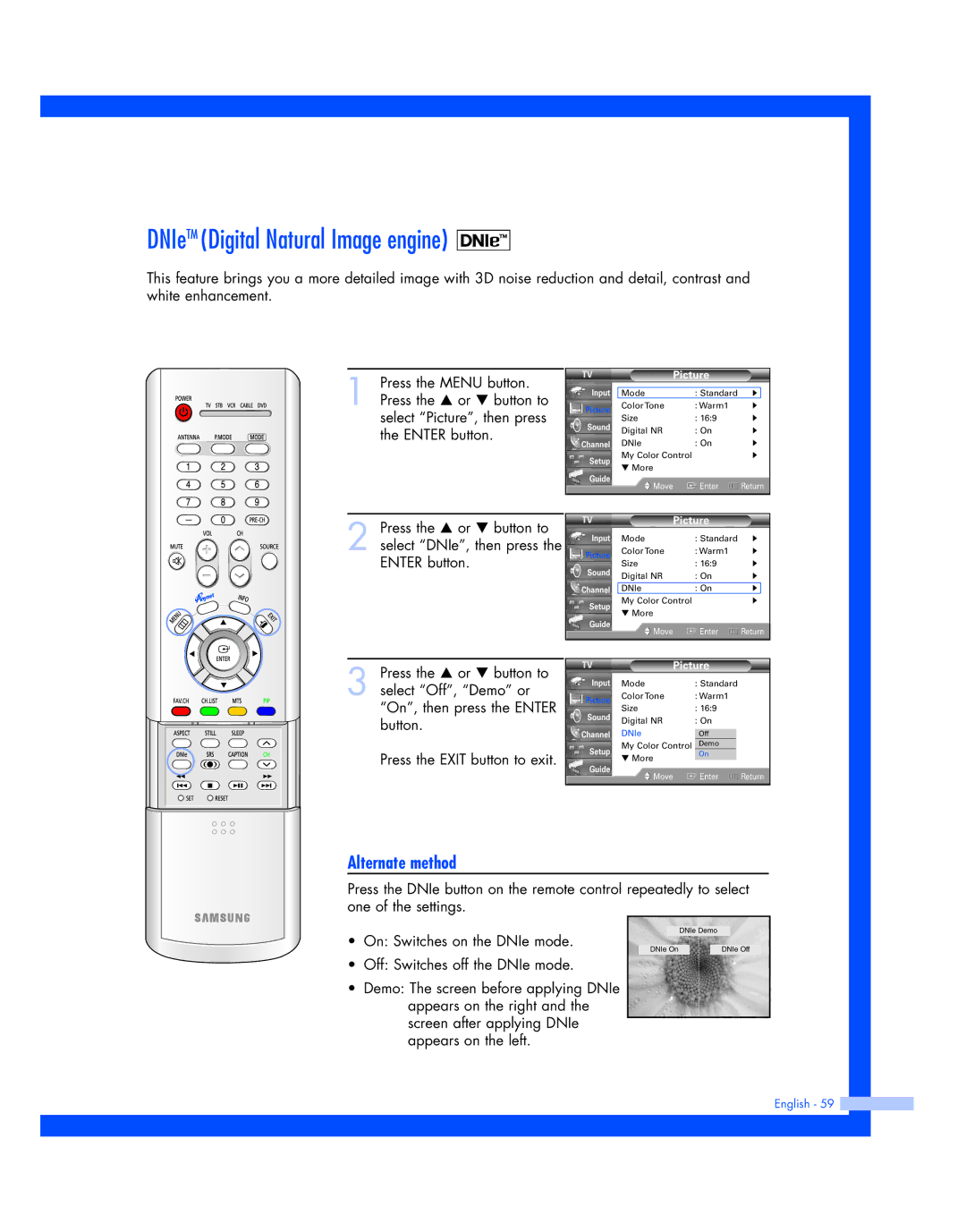DNIeTM (Digital Natural Image engine) 
This feature brings you a more detailed image with 3D noise reduction and detail, contrast and white enhancement.
1 Press the MENU button. Press the … or † button to select “Picture”, then press the ENTER button.
|
| Picture |
| |
Input | Mode | : Standard | √ | |
Picture | Color Tone | : Warm1 | √ | |
Size | : 16:9 | √ | ||
Sound | ||||
Digital NR | : On | √ | ||
| ||||
Channel | DNIe | : On | √ | |
Setup | My Color Control | √ | ||
▼ More |
|
| ||
|
|
| ||
Guide | Move | Enter | Return | |
| ||||
|
|
|
| |
2 Press the … or † button to select “DNIe”, then press the ENTER button.
|
| Picture |
| |
Input | Mode | : Standard | √ | |
Picture | Color Tone | : Warm1 | √ | |
Size | : 16:9 | √ | ||
Sound | ||||
Digital NR | : On | √ | ||
| ||||
Channel | DNIe | : On | √ | |
Setup | My Color Control | √ | ||
▼ More |
|
| ||
|
|
| ||
Guide | Move | Enter | Return | |
| ||||
|
|
|
| |
3 Press the … or † button to select “Off”, “Demo” or “On”, then press the ENTER button.
Press the EXIT button to exit.
| Picture |
| |
Input | Mode | : Standard |
|
Picture | Color Tone | : Warm1 |
|
Size | : 16:9 |
| |
Sound |
| ||
Digital NR | : On |
| |
|
| ||
Channel | DNIe | Off |
|
Setup | My Color Control | Demo |
|
▼ More | On |
| |
|
|
| |
Guide | Move | Enter | Return |
| |||
Alternate method
Press the DNIe button on the remote control repeatedly to select one of the settings.
•On: Switches on the DNIe mode.
•Off: Switches off the DNIe mode.
•Demo: The screen before applying DNIe appears on the right and the screen after applying DNIe appears on the left.
DNIe Demo
DNIe On | DNIe Off |