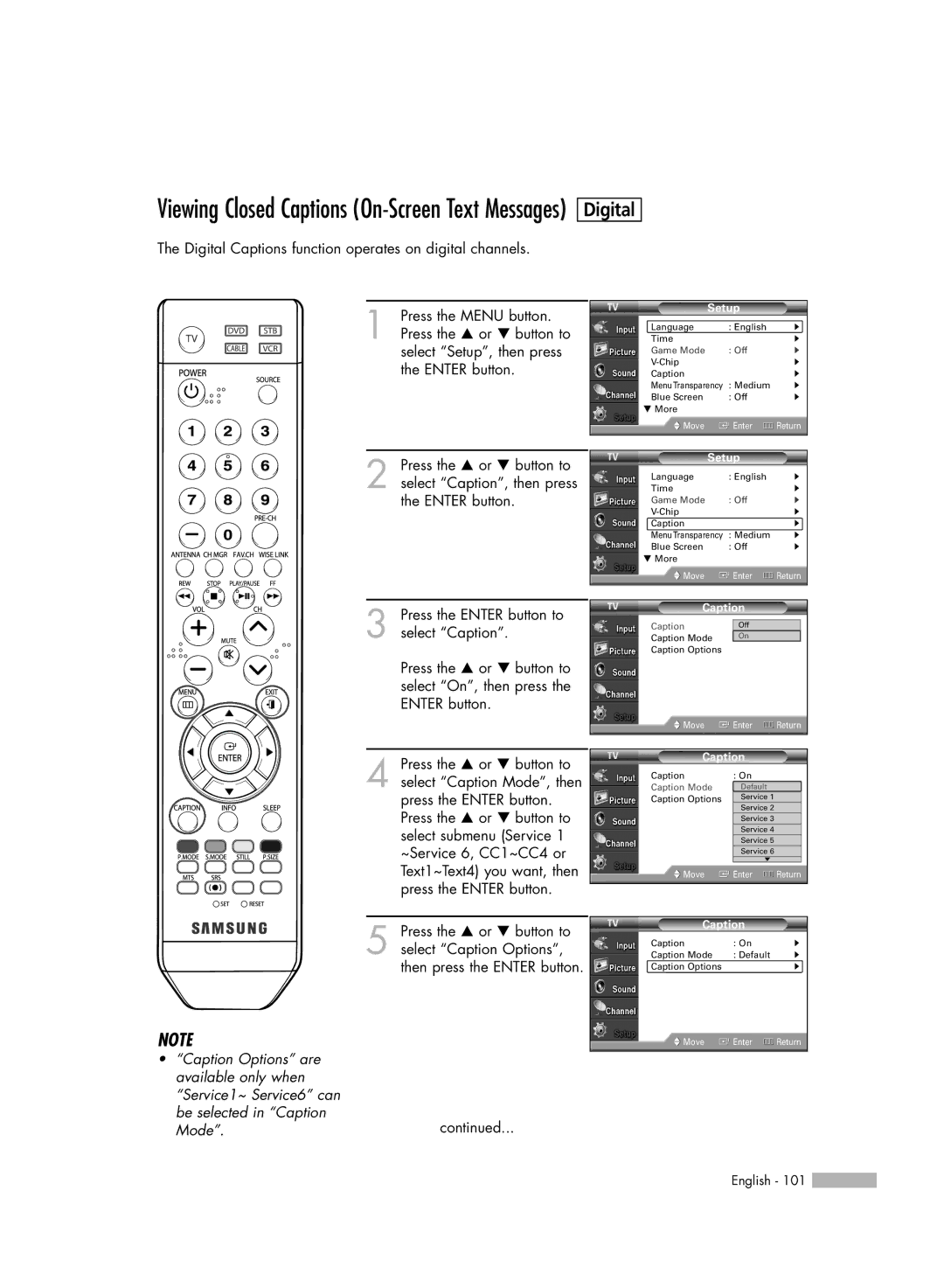Viewing Closed Captions (On-Screen Text Messages)
The Digital Captions function operates on digital channels.
Digital
NOTE
•“Caption Options” are available only when “Service1~ Service6” can be selected in “Caption Mode”.
1 Press the MENU button. Press the … or † button to select “Setup”, then press the ENTER button.
2 Press the … or † button to select “Caption”, then press the ENTER button.
3 Press the ENTER button to select “Caption”.
Press the … or † button to select “On”, then press the ENTER button.
4 Press the … or † button to select “Caption Mode”, then press the ENTER button. Press the … or † button to select submenu (Service 1 ~Service 6, CC1~CC4 or Text1~Text4) you want, then press the ENTER button.
5 Press the … or † button to select “Caption Options”, then press the ENTER button.
continued...
Setup
Language | : English | √ |
Time |
| √ |
Game Mode | : Off | √ |
| √ | |
Caption |
| √ |
MenuTransparency | : Medium | √ |
Blue Screen | : Off | √ |
† More |
|
|
Move | Enter | Return |
Setup
Language | : English | √ |
Time |
| √ |
Game Mode | : Off | √ |
| √ | |
Caption |
| √ |
MenuTransparency | : Medium | √ |
Blue Screen | : Off | √ |
† More |
|
|
Move | Enter | Return |
Caption
Caption | Off |
: On | |
Caption Mode | On |
: Default | |
Caption Options |
|
![]() Move
Move ![]() Enter
Enter ![]() Return
Return
Caption
Caption | : On |
|
Caption Mode | : Default |
|
Caption Options | Service 1 |
|
| Service 2 |
|
| Service 3 |
|
| Service 4 |
|
| Service 5 |
|
| Service 6 |
|
| ▼ |
|
Move | Enter | Return |
Caption
Caption | : On | √ |
Caption Mode | : Default | √ |
Caption Options |
| √ |
![]() Move
Move ![]() Enter
Enter ![]() Return
Return
English - 101 ![]()