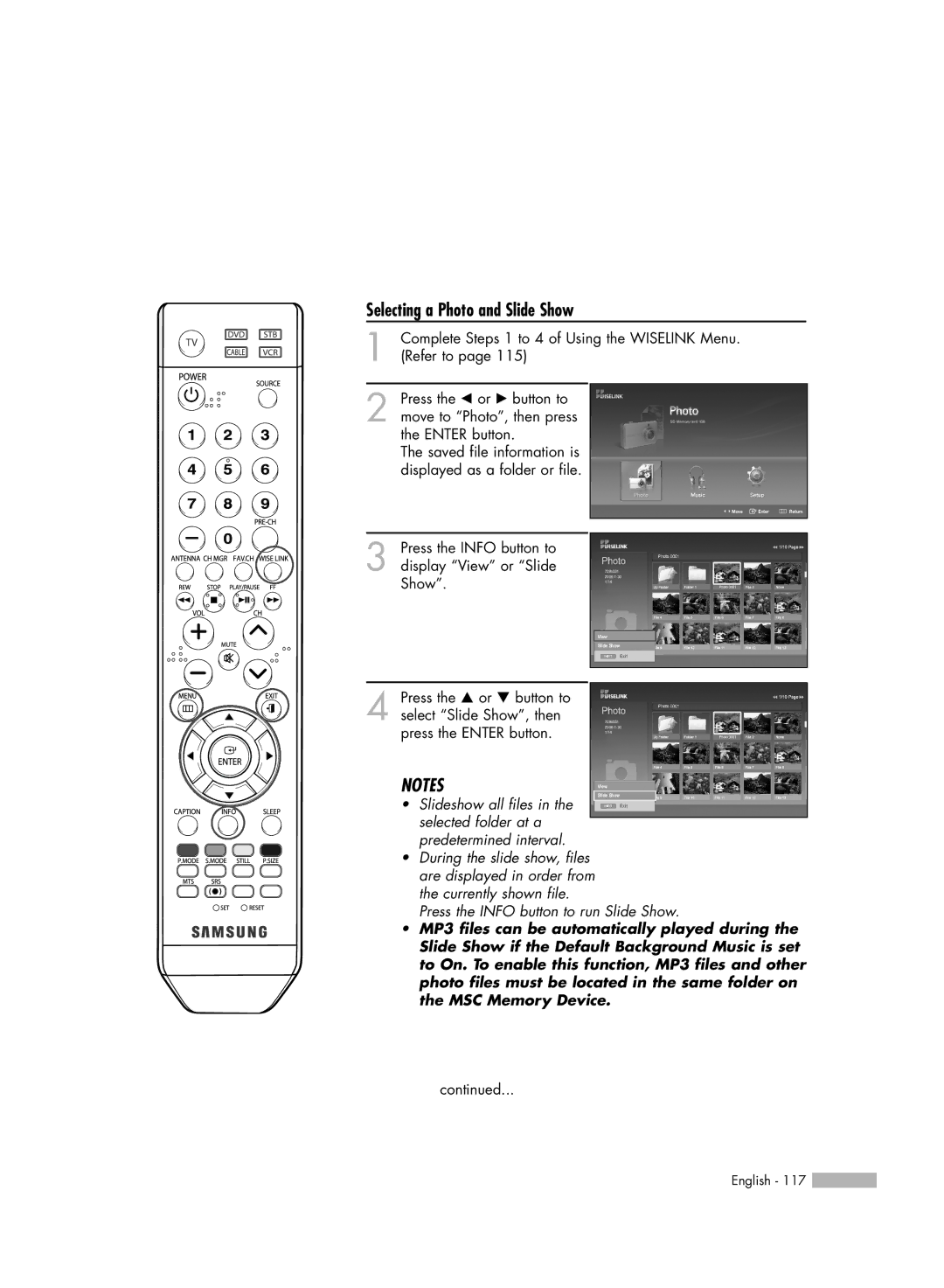Selecting a Photo and Slide Show
1 | Complete Steps 1 to 4 of Using the WISELINK Menu. |
(Refer to page 115) |
2 Press the œ or √ button to move to “Photo”, then press the ENTER button.
The saved file information is displayed as a folder or file.
Move Enter ![]() Return
Return
3 Press the INFO button to display “View” or “Slide Show”.
709x531
| View |
| Slide Show |
| Exit |
|
|
|
|
Press the … or † button to |
|
4 select “Slide Show”, then | |
press the ENTER button. | 709x531 |
1/14 | |
NOTES | View |
• Slideshow all files in the | Slide Show |
Exit | |
selected folder at a |
|
| |
predetermined interval. |
|
•During the slide show, files are displayed in order from the currently shown file.
Press the INFO button to run Slide Show.
•MP3 files can be automatically played during the Slide Show if the Default Background Music is set to On. To enable this function, MP3 files and other photo files must be located in the same folder on the MSC Memory Device.
continued...
English - 117 ![]()