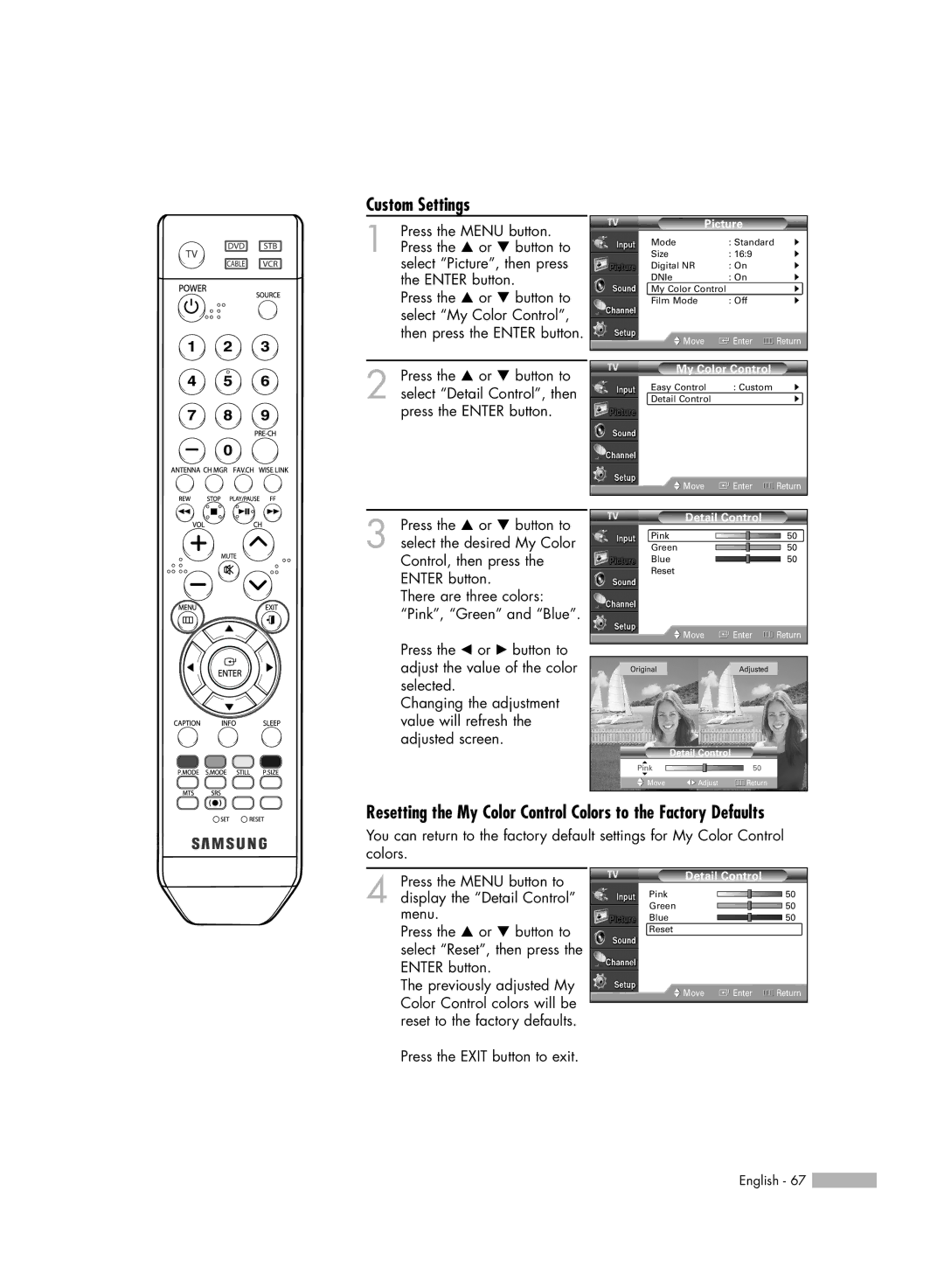Custom Settings
1 | Press the MENU button. |
Press the … or † button to | |
| select “Picture”, then press |
| the ENTER button. |
| Press the … or † button to |
| select “My Color Control”, |
| then press the ENTER button. |
2 Press the … or † button to select “Detail Control”, then press the ENTER button.
3 Press the … or † button to select the desired My Color Control, then press the ENTER button.
There are three colors: “Pink”, “Green” and “Blue”.
Press the œ or √ button to adjust the value of the color selected.
Changing the adjustment value will refresh the adjusted screen.
Picture
Mode | : Standard | √ |
Size | : 16:9 | √ |
Digital NR | : On | √ |
DNIe | : On | √ |
My Color Control |
| √ |
Film Mode | : Off | √ |
Move | Enter | Return |
|
| |
|
| |
My Color Control |
| |
Easy Control | : Custom | √ |
Detail Control |
| √ |
![]() Move
Move ![]() Enter
Enter ![]() Return
Return
Detail Control
Pink |
|
| 50 |
Green |
|
| 50 |
Blue |
|
| 50 |
Reset |
|
|
|
| Move | Enter | Return |
Original |
| Adjusted |
|
Detail Control |
|
| |
▲ |
| 50 |
|
Pink |
|
| |
▼ |
|
|
|
Move | Adjust | Return |
|
Resetting the My Color Control Colors to the Factory Defaults
You can return to the factory default settings for My Color Control colors.
4 Press the MENU button to display the “Detail Control” menu.
Press the … or † button to select “Reset”, then press the ENTER button.
The previously adjusted My Color Control colors will be reset to the factory defaults.
Press the EXIT button to exit.
Detail Control
Pink |
| 50 |
Green |
| 50 |
Blue |
| 50 |
Reset |
|
|
Move | Enter | Return |
English - 67 ![]()