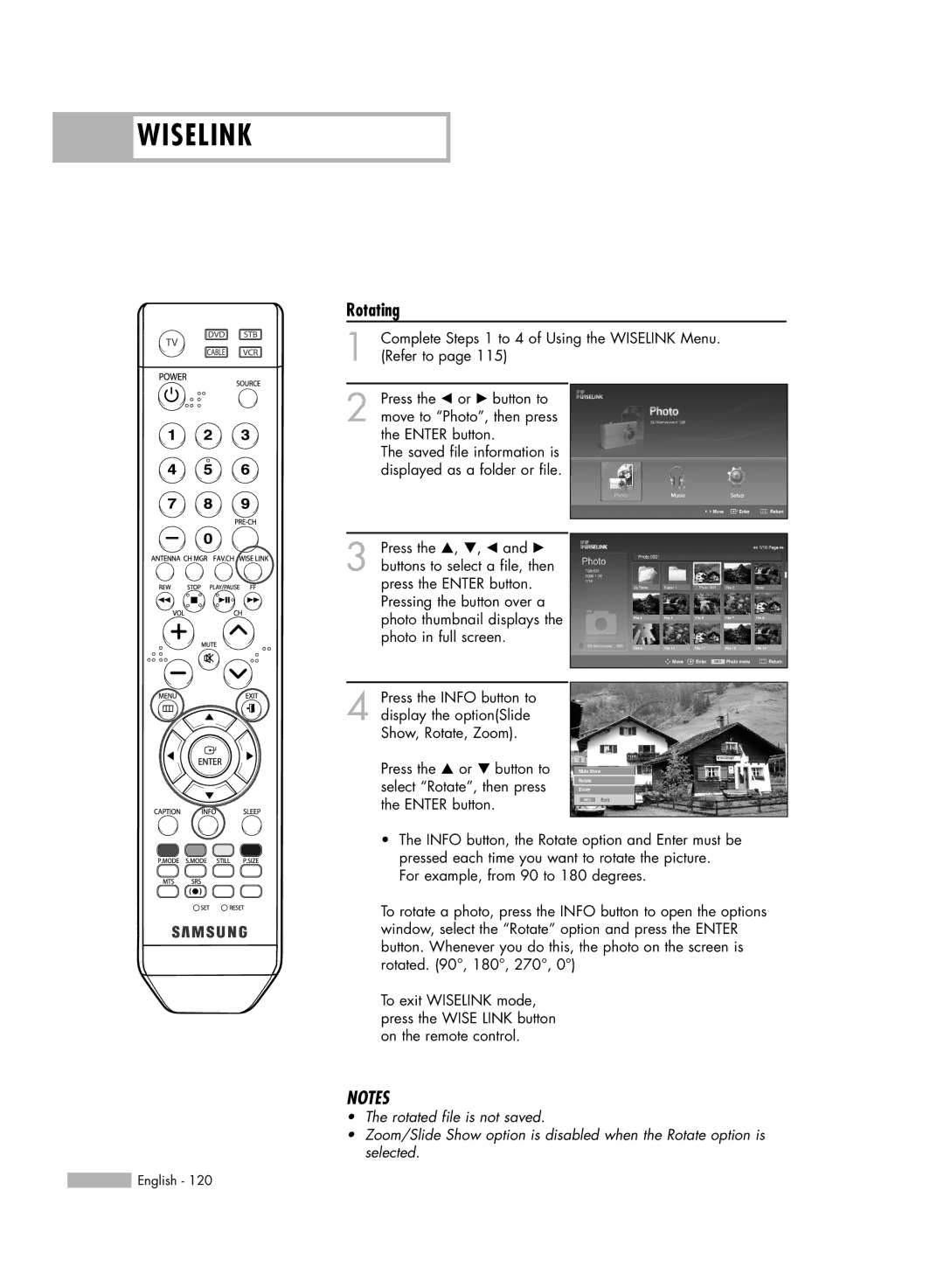WISELINK
WISELINK
Rotating
1 | Complete Steps 1 to 4 of Using the WISELINK Menu. |
(Refer to page 115) |
2 Press the œ or √ button to move to “Photo”, then press the ENTER button.
The saved file information is displayed as a folder or file.
Move Enter ![]() Return
Return
3 Press the …, †, œ and √ buttons to select a file, then press the ENTER button. Pressing the button over a photo thumbnail displays the photo in full screen.
4 Press the INFO button to display the option(Slide Show, Rotate, Zoom).
Press the … or † button to select “Rotate”, then press the ENTER button.
709x531
Move | Enter | Photo menu | Return |
Slide Show
Rotate
Zoom
Exit
•The INFO button, the Rotate option and Enter must be pressed each time you want to rotate the picture.
For example, from 90 to 180 degrees.
To rotate a photo, press the INFO button to open the options window, select the “Rotate” option and press the ENTER button. Whenever you do this, the photo on the screen is rotated. (90°, 180°, 270°, 0°)
To exit WISELINK mode, press the WISE LINK button on the remote control.
NOTES
•The rotated file is not saved.
•Zoom/Slide Show option is disabled when the Rotate option is selected.
![]() English - 120
English - 120