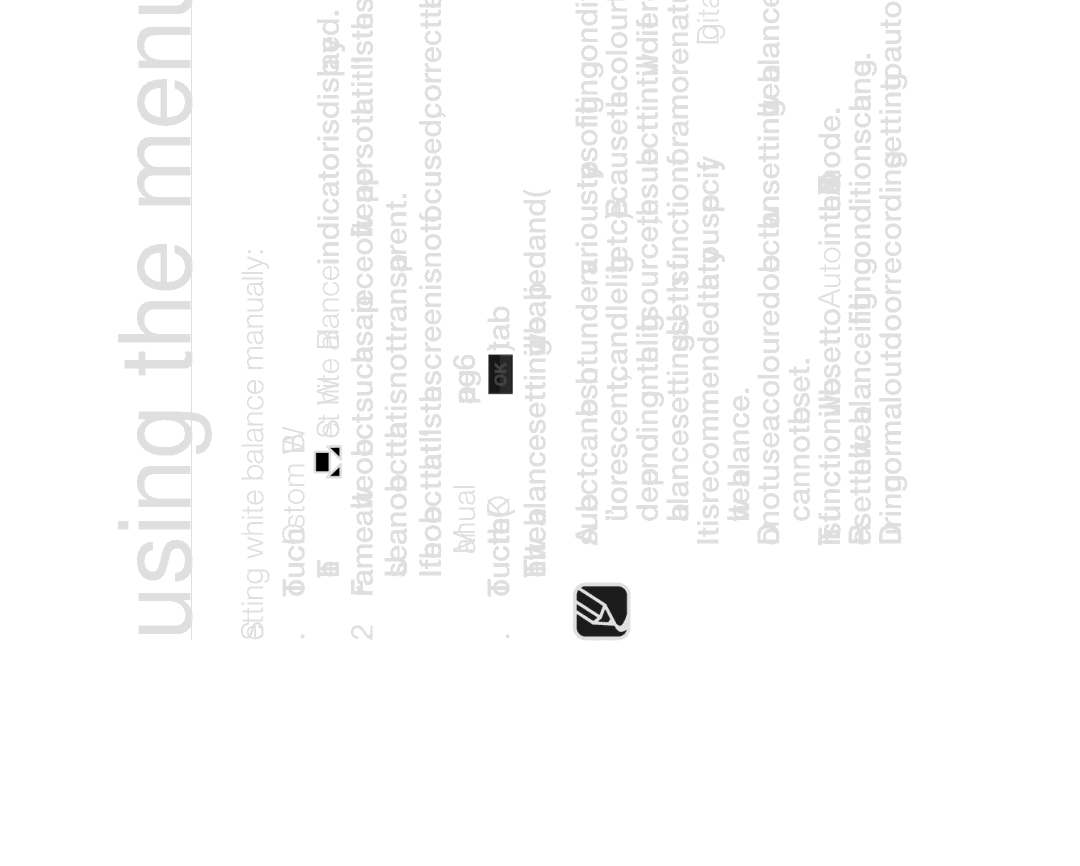HMX-H105BP/COL, HMX-H105BP/AAW, HMX-H105BP/XEK, HMX-H104BP/MEA, HMX-H100P/EDC specifications
The Samsung HMX-H104BP/XEB and HMX-H100P/XEB are compact camcorders that exemplify advanced innovation in portable video recording technology. Both models are designed for ease of use and feature rich functionality, making them ideal for both casual users and aspiring videographers.The HMX-H104 features a 10.2-megapixel sensor that captures high-resolution video in full HD 1080p format, delivering stunning clarity and detail for all your recording needs. This model comes equipped with a 20x optical zoom lens that enables users to capture distant subjects without sacrificing image quality. The HMX-H100 shares similar features but with a slightly lower optical zoom, providing users with a versatile yet compact shooting experience.
A standout technology in both camcorders is the advanced image stabilization feature. This technology minimizes blurriness caused by shaky hands or movements, ensuring smooth footage, even when recording in dynamic environments. Coupled with the Smart Auto feature, which intelligently analyzes scenes and adjusts settings accordingly, users can capture the best possible footage in various lighting conditions with minimal effort.
Both models include a 3-inch LCD touchscreen, offering intuitive control and a clear interface for navigating settings and reviewing footage. This user-friendly design allows quick adjustments and efficient playback, enhancing the overall recording experience. Additionally, these camcorders are equipped with an expandable memory option through SD/SDHC cards, enabling users to store a significant amount of video footage without the worry of running out of space.
In terms of connectivity, the HMX-H104BP and HMX-H100P come with HDMI output, allowing users to easily connect the camcorder to an HDTV for instant playback of cherished moments. The USB port also facilitates quick downloads to computers for editing and sharing, ensuring that users can efficiently manage their video library.
Both Samsung models boast a sleek and lightweight design, making them easy to carry and perfect for on-the-go shooting. Their ergonomic shape fits comfortably in hand, which is essential for extended recording sessions.
Overall, the Samsung HMX-H104BP/XEB and HMX-H100P/XEB offer a robust set of features that cater to the modern videographer. With high-definition recording, optical zoom capabilities, advanced stabilization, and user-friendly design, these camcorders represent an excellent choice for anyone looking to capture life's activities in vibrant detail.