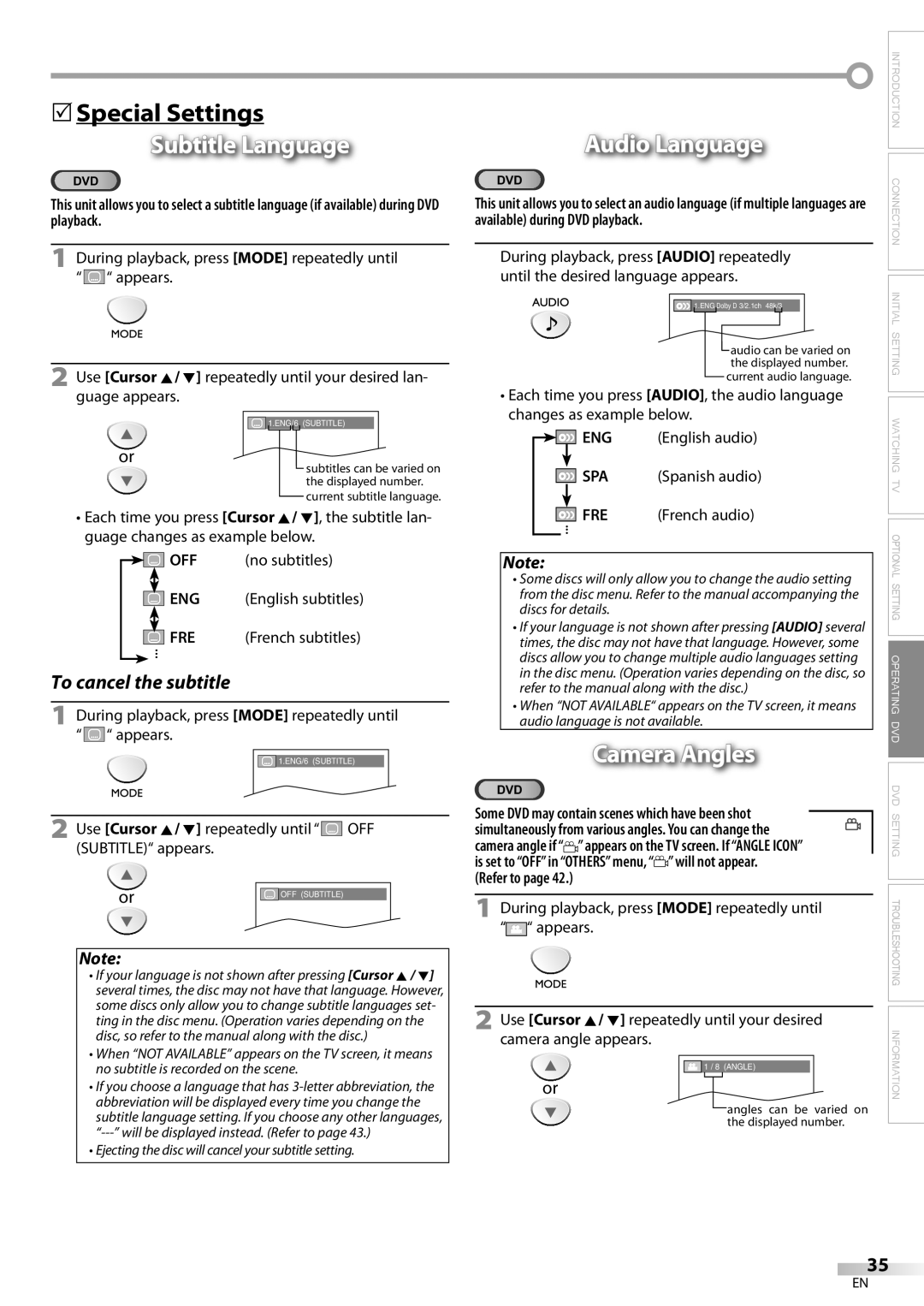LD200SL8
Important note is located on the rear of the cabinet
Introduction
Important Copyright Information
Precautions
Laser Safety
RADIO-TV Interference
5Tilt Stand
5Supplied Accessories
5Symbols Used in this Manual
Introduction
Contents
DTV/TV/CATV
Features
REV E button p29
5Installing the Batteries
5Rear Panel
5Control Panel
Attach this unit to the wall
5Attaching a Wall Mount Bracket sold separately
Connection to Cable Box or Satellite Box
Connection
5Basic Connection
Antenna Cable Connection
Video Cable Connection
5External Device Connection
Component Video Cable Connection
Digital Audio Output Connection
Video Connection
Scanning and memorizing the channels automatically start
Initial Setting
5Initial Setup
Make sure if the unit is connected to antenna or cable
5Auto Channel Scan
5Main Menu
English Español Français
Press Setup to exit
Channel settings will be saved even if the power fails
5Language Selection
5Channel Selection
5Volume Adjustment
Watching TV
English Spanish French
5Switching Each Mode
Analog Mode Digital Mode VIDEO1 VIDEO2
5MTS System
Broadcasting Information
5Screen Information
OFF Broadcasting Information Program Guide
Press Display
Letterbox
5TV Screen Display Mode
5Sleep Timer
To Cancel the Sleep Timer
Brightness Contrast Color Tint Sharpness
Optional Setting
5Picture Adjustment
5Channel Add/Delete
OFF CAPTION1 CAPTION2 TEXT1 TEXT2
Press Setup to display the main menu
Caption Mode CAPTION1 and TEXT1
5Closed Caption
5DTVCC Style
5DTV Closed Caption
Bright Normal Dark
5Back Light Setting
Chip
5Color Temperature
You can adjust color temperature of the TV screen
When you have not set up your password, enter
To Set the Sub Ratings
TV Rating
Enter
Change Password
Enter password again in Confirm Password space
Mpaa Rating
Any other discs without compatibility indications
Operating DVD
DVD Functions 5Playable Media
5Unplayable Media
Pause
Playback
5DVD Menu
5Resume Playback
5Zoom
Step-by-step Playback
5Fast Forward / Fast Reverse
5Slow Forward / Slow Reverse
5MP3 Playback
When selecting the folder
Track Search
5Search Functions
Chapter / Title Search
5Repeat A-B Playback
Time Search
5Repeat Playback
Direct Search
Press Play B to start random playback
5Programmed Playback
5Random Playback
Sequence
ALL
5On-screen Display
Camera Angles
5Special Settings
Subtitle Language
Audio Language
Virtual Surround
Black Level Setting
Stereo Sound Mode
Use Cursor K/ L to adjust the black level
Ers
Marker Setup
When there is no input You can mark up to 10 points
Press Clear
Audio *1, *2
DVD Setting
5DVD Language Setting
Subtitle *1, *2 Default OFF
Use Cursor K/L to select DISPLAY, then press Enter
5Display Setting
Use Cursor K/L to select DVD SETUP, then press Enter
Use Cursor K/L to select CUSTOM, then press Enter
Dolby Digital
5DVD Audio Setting
Down Sampling Default on
Use Cursor K/L to select AUDIO, then press Enter
Use Cursor K/L to select Parental LEVEL, then press Enter
5Parental Setting
Use Cursor K/L to select PARENTAL, then press Enter
Use Cursor K/L to select OTHERS, then press Enter
Angle Icon Default on
5Others
You can change the other functions
Use Cursor K/L to select YES, then press Enter
5Reset to the Default Setting
5Language Code List
Use Cursor K/L to select INITIALIZE, then press Enter
5Troubleshooting Guide
Troubleshooting
Check the Parental setting
Problems with Closed Caption Feature
Atsc
Maintenance
Information
Glossary
5Cable Channel Designations
5General Specifications
5Electrical Specification
5Other Specifications
Limited Warranty
Manual del Usuario
Introducción
Importante para su Seguridad
Protection DE Copyright
Precauciones
Interferencia DE RADIO-TELEVISIÓN
Seguridad DEL Láser
5Símbolos Utilizados en este Manual
5Accesorios Suministrados
5Base Inclinable
Contenido
Introducción
Características
5Instalación de las Pilas
5Función de Mando a diDistanciia
5Panel de Control
Coloque el aparato de manera que la base de
Parte trasera del aparato
Instale el aparato en la pared
Una mesa protegida con una tela suave extendida
Conexión a Caja de Cable o Caja de Satélite
Conexión
5Conexión Básica
Conexión de Cable de Antena
Conexión de Cable de S-video
5Conexión de Dispositivo Externo
Conexión de Cable de Vídeo en Componentes
Conexión de Salida de Audio Digital
Conexión de Vídeo
Esta operación tardará unos momentos
5Configuración Inicial
Ajuste Inicial
5Menú Principal
Español Français English
Presione Setup para salir
5Selección de Idioma
Para utilizar los botones numéricos
5Ajuste de Volumen
Para VER LA Televisión
5Selección de Canal
Inglés Español Francés
5Para Cambiar entre Cada Modo
5Sistema MTS
Modo Analógico Modo Digital
Información de Emisión
5Información de Pantalla
OFF Información DE Emisión Guía DE Programas
Presione Display
Presione Sleep para ajustar el temporizador de apagado
5Modo de Visualización de Pantalla del Televisor
5Temporizador de Apagado
Ancho Buzón
En 5 segundos, utilice Cursor s / B para ajustar la calidad
Ajuste Opcional
5Agregar/Borrar Canales
5Ajuste de Imagen
Pantalla del televisor los caracteres introducidos
5Subtítulos Cerrados
Modo de Subtítulos SUBTIT1 y TEXTO1
SUBTIT2 y TEXTO2
5Estilo Dtvcc
5Subtítulos Cerrados en DTV
Brillo Normal Oscuro
5Ajuste de Luz de Fondo
Clase de TV
Cuando no haya configurado su contraseña, introduzca
5Temperatura de Color
Normal Caliente Frío
Para Ajustar las Subcategorías
Clase de TV
Vuelva a introducir la contraseña en el espacio
Clase de Mpaa
En los discos siguientes Puede QUE no se oiga el sonido
Utilización DEL DVD
Funciones del DVD 5Medios que se Pueden Reproducir
5Medios que no se Pueden Reproducir
Pausa
Reproducción
5Menú DVD
5Reanudación de la Reproduc- ción
× Zoom
5Reproducción Paso a Paso
Durante la reproducción, presione repetidamente
Consulte Reanudación de la Reproducción en la página
5Reproducción MP3
Cuando seleccione la carpeta
Presione Cursor B cuando quiera ir a la siguiente jerarquía
5Funciones de Búsqueda
5Repetición de Reproducción A-B
Búsqueda por Tiempo
5Repetición de Reproducción
Dirija la búsqueda
Presione Play B para iniciar la reproducción pro- gramada
5Reproducción Programada
Ej. CD de audio
Se pueden ordenar hasta 99 pistas/archivos
Todo
5Visualización en Pantalla
Ángulos de la Cámara
5Ajustes Especiales
Idioma de Subtítulos
Idioma de Audio
Utilice Cursor K/ L para ajustar el nivel del negro
Ajuste del Nivel del Negro
Surround Virtual
Modo de Sonido Estéreo
Para poner un marcador
Puesta de Marcador
Utilice Cursor K/L para seleccionar Idioma y presione Enter
Ajuste DE DVD
5Ajuste de Idioma en DVD
Instalación TV
5Ajuste de la Pantalla
Dolby Digital Ajuste predeterminado Bitstream
5Ajuste de Audio de DVD
Deseado y luego presione Enter
5Ajuste Paterno
Puede cambiar otras funciones
Otros
Idioma Código
5Reposición de los Ajustes Predeterminados
5Lista de Códigos de Idiomas
5Guía de Solución de Problemas
Solución DE Problemas
Problemas con la Función de Subtítulos Cerrados
Edtv
Información
Glosario
Mantenimiento
5Otras Especificaciones
5Denominaciones de Canales de Cable
5Especificaciones Generales
5Especificación Eléctrica
Garantía Limitada