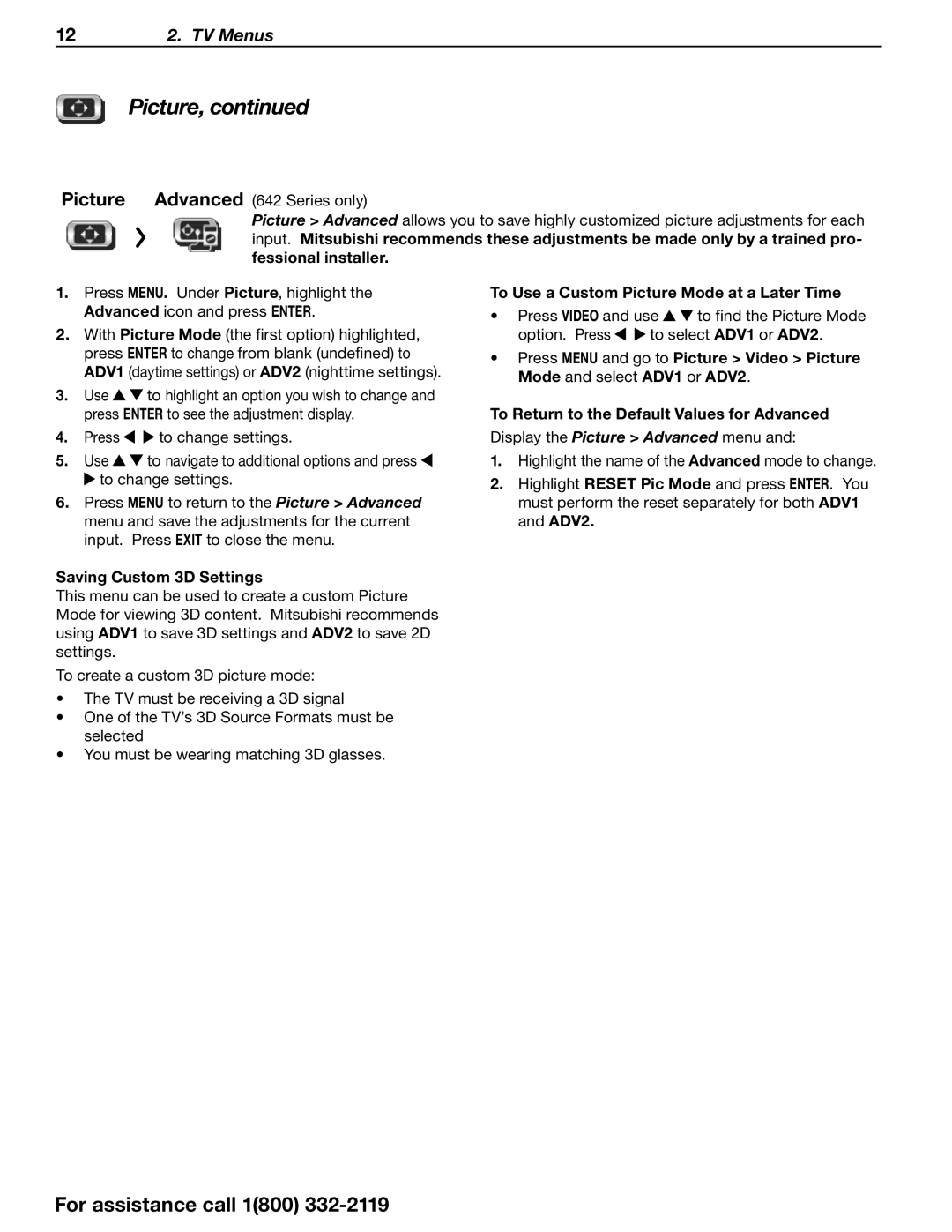642 Series specifications
Mitsubishi Electronics has long been recognized for its commitment to innovation and technology in various sectors, including industrial automation, consumer electronics, and communications. One of the standout products from this brand is the Mitsubishi 642 Series, known for its impressive performance and versatility across numerous applications.The 642 Series is primarily geared towards industrial automation, which is a critical area in today’s fast-paced manufacturing environment. This series boasts a range of features that set it apart from competitors. A major highlight of the 642 Series is its robust processing power, enabling it to handle complex tasks seamlessly. The series is equipped with advanced microcontroller technology that ensures high-speed data processing and enhanced operational efficiency.
One of the key characteristics of the Mitsubishi 642 Series is its adaptability to various industrial environments. With varying degrees of ruggedness and temperature resistance, this series can operate effectively in challenging conditions. This is particularly essential for manufacturers who may have equipment exposed to dust, moisture, and extreme temperatures.
Additionally, the 642 Series integrates cutting-edge communication technologies. It supports various industrial communication protocols, including Ethernet/IP, CC-Link, and Profibus, ensuring compatibility with a wide array of devices. This flexibility is pivotal for seamless integration into existing workflows, allowing manufacturers to optimize production lines without overhauling their infrastructure.
Another defining feature of the Mitsubishi 642 Series is its user-friendly interface. The products in this series come with intuitive software that simplifies programming and monitoring, reducing downtime during setup and maintenance. This user-oriented design makes it accessible even for those who may not have extensive technical expertise, thus broadening its market appeal.
Safety is paramount in industrial settings, and the 642 Series emphasizes this through multiple safety features. It includes safety circuits and emergency stop functions that comply with global safety standards, thereby ensuring a secure working environment.
In conclusion, the Mitsubishi 642 Series distinguishes itself through its powerful processing capabilities, adaptability to harsh operating conditions, robust communication options, user-friendly interfaces, and comprehensive safety features. This series embodies Mitsubishi Electronics' dedication to providing solutions that enhance productivity and efficiency in industrial automation. Whether used in assembly lines, robotics, or process control, the 642 Series delivers exceptional performance, making it a reliable choice for manufacturers aiming to stay competitive in an ever-evolving market.