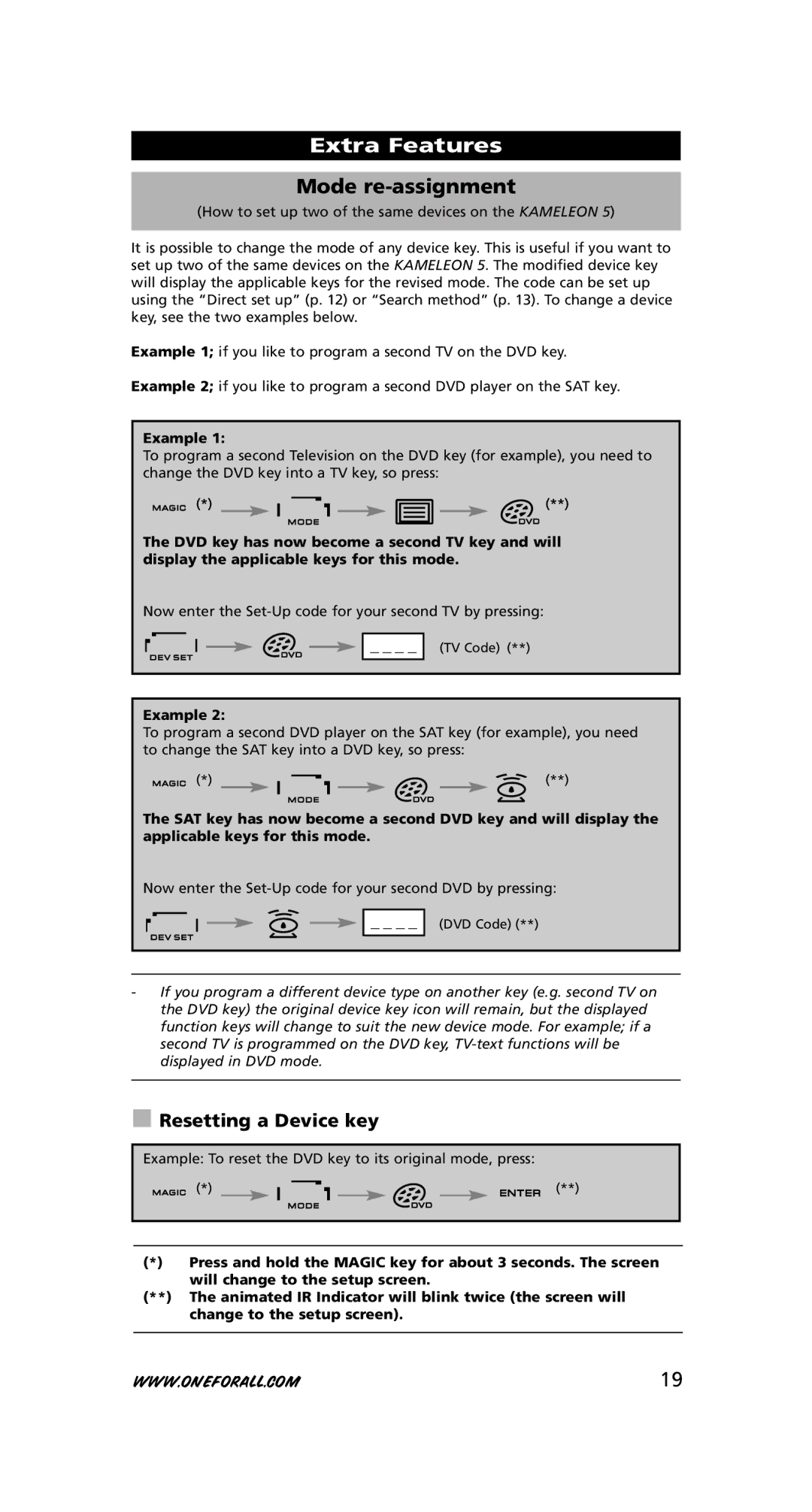Ish
Utsc
Ais
Pañ
Table of Contents
Light
About Your Kameleon
AUD
Learning feature
Macros sequence of commands
Code upgrade technology
Low Voltage Indicator
EL Screen activation setting
EL Screen brightness adjustment
Screen will change to the setup screen
Keypad
EL On time setting
Selection EL On Time
DVD SAT AUD Light
Volume
DEV SET
Search
Mode
TV/VCR / TV/SAT / TV/DVD
DSP / Guide
CH +/- in shifted mode brightness +
Exit
Mute
Directional keys Up, Down, Left, Right
VOL +/- in shifted mode colour +
AV / Help
ESC
Transport keys PLAY,STOP etc
Teletext Keys
These keys are used to operate the main teletext
Functions. Of course, your Television must have teletext
Red / Green / Yellow / Blue
Setting up the Kameleon
Example To set up the Kameleon 5 for your television
Channel +, Channel Volume +, Volume Mute Power Menu
To set up a second TV, DVD, SAT or AUD See
Search Method
Example To search for your TV code
Press and hold the Magic key for about 3 seconds
Press Search
Code blink out
Quick code Reference
Before you start
Learning Feature
Learning direct
Shifted Learning
Operational Reset
Extra Features
Key Magic
Extended Function Reference first entry is an example
Device SET-UP Code Function Functioncode
Example
Mode re-assignment
Resetting a Device key
Volume Punch-Through
TV volume up and down, mute
To cancel the Volume Punch Through per mode
Last key pressed You can control
Device Sleeptimer
Kameleon 5 Timer
Macros direct
Macros sequence of commands
Next press TV, POWER, DVD, POWER, SAT, Power
Shifted Macros
To erase a direct Macro from a key
To erase a shifted Macro
To erase all Macros in all modes
Internet download
Code Upgrade Technology
Phone upgrade
Colour & Brightness
Trouble-Shooting
Problem & Solution
Customer Service
List of your equipment/models see example below
Device
Ireland Australia
Seite
Wie Sie die Kameleon 5 auf Ihre Geräte einstellen
Einstellcodes
Extra Funktionen
Einfaches Benutzen durch das einzigartige EL Display
Bedient bis zu 5 Geräte
Über Ihre Kameleon
Batterien
„EL Display Aktivierungseinstellung
EL Display Helligkeitseinstellung
Das Tastenfeld
Aktivierungsmodus auszuwählen
EL Display Beleuchtungsdauer
Selektion Beleuchtungsdauer
DVD SAT AUD Light
IR Infrarot Anzeige
Gerätetasten
Magic Umschalt Shift oder Einstellungs-Taste
Einstellungs-Modus
Power im Shift Modus Sleeptimer
Menü
Mute Stummtaste
VOL +/- im Umschalt Shiftmodus Farbe +
Transport Tasten REW, PLAY, Stop etc
Texttasten
Rot / Grün / Gelb / Blau
Mute Power Menu
Einstellung der Kameleon
Code Suchlauf
Beispiel Um Ihren TV Code zu finden
Code Auslesen
Code-Übersicht
Bevor Sie beginnen
Lernfähigkeit
Lernen Direkt
Lernen Umschalt Shift Funktion
Benutzer Reset
Extra Funktionen
Wir benötigen
Gerät
Funktion Functionscode
Beispiel
Gerätemodus Neuzuordnung
Geräte Taste wiederherstellen
Um in einem Modus die Lautstärke Direktbedienung zu löschen
TV Volumen plus und minus und Mute
Lautstärke Direktbedienung
Geräte Sleeptimer
Makros direkt
Drücken Sie TV, POWER, DVD, POWER, SAT, Power
Makros Bestimmte Befehlsfolge per Knopfdruck
Umschalt Shift Makro
Ein Makro entfernen
Ein Umschalt Shift Makro entfernen
Um alle Makros in allen Gerätemodi zu löschen
Code Nachladung
Telefonische Nachladung
Produktunterstützung
Universal-Fernbedienungen
Problem & Lösung
Farbe & Helligkeit
Nützliche Hinweise
Um die Farbe einzustellen
Kundendienst
Guide DE Dépannage
Codes DE Programmation
Fonction Complémentaires
Information sur votre Kameleon
Macros séquences de commandes
Piles
Fonction d’apprentissage
Technologie d’actualisation de code
Le Clavier
Réglage du mode d’activation de l’écran EL
Réglage de la luminosité de l’écran EL
Tion Sélection Durée de l’éclairage de l’écran EL
Tion OU appuyez sur ESC pour retourner en mode d’utilisa
Réglage de la durée d’éclairage de l’écran EL
DVD SAT AUD Light
Indicateur IR infrarouge
Touches d’appareil
16 9 / PVR / SP/LP
Veille en mode shifté Minuterie
TV/DVD
Mute Silence
CH+/- en mode shifté luminosité +
Exit sortie
VOL+/- en mode shifté couleur +
AV / Help Aide
ESC Échapper
Touches de transfert LECTURE, Stop etc
Touches de Télétexte
Rouge / Vert / Jaune / Bleu
Configuration du Kameleon
Méthode de Recherche
Comment lire le code
Référence Rapide
Avant de commencer
Fonction d’apprentissage
Apprentissage/Copier direct
Apprentissage/Copier shifté
La mise à zéro opérationnelle
Fonction
Fonctions Complémentaires
Appareil
Exemple
Ré-affectation de mode
Réinitialiser une touche d’appareil
Accès direct au volume
TV volume haut et bas, silence
Comment annuler l’accès direct au volume par mode
Dernière touche appuyée Vous pouvez contrôler
Minuterie d’appareil Sleeptimer
Allumez votre appareil
Appuyez sur TV, VEILLE, DVD, VEILLE, SAT, Veille
Macros séquences de commandes
Macros directes
Macros shiftées
Effacer une Macro directe
Effacer une Macro shiftée
Pour effacer toutes les macros sous tous les modes
Actualisation de code par téléphone
Technologie d’actualisation de code
Actualisation de code par Internet
Guide de dépannage
Problème & Solution
Couleur & Luminosité
Service Consommateurs
Appareil
En France
En Belgique Au Luxembourg
Pág
Códigos DE Programación
Funciones Adicionales
Consejos Útiles
Pantalla EL de fácil utilización
Controla hasta 5 aparatos
Para que permita su mando a distancia en light control
Su Kameleon 5 tendrá que comprar el ONE for ALL Light
Pilas
Función de aprendizaje
Macros secuencias de comandos
Actualización de códigos
Activación de la pantalla EL
Ajuste de la luminosidad de la pantalla EL
El Teclado
Pulse y mantenga apretada la tecla Magic durante
Programación del tiempo de encendido del panel EL
Selección Tiempo de encendido de la pantalla EL
DVD SAT AUD Light
Indicador de IR infrarrojos
Teclas de aparato
Magic en modo de cambio o de programación
Modo de programación
Power en el modo de segunda función autoapagado
TV/SAT / TV/VCR / TV/DVD
Guide / DSP
Menú
Mute sordina
Surround / OK
Teclas de movimiento o rebobinado
Teclas de teletexto
Roja / verde / amarilla / azul
Programación DEL Kameleon
Ejemplo para localizar el código de su TV
Programación del Kameleon
Método de búsqueda
Ejemplo para leer el código de su televisor
Lectura de códigos
Referencia de códigos
Aprendizaje directo
Antes de comenzar
Método de aprendizaje
Aprendizaje indirecto
Reajuste Operacional
Como eliminar una función Key Magic o aprendida
Cómo eliminar una segunda función Key Magic o aprendida
Pulse IR Delete
Funciones adicionales
Pulse KEY Magic
Aparato
Función Código Función
Ejemplo
Re-asignación de modo
Reinicialización de las teclas de aparato
Interfuncionalidad del volumen
Volumen y mute del TV
Para cancelar la interfuncionalidad del volumen por modo
Última tecla pulsada Puede controlar
Autoapagado del aparato
Pulse la tecla TV o DVD, SAT, AUD, Light
Continuación pulse TV, POWER, DVD, POWER, SAT, Power
Macros secuencia de comandos
100
Macros directos
101
Macro como segunda función
Para eliminar un macro directo
Para eliminar un macro como segunda función
Actualización de códigos
102
Actualización de códigos a través de Internet
Actualización de códigos por teléfono
Problemas y Soluciones
Color y brillo
Consejos útiles
103
Consejos útiles
Servicio de atención al cliente
104
Aparato
Problemas & Soluções
105
Códigos DE Programação
Outras Características
Sobre o seu Kameleon
106
Pilhas
107
Ajuste de activação do ecrã EL
Ajuste de Brilho do ecrã EL
Teclado
108
Selecção Tempo de activaçãoEL
Ajuste do tempo de activação EL
109
110
Teclas do aparelho
111
Indicador de IR Infra Vermelhos
Scroll
Power no modo Shifted Sleeptimer
112
Teclas Direccionais
113
Canal +/- no modo shift brilho +
Transport keys PLAY, Stop etc
Volume +/- no modo shifted cor +
114
115
Vermelho / Verde / Amarello / Azul
116
Canal +, Canal Volume +, Volume Mute Power Menu
Programar o Kameleon
Exemplo Para procurar o código da sua TV
Método de busca
117
118
Descobrir o código programado
Código de referência rápida
Função de aprendizagem
119
Aprendizagem directa
Antes de começar
120
Aprendizagem shifted
Restauração de funcionamento
121
Para apagar uma função programada shifted
Para apagar todas as funções num determinado Modo
Outras características
122
Funções Extra Referência Primeira entrada é um exemplo
Aparelho Código Função
Exemplo
Alterar a modalidade do aparelho
123
Última tecla premida Pode comandar
Para cancelar Volume Punch Through por modalidade
124
Temporizador do aparelho
125
Macros directo
Macros Sequências de comandos
126
127
Para apagar um Macro directo
Para apagar uma Shifted Macro
Para apagar todos os macros em todas as modalidades
Actualização de códigos
128
Actualização de código através da Internet download
Actualização de códigos através do telefone
129
Problemas & Soluções
Cor & Brilho
Aparelho
Serviço de apoio ao cliente
130
Pag
131
Informazioni sul Kameleon
132
Display EL facile da usare
Controlla fino a 5 apparecchi
Inserire le Pile
133
Modo d’attivazione del EL display
Regolazione della luminosità del display EL
Tastiera
134
Selezione Tempo quale il display EL rimanga acceso
Regolazione del tempo, in cui il display EL rimanga acceso
135
La Tastiera
136
Indicatore IR Infrarossi
Programming Mode schermo d’impostazione
137
Tasti apparecchio
138
Tasti direzionali
139
CH +/- in shifted Mode, luminosità +
Tasti trasporto PLAY, STOP, REW ecc
VOL +/- in Shifted Mode color +
140
Rosso / Verde / Giallo / Blu
141
Tasti Teletext
Per programmare una 2 televisore, lettore DVD ecc. ved. pag
Come impostare il Kameleon
142
Metodo di Ricerca
143
144
Visualizzazione del codice
Riferimento rapido dei codici
Procedura d’apprendimento
145
Apprendimento diretto
Prima di iniziare
146
Metodo d’apprendimento indiretto shifted
Reset operazionale
Per cancellare una funzione copiata
Per cancellare una funzione Shifted copiata
147
Funzioni extra
148
Apparecchio
Funzione Codice Funzione
Riassegnazione dei tasti apparecchio
149
Per ripristinare un tasto apparecchio
Esempio
Interfunzionalità del volume
Per cancellare l’Interfunzionalità del volume per Mode
150
Ultimo tasto premuto Può controllare
Sleeptimer dell’apparecchio
151
Premete TV, POWER, DVD, POWER, SAT, Power
Macros Sequenza di comandi
152
Macro diretta
Per cancellare una Macro diretta da un tasto
Per cancellare una Macro indiretta shifted
Per cancellare tutte le Macro in tutti i modi
153
Tecnologia d’aggiornamento nuovi codici
154
Aggiornamento codici via Internet Download
Aggiornamento codici via telefono
Problemi e Soluzioni
Eventuali problemi
Colore e Luminosità
155
Servizio Clienti
156
Apparecchio
Italia Svizzera
HET Instellen VAN UW Kameleon 5 . . Pag
157
Extra Functies
Probleemoplossing
158
Batterijen
159
EL display activeringsinstelling
ELdisplay helderheid aanpassen
De toetsen
160
Selectie Tijd dat EL display aan blijft
Instelling van de EL tijdsduur
161
162
De apparaattoetsen
IR Infrarood indicator
163
De Power toets
De Power toets functioneert op dezelfde manier als op
164
Uw originele afstandsbediening
165
166
Volume +/- in shifted modus kleur +
Nummer toetsen / Input in prog. modus Setup
167
De teletekst toetsen
Deze toetsen worden gebruikt voor de hoofd teletekst
Functies. Het spreekt voor zich dat uw televisie hiervoor
Het instellen van uw Kameleon
168
De zoekmethode
169
Het uitlezen van uw Instelcode
170
Leerkopieerfunctie
171
Kopiëren / leren direct
Voordat u begint
172
Shifted kopiëren / leren
Gebruikers Reset
173
Het wissen van één Key Magic of gekopieerde functie
Het wissen van één Shifted Key Magic of gekopieerde functie
Apparaat Instel Code Functe Functie Code
Extra functies
174
Het terugprogrammeren van uw apparaattoets
Omprogrammeren van apparaattoetsen
175
Volume direct bediening
Het volume en Mute van uw TV
Druk Volume
176
Apparaat Sleeptimer
177
178
Macro’s serie van commando’s
Daarna drukt u TV, POWER, DVD, POWER, SAT, Power
179
Shifted Macro’s
Om een Macro te wissen
Om een shifted Macro te wissen
Code Naladen
180
Het naladen via Internet download
Het naladen via telefoon
Kleur en helderheid
Probleemoplossing
Probleem & Oplossing
181
Klantenservice
182
Apparaat
Nederland België
Oldal
183
Beállítási Kódok
Extra Funkciók
Kameleon 5 távvezérlő
184
Elemek
185
Az EL kijelző aktiválásának beállítása
Az EL kijelző fényerejének beállítása
Billentyűzet
186
Gomb Az EL kijelző világítási ideje
Az EL kijelző világítási idejének beállítása
187
188
189
190
191
Kilépés Exit
Némítás Mute
OK / Térhang
192
Hangerő +/- „shiftelve Szín +
AV / Súgó Help
Továbbítógombok Lejátszás, Leállítás stb
Piros / zöld / sárga / kék
193
Teletext-gombok
Kameleon 5 beállítása
194
Példa a Kameleon 5 beállítása televízióhoz
Második TV, DVD, SAT vagy AUD is beállítható 201. oldal
Kódkeresés
195
Példa televízió kódjának megkeresése
Ha egy másik eszköznek is meg szeretné keresni a kódját
196
Kódlekérés
Beállított kódok táblázata
Tanulás
197
Tanulás közvetlen
Mielőtt hozzálátna
198
Tanulás shiftelt gomb esetén
Visszaállítás
199
Extra funkciók
200
Készülék Beállítási KÓD Funkció Funkciókód
0556 Képernyőformátum 00234
Módok újrakiosztása
Készülékgomb visszaállítása
201
Példa
Hangforrás-kiterjesztés
202
Legutóbb megnyomott gomb Lehetséges szabályozások
Hangforrás-kiterjesztés visszavonása adott módban
Kapcsolja be a készüléket
Kikapcsolásidőzítés
203
Makrók közvetlen
Makrók parancssorozatok
204
205
Makrók shiftelt gomb esetén
Makró törlése közvetlen gombról
Makró törlése shiftelt gombról
Kódfrissítési technológia
206
Internetes letöltés
Telefonos frissítés
Szín és fényerő
Hibaelhárítás
Problémák és megoldások
207
017774974
Ügyfélszolgálat
208
Rozwiązywanie Problemów
Strona
209
Kody Ustawień
210
Baterie
211
212
Regulacja jasności ekranu EL
Klawiatura
Ustawianie czasu podświetlenia „EL
213
214
215
Inne
216
Twojego oryginalnego pilota
217
Scroll
Wyciszenie
CH +/- w trybie przesunięcia jasność +
Przyciski transportowe PLAY, Stop itp
218
VOL +/- w trybie przesunięcia kolor +
Czerwony / Zielony / Żółty / Niebieski
219
Przyciski Teletekstu
Konfiguracja Kameleon
220
Kod
Aby skonfigurować drugi TV, DVD, SAT lub AUD patrz strona
Metoda wyszukiwania
221
222
Aby sprawdzić
Szybki kod
Funkcja uczenia
223
Uczenie bezpośrednie
Zanim rozpoczniesz
224
Uczenie przesunięte
Zerowanie funkcji
225
Funkcje dodatkowe
Przycisk Magic
226
Referencje Funkcji
Resetowanie przycisku urządzenia
Ponowne przypisywanie trybu
227
Przykład
Wybór regulacji głośności
228
Ostatnio naciśnięty przycisk Możesz sterować
Aby anulować Wybór regulacji głośności na tryb
Usypianie urządzenia
229
Makra bezpośrednie
Makra sekwencje poleceń
230
231
Makra przenoszone
Aby wykasować bezpośrednio makro z przycisku
Aby usunąć makro przesunięte
Technologia aktualizacji kodu
232
Pobieranie z Internetu
Aktualizacja przez telefon
Rozwiązywanie problemów
Problem i rozwiązanie
Problem Rozwiązanie
Kolor i jasność
08003111302
Centrum Obsługi Klienta
234
Strana
235
Nastavení Kódů
Další Funkce
Dálkové ovládání Kameleon
236
Snadno použitelný jedinečný displej EL
Ovládá až 5 zařízení
237
Funkce Výuka
Makra posloupnosti příkazů
Technologie upgradu kódů
Nastavení aktivace displeje EL
Úprava jasu displeje EL
Klávesnice
238
Nastavení doby zapnutí displeje EL
239
Obrazovka se změní na nastavovací obrazovku
Výběr Doby zapnutí displeje EL
240
241
DSP / Průvodce Guide
242
Posun Scroll
243
Konec Exit
Ztlumení Mute
Kanál CH +/- sekundární režim jas +
244
AV / Nápověda Help
245
Tlačítka služby Teletext
Přidržet / Zastavit Hold / Stop Zastaví změny stránek
Červené, zelené, žluté a modré tlačítko
Stiskněte tlačítko Nastavení Zařízení DEV SET
Nastavení dálkového ovládání Kameleon
246
Metoda vyhledávání
247
248
Zjištění kódu
Stručný přehled kódů
Funkce Výuka
249
Funkce Výuka přímá
Než začnete
250
Výuka sekundárních funkcí
Provozní reset
251
Další funkce
252
Zařízení Nastavovací KÓD Funkce
Televizní přijímač 0556 Formát 00234
Změna přiřazení režimu
Obnova tlačítka zařízení
253
Příklad
Přeprogramování hlasitosti
254
Poslední stisknuté tlačítko Lze ovládat
Osvětlení Light
255
Časový vypínač zařízení
Časovač dálkového ovládání Kameleon
Makra přímá
Makra posloupnosti příkazů
256
257
Sekundární makra
Postup odstranění přímého makra z tlačítka
Postup odstranění sekundárního makra
Upgrade pomocí telefonu
Technologie upgradu kódů
258
Stažení z Internetu
Barva a jas
Poradce při potížích
Problémy a řešení
259
0239000517
Zákaznický servis
260
261
262
263
264
FNR
GBC
GEC
265
MCE
266
LXI
267
268
269
270
SLX
TCM
TEC
271
TMK
Trans
Tvtext
VCR
272
KIC
273
GPX
274
275
ADB
276
277
278
QNS
279
280
281
AFK
Ascomtec
Dmtech DSE
282
KXD
MBO
Qonix
283
284
BNI
CAT
DCE
285
HCM HDT
ISP JBL JDB JDV
JMB JNC JVC
REC
MPX
Otic
287
SCE
SVA
TSM
288
DVD
289
290
Italiano
705091

![]()
![]() (*)
(*)![]()
![]() (*)
(*) Resetting a Device key
Resetting a Device key