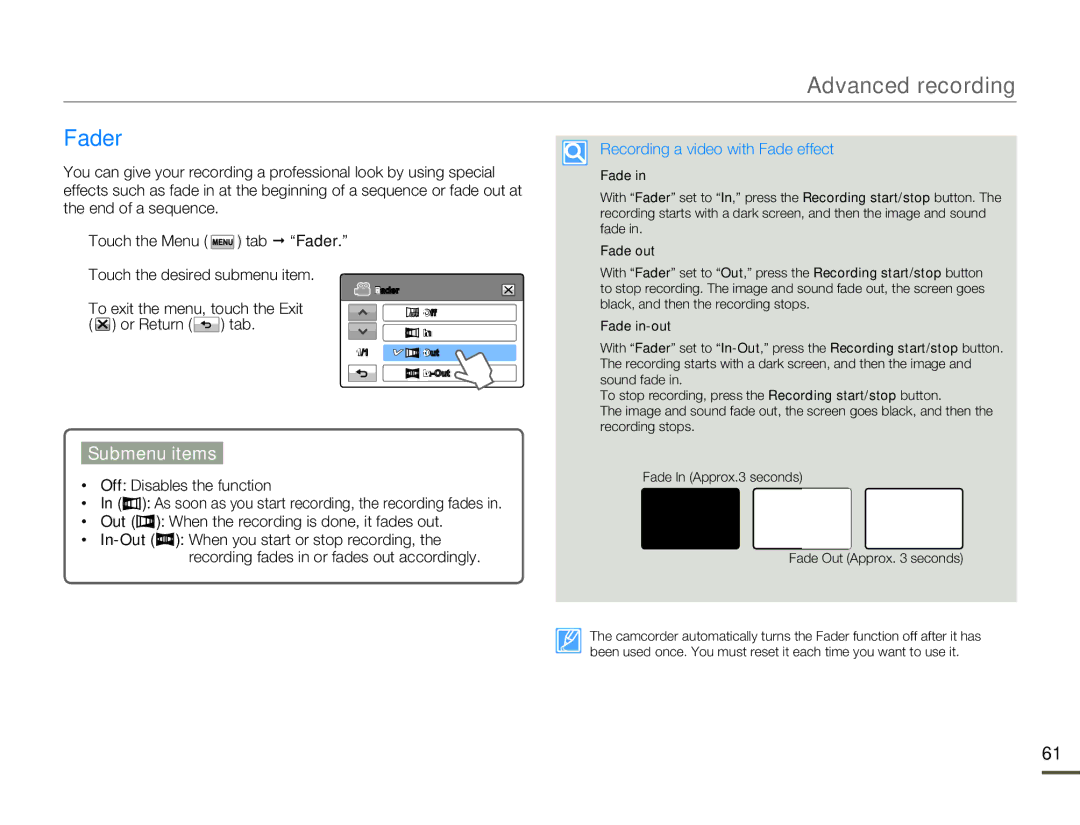HMX-H305BN/HMX-H305SN/HMX-H305RN/HMX-H305UN, HMX-H320BN/HMX-H320SN/HMX-H320RN/HMX-H320UN, HMX-H304BN/HMX-H304SN/HMX-H304RN/HMX-H304UN, HMX-H303BN/HMX-H303SN/HMX-H303RN/HMX-H303UN, HMX-H300BN/HMX-H300SN/HMX-H300RN/HMX-H300UN specifications
The Samsung HMX series, including models such as HMX-H300BN, HMX-H300SN, HMX-H300RN, HMX-H300UN, HMX-H303BN, HMX-H303SN, HMX-H303RN, HMX-H303UN, HMX-H304BN, HMX-H304SN, HMX-H304RN, HMX-H304UN, HMX-H320BN, HMX-H320SN, HMX-H320RN, HMX-H320UN, HMX-H305BN, HMX-H305SN, HMX-H305RN, HMX-H305UN, represents a line of compact and user-friendly camcorders known for their exceptional video quality and ease of use.One of the standout features of the HMX series is its Full HD recording capability. With a resolution of 1920 x 1080 pixels, users can capture high-definition footage that is both vibrant and detailed. This feature makes these camcorders perfect for everyone from casual videographers to more serious content creators who want professional results.
The HMX camcorders also utilize a powerful 20x optical zoom lens, allowing users to get closer to the action without sacrificing image quality. Coupled with a smart optical image stabilization system, even footage shot while moving or from a distance appears smooth and stable.
Another notable technology integrated into the HMX series is the advanced autofocus system. This ensures that your subjects remain sharp and clear even as they move, providing a seamless recording experience. The focus capabilities can be crucial in fast-paced situations, such as events or sports.
In addition to video recording, these camcorders offer the capability to take high-resolution still photos. This dual functionality makes the HMX series an ideal choice for users who want to capture both moving and stationary moments without needing separate devices.
The HMX models feature various connectivity options, including HDMI output, allowing for easy sharing and playback on larger screens. USB connectivity also simplifies file transfer to computers for editing and storage.
The compact design of the HMX camcorders makes them highly portable, perfect for users who need a device that can be taken anywhere. The intuitive user interface and ergonomic design mean that even novices can quickly learn to use the camcorder effectively.
Overall, the Samsung HMX-H300, HMX-H303, HMX-H304, HMX-H320, and HMX-H305 series provides a variety of features that cater to different recording needs while maintaining a focus on user-friendliness. With excellent build quality and innovative technologies, these camcorders stand out as reliable choices for anyone looking to capture high-quality video footage.