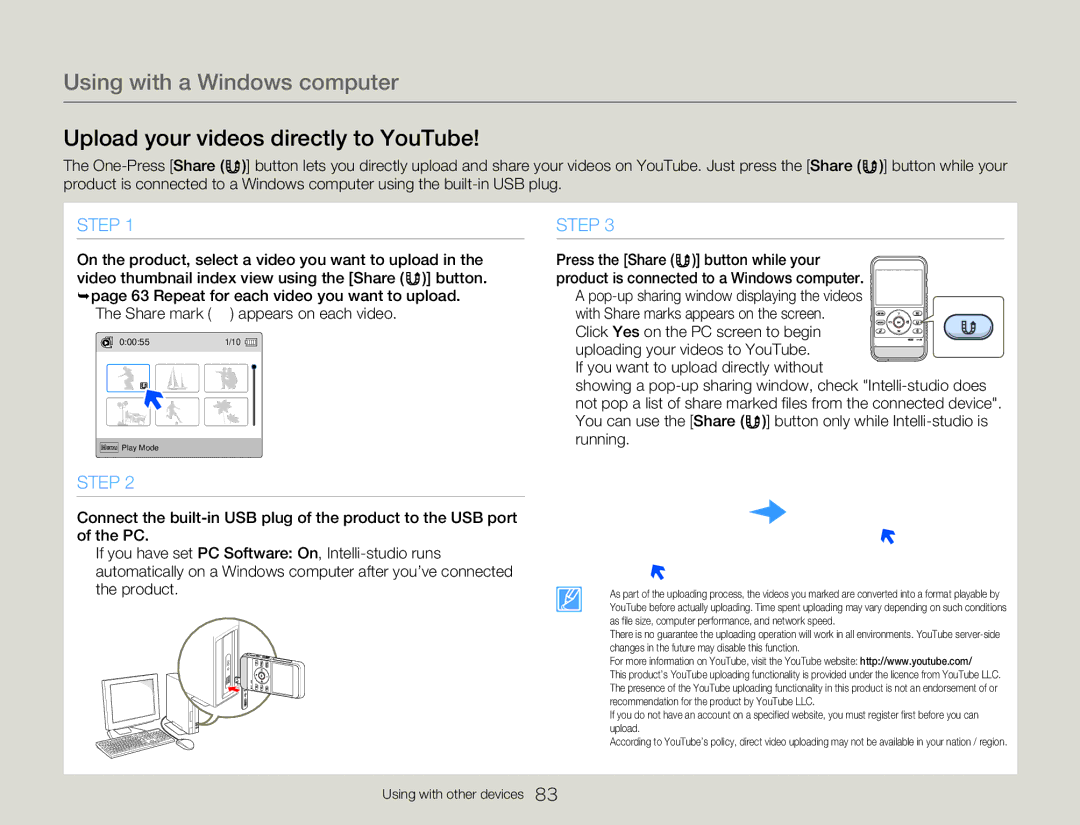Using with a Windows computer
Upload your videos directly to YouTube!
The ![]() )] button lets you directly upload and share your videos on YouTube. Just press the [Share (
)] button lets you directly upload and share your videos on YouTube. Just press the [Share ( ![]() )] button while your product is connected to a Windows computer using the
)] button while your product is connected to a Windows computer using the
STEP 1
On the product, select a video you want to upload in the video thumbnail index view using the [Share ( ![]() )] button. ¬page 63 Repeat for each video you want to upload.
)] button. ¬page 63 Repeat for each video you want to upload.
•The Share mark (![]() ) appears on each video.
) appears on each video.
0:00:55 | 1/10 |
Menu Play Mode
STEP 2
Connect the
•If you have set PC Software: On,
STEP 3
Press the [Share ( ![]() )] button while your product is connected to a Windows computer.
)] button while your product is connected to a Windows computer.
• A
• Click Yes on the PC screen to begin uploading your videos to YouTube.
•If you want to upload directly without
showing a
•You can use the [Share ( ![]() )] button only while
)] button only while
• As part of the uploading process, the videos you marked are converted into a format playable by YouTube before actually uploading. Time spent uploading may vary depending on such conditions as file size, computer performance, and network speed.
•There is no guarantee the uploading operation will work in all environments. YouTube
•For more information on YouTube, visit the YouTube website: http://www.youtube.com/
•This product’s YouTube uploading functionality is provided under the licence from YouTube LLC. The presence of the YouTube uploading functionality in this product is not an endorsement of or recommendation for the product by YouTube LLC.
•If you do not have an account on a specified website, you must register first before you can upload.
•According to YouTube’s policy, direct video uploading may not be available in your nation / region.
Using with other devices 83