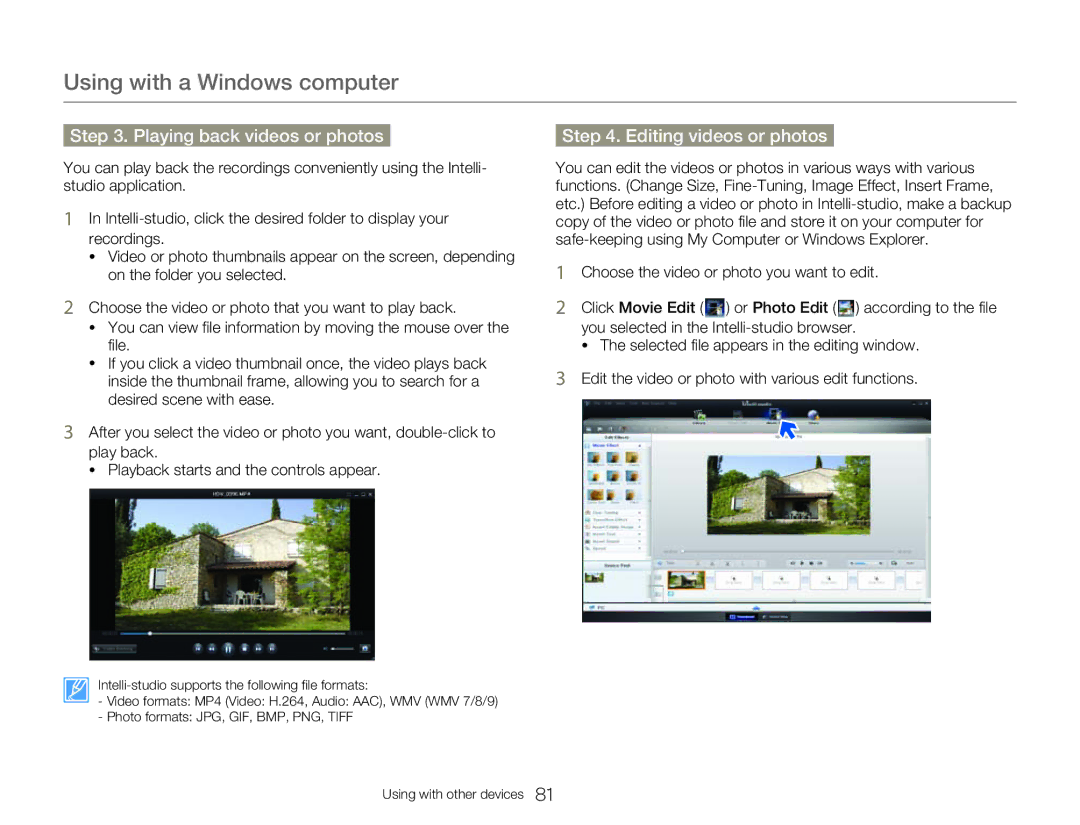Using with a Windows computer
Step 3. Playing back videos or photos
You can play back the recordings conveniently using the Intelli- studio application.
1In
•Video or photo thumbnails appear on the screen, depending on the folder you selected.
2Choose the video or photo that you want to play back.
•You can view file information by moving the mouse over the file.
•If you click a video thumbnail once, the video plays back inside the thumbnail frame, allowing you to search for a desired scene with ease.
3After you select the video or photo you want,
• Playback starts and the controls appear.
- Video formats: MP4 (Video: H.264, Audio: AAC), WMV (WMV 7/8/9)
- Photo formats: JPG, GIF, BMP, PNG, TIFF
Step 4. Editing videos or photos
You can edit the videos or photos in various ways with various functions. (Change Size,
1Choose the video or photo you want to edit.
2Click Movie Edit (![]() ) or Photo Edit (
) or Photo Edit (![]() ) according to the file you selected in the
) according to the file you selected in the
• The selected file appears in the editing window.
3Edit the video or photo with various edit functions.
Using with other devices 81