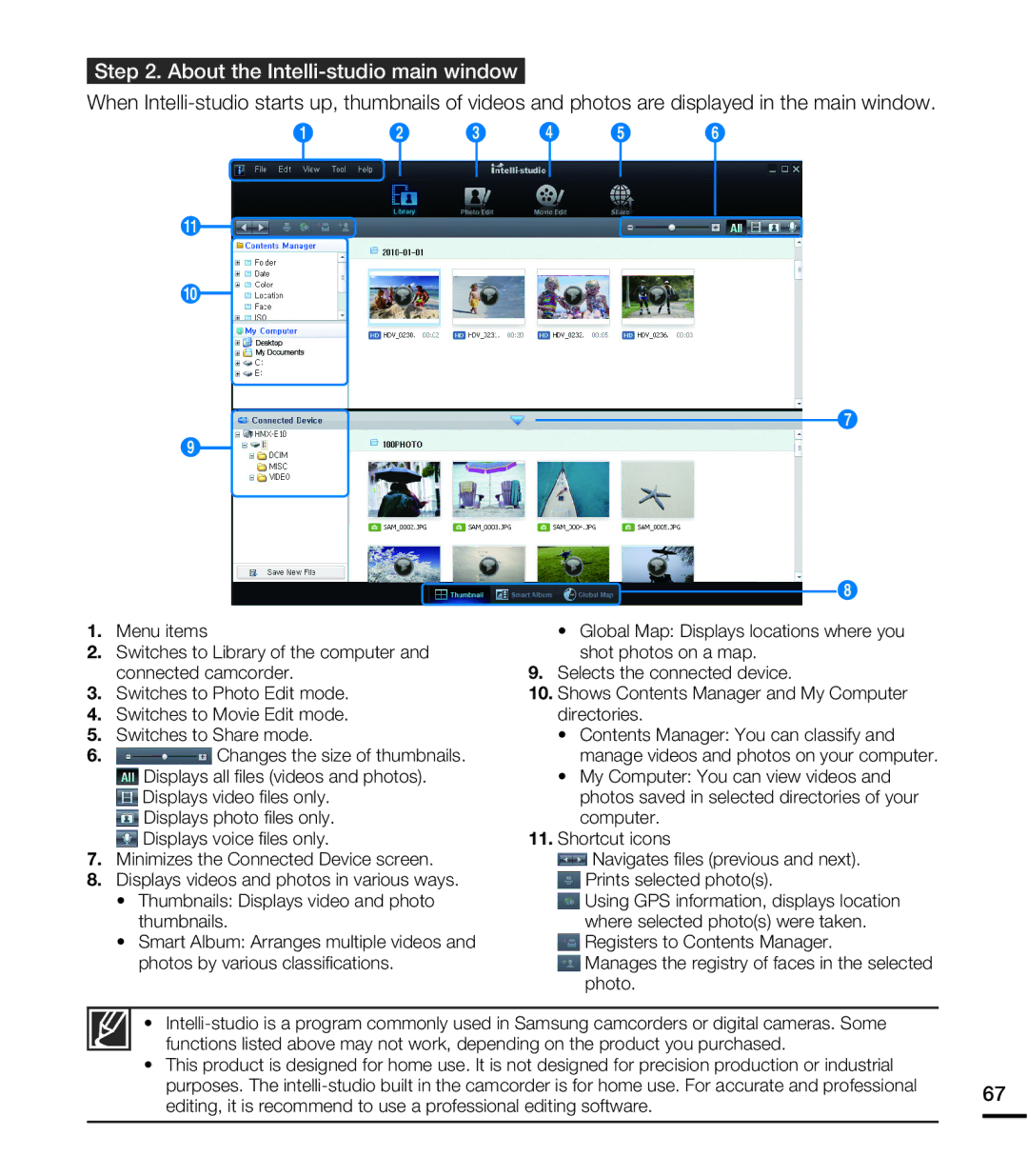Step 2. About the Intelli-studio main window
When
1 | 2 | 3 | 4 | 5 | 6 |
!
0
7
9
8
1.Menu items
2.Switches to Library of the computer and connected camcorder.
3.Switches to Photo Edit mode.
4.Switches to Movie Edit mode.
5.Switches to Share mode.
6.Changes the size of thumbnails. Displays all files (videos and photos). Displays video files only.
Displays photo files only. Displays voice files only.
7.Minimizes the Connected Device screen.
8.Displays videos and photos in various ways.
•Thumbnails: Displays video and photo thumbnails.
•Smart Album: Arranges multiple videos and photos by various classifications.
•Global Map: Displays locations where you shot photos on a map.
9.Selects the connected device.
10.Shows Contents Manager and My Computer directories.
•Contents Manager: You can classify and manage videos and photos on your computer.
•My Computer: You can view videos and photos saved in selected directories of your computer.
11.Shortcut icons
![]() Navigates files (previous and next).
Navigates files (previous and next).
![]() Prints selected photo(s).
Prints selected photo(s).
![]() Using GPS information, displays location where selected photo(s) were taken.
Using GPS information, displays location where selected photo(s) were taken.
![]() Registers to Contents Manager.
Registers to Contents Manager.
![]() Manages the registry of faces in the selected photo.
Manages the registry of faces in the selected photo.
•
•This product is designed for home use. It is not designed for precision production or industrial
purposes. The | 67 | ||
editing, it is recommend to use a professional editing software. | |||
| |||
|
|
| |