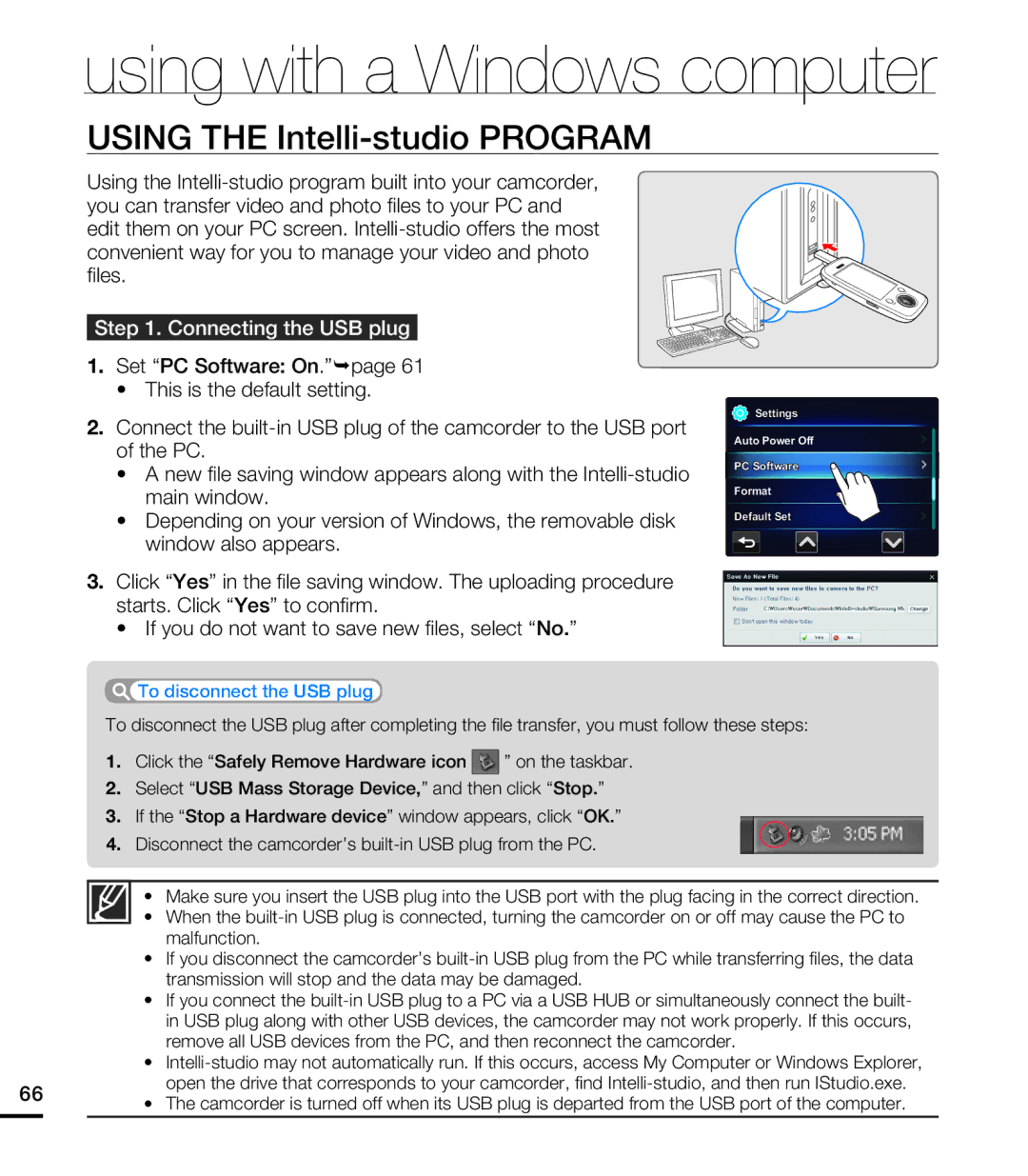using with a Windows computer
USING THE Intelli-studio PROGRAM
Using the
Step 1. Connecting the USB plug
1.Set “PC Software: On.”¬page 61
•This is the default setting.
2.Connect the
•A new file saving window appears along with the
•Depending on your version of Windows, the removable disk window also appears.
3.Click “Yes” in the file saving window. The uploading procedure starts. Click “Yes” to confirm.
•If you do not want to save new files, select “No.”
![]() Settings
Settings
Auto Power Off
PC Software
Format
Default Set
 To disconnect the USB plug
To disconnect the USB plug
To disconnect the USB plug after completing the file transfer, you must follow these steps:
1. | Click the “Safely Remove Hardware icon |
| ” on the taskbar. |
2. | Select “USB Mass Storage Device,” and then click “Stop.” | ||
3. | If the “Stop a Hardware device” window appears, click “OK.” | ||
4. | Disconnect the camcorder’s | ||
• Make sure you insert the USB plug into the USB port with the plug facing in the correct direction.
• When the
• If you disconnect the camcorder’s
• If you connect the
|
| remove all USB devices from the PC, and then reconnect the camcorder. | |
| • | ||
66 | • | open the drive that corresponds to your camcorder, find | |
The camcorder is turned off when its USB plug is departed from the USB port of the computer. | |||
| |||