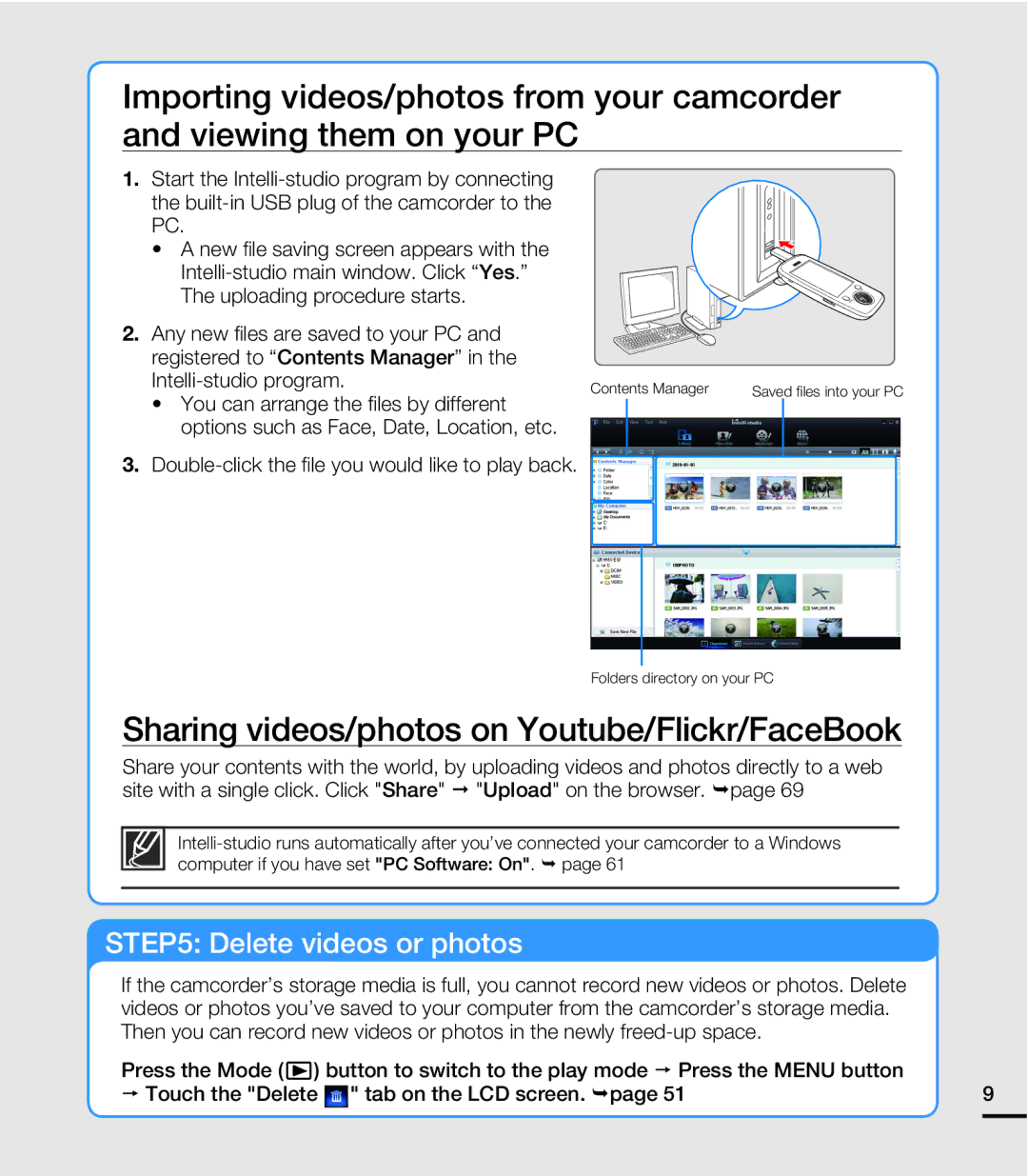Importing videos/photos from your camcorder and viewing them on your PC
1.Start the
• A new file saving screen appears with the
2. | Any new files are saved to your PC and |
|
|
| registered to “Contents Manager” in the |
|
|
| Contents Manager | Saved files into your PC | |
| • You can arrange the files by different | ||
|
|
| |
| options such as Face, Date, Location, etc. |
|
|
3. |
|
|
Folders directory on your PC
Sharing videos/photos on Youtube/Flickr/FaceBook
Share your contents with the world, by uploading videos and photos directly to a web site with a single click. Click "Share" "Upload" on the browser. ¬page 69
STEP5: Delete videos or photos
If the camcorder’s storage media is full, you cannot record new videos or photos. Delete videos or photos you’ve saved to your computer from the camcorder’s storage media. Then you can record new videos or photos in the newly
Press the Mode ( ) button to switch to the play mode p Press the MENU button |
|
p Touch the "Delete " tab on the LCD screen. ¬page 51 | 9 |