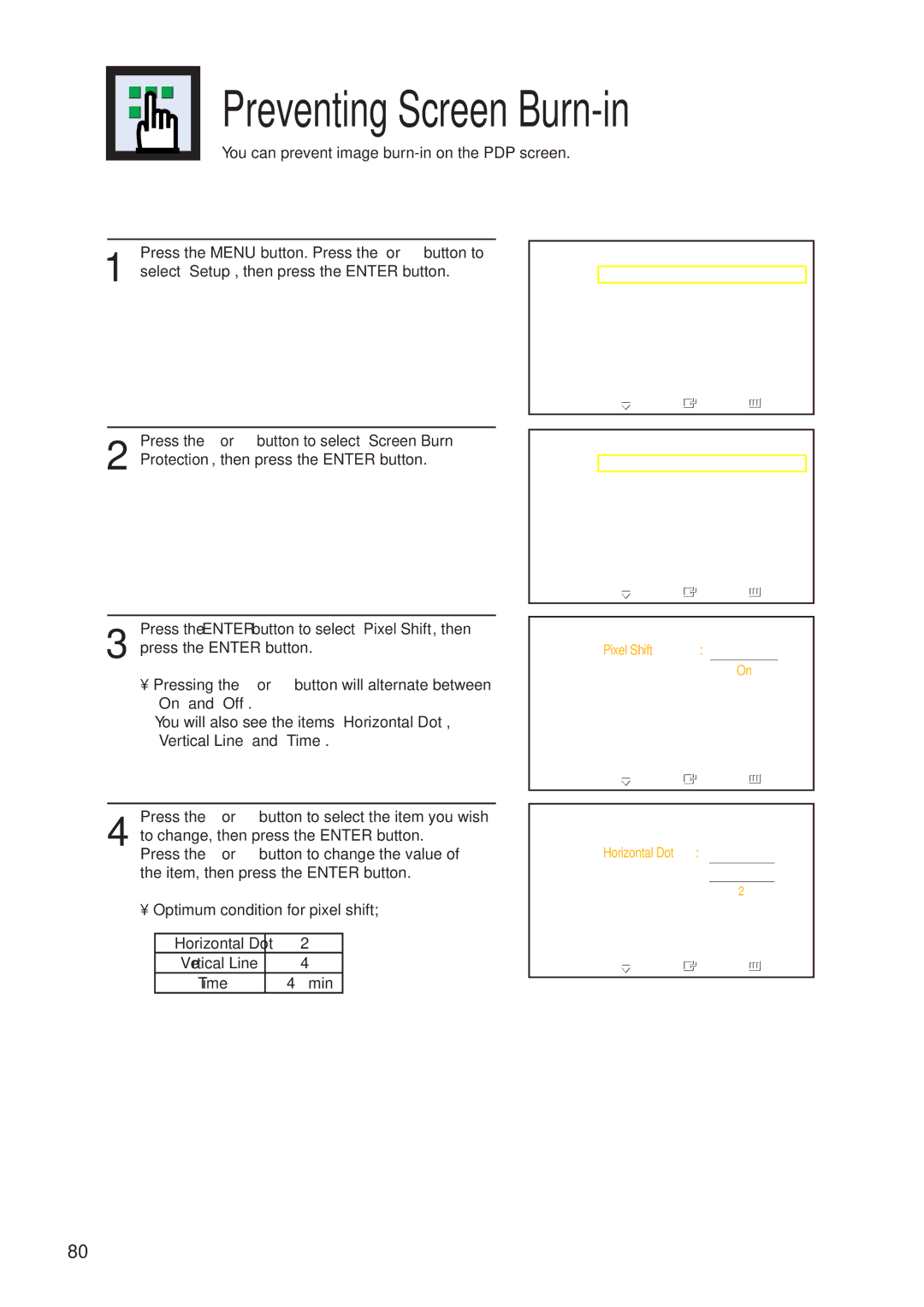Preventing Screen Burn-in
You can prevent image
Press the MENU button. Press the ▲ or ▼ button to
1 select “Setup”, then press the ENTER button.
TV | Setup |
|
| |
|
|
|
|
|
| Language | : English | √ |
|
| Time |
| √ | |
| Caption |
| √ | |
| Digital NR | : On | √ | |
|
| √ | ||
| Miscellaneous |
| √ | |
| Color Weakness | : Off | √ | |
| Screen Burn Protection | √ | ||
| Move | Enter | Return | |
|
|
|
|
|
Press the ▲ or ▼ button to select “Screen Burn
2 Protection”, then press the ENTER button.
Press the ENTER button to select “Pixel Shift”, then
3 press the ENTER button.
•Pressing the ▲ or ▼ button will alternate between “On” and “Off”.
You will also see the items “Horizontal Dot”, “Vertical Line” and “Time”.
TVScreen Burn Protection
Pixel Shift |
| √ |
All White | : Off | √ |
Signal Pattern | : Off | √ |
Move | Enter |
| Return | ||
|
|
| |||
TV | Pixel Shift | ||||
Pixel Shift | : On | Off | |||
Horizontal Dot | : |
|
|
|
|
2 |
| On | |||
Vertical Line | : | 4 |
| ||
|
|
| |||
Time | : | 4 | min | ||
![]() Move
Move ![]() Enter
Enter ![]() Return
Return
Press the ▲ or ▼ button to select the item you wish
4 to change, then press the ENTER button.
Press the ▲ or ▼ button to change the value of the item, then press the ENTER button.
• Optimum condition for pixel shift;
Horizontal Dot | 2 |
Vertical Line | 4 |
Time | 4 min |
TV | Pixel Shift | ||
Pixel Shift | : On | ||
Horizontal Dot | : | 2 | 0 |
Vertical Line | : |
|
|
4 | 1 | ||
Time | : | 4 | min |
|
|
| 2 |
![]() Move
Move ![]() Enter
Enter ![]() Return
Return
80