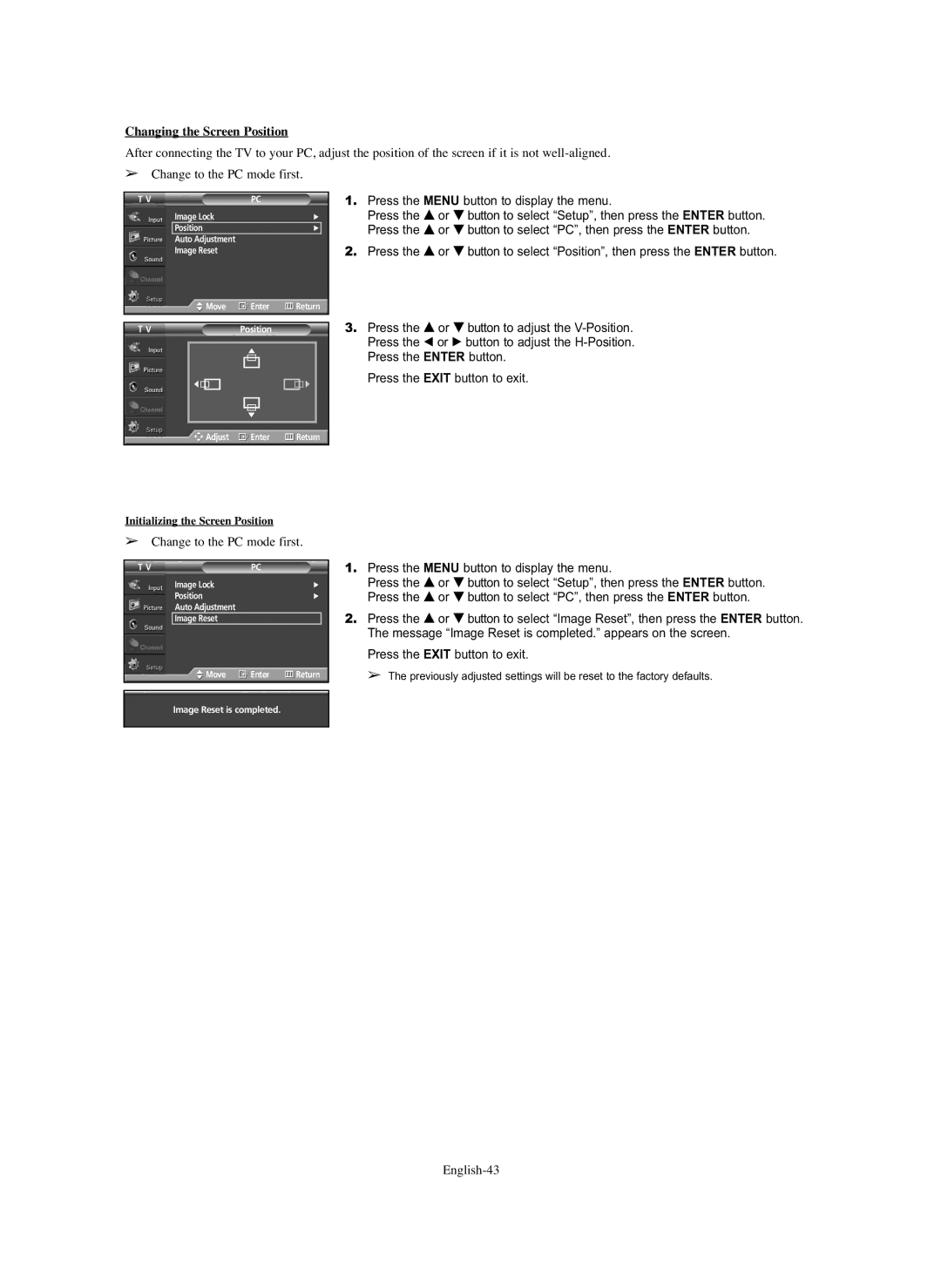Changing the Screen Position
After connecting the TV to your PC, adjust the position of the screen if it is not
➢Change to the PC mode first.
T V | PC |
|
|
|
| ||
| Image Lock |
|
| √ | |||
| Position |
|
| √ |
| ||
| Auto Adjustment |
|
|
|
|
| |
| Image Reset |
|
|
|
|
| |
|
| Move | Enter | Return | |||
|
|
|
|
|
|
| |
T V | Position |
|
|
|
| ||
|
|
|
|
|
|
|
|
|
|
|
|
|
|
|
|
|
|
|
|
|
|
|
|
|
|
|
|
|
|
|
|
1.Press the MENU button to display the menu.
Press the … or † button to select “Setup”, then press the ENTER button. Press the … or † button to select “PC”, then press the ENTER button.
2.Press the … or † button to select “Position”, then press the ENTER button.
3.Press the … or † button to adjust the
Press the EXIT button to exit.
![]()
![]()
![]() Adjust
Adjust ![]() Enter
Enter ![]() Return
Return
Initializing the Screen Position
➢Change to the PC mode first.
T V | PC |
|
Image Lock |
| √ |
Position |
| √ |
Auto Adjustment |
|
|
Image Reset |
|
|
Move | Enter | Return |
1.Press the MENU button to display the menu.
Press the … or † button to select “Setup”, then press the ENTER button. Press the … or † button to select “PC”, then press the ENTER button.
2.Press the … or † button to select “Image Reset”, then press the ENTER button. The message “Image Reset is completed.” appears on the screen.
Press the EXIT button to exit.
➢ The previously adjusted settings will be reset to the factory defaults.
Image Reset is completed.