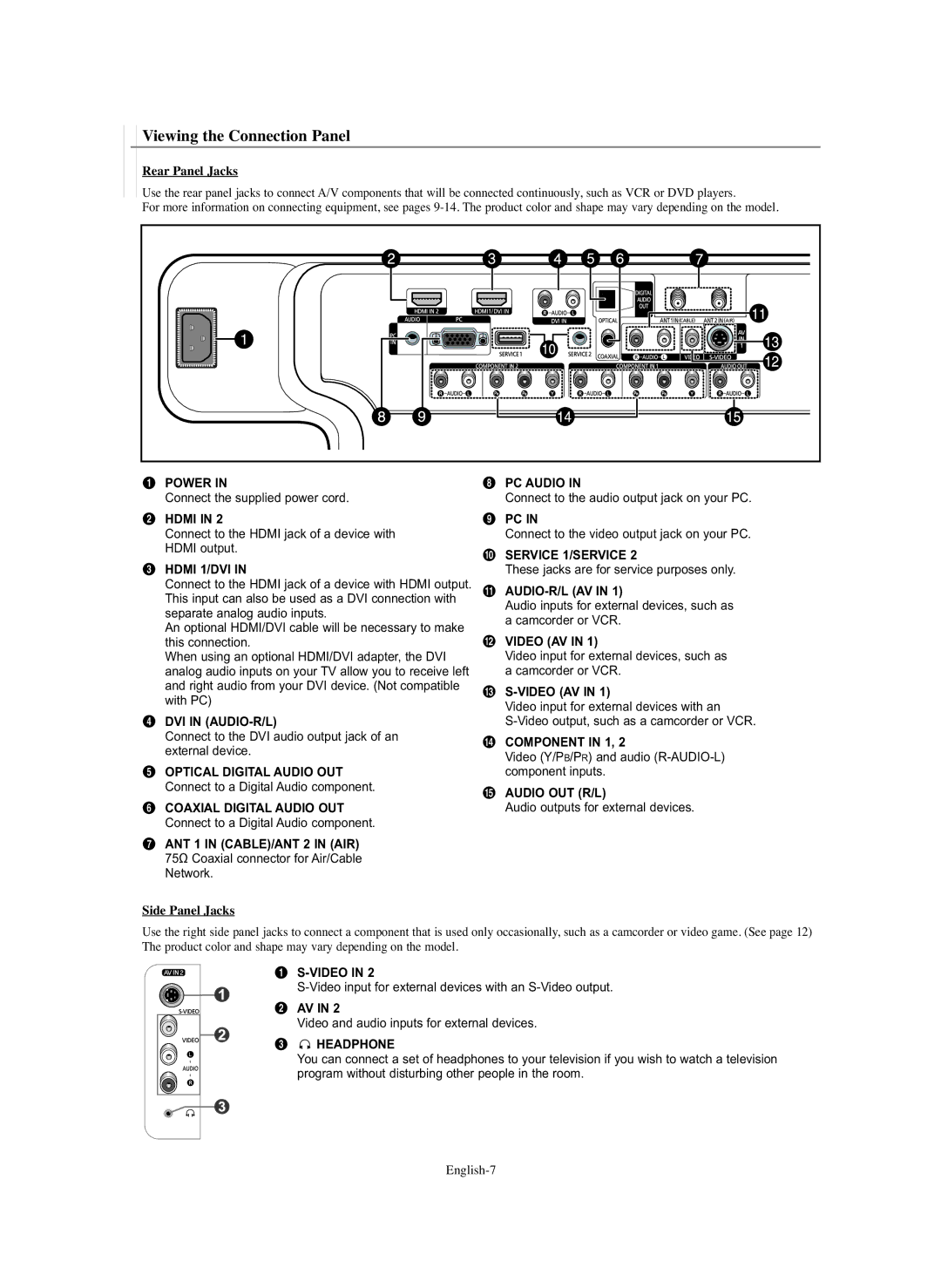Viewing the Connection Panel
Rear Panel Jacks
Use the rear panel jacks to connect A/V components that will be connected continuously, such as VCR or DVD players.
For more information on connecting equipment, see pages
ŒPOWER IN
Connect the supplied power cord.
´HDMI IN 2
Connect to the HDMI jack of a device with HDMI output.
ˇHDMI 1/DVI IN
Connect to the HDMI jack of a device with HDMI output. This input can also be used as a DVI connection with separate analog audio inputs.
An optional HDMI/DVI cable will be necessary to make this connection.
When using an optional HDMI/DVI adapter, the DVI analog audio inputs on your TV allow you to receive left and right audio from your DVI device. (Not compatible with PC)
¨DVI IN (AUDIO-R/L)
Connect to the DVI audio output jack of an external device.
ˆOPTICAL DIGITAL AUDIO OUT Connect to a Digital Audio component.
ØCOAXIAL DIGITAL AUDIO OUT Connect to a Digital Audio component.
∏ANT 1 IN (CABLE)/ANT 2 IN (AIR) 75Ω Coaxial connector for Air/Cable Network.
”PC AUDIO IN
Connect to the audio output jack on your PC.
’PC IN
Connect to the video output jack on your PC.
˝SERVICE 1/SERVICE 2
These jacks are for service purposes only.
Ô
Audio inputs for external devices, such as a camcorder or VCR.
VIDEO (AV IN 1)
Video input for external devices, such as a camcorder or VCR.
Ò
Video input for external devices with an
ÚCOMPONENT IN 1, 2
Video (Y/PB/PR) and audio
ÆAUDIO OUT (R/L)
Audio outputs for external devices.
Side Panel Jacks
Use the right side panel jacks to connect a component that is used only occasionally, such as a camcorder or video game. (See page 12) The product color and shape may vary depending on the model.
ΠS-VIDEO IN 2
´ AV IN 2
Video and audio inputs for external devices.
ˇ 


 HEADPHONE
HEADPHONE
You can connect a set of headphones to your television if you wish to watch a television program without disturbing other people in the room.