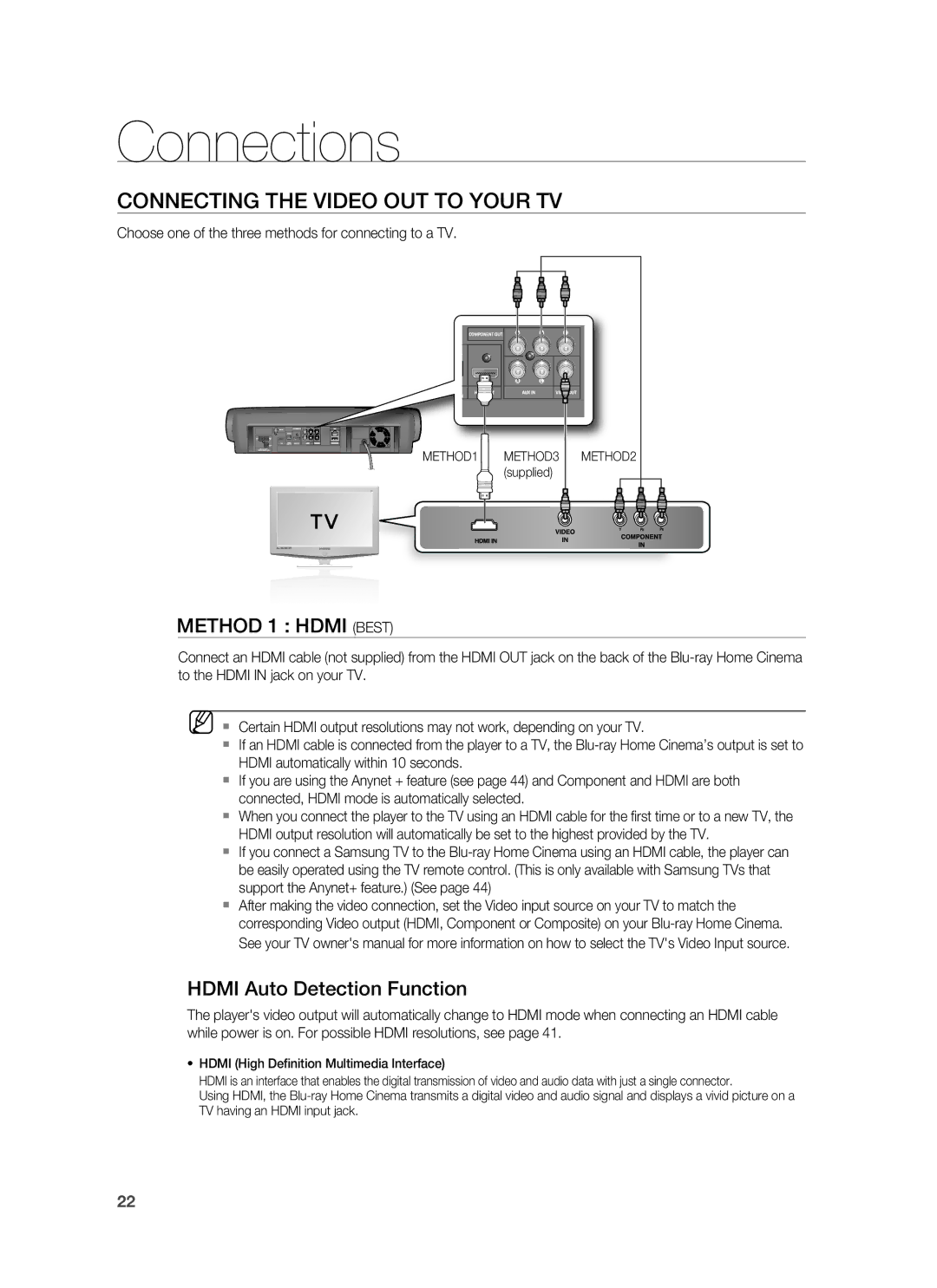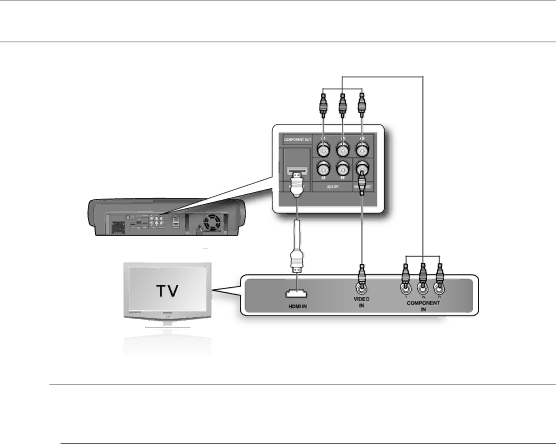
Connections
CONNECTING THE VIDEO OUT TO YOUR TV
Choose one of the three methods for connecting to a TV.
METHOD1 METHOD3 (supplied)
METHOD2
METHOD 1 : HDMI (BEST)
Connect an HDMI cable (not supplied) from the HDMI OUT jack on the back of the
M Certain HDMI output resolutions may not work, depending on your TV.
If an HDMI cable is connected from the player to a TV, the
If you are using the Anynet + feature (see page 44) and Component and HDMI are both connected, HDMI mode is automatically selected.
When you connect the player to the TV using an HDMI cable for the fi rst time or to a new TV, the HDMI output resolution will automatically be set to the highest provided by the TV.
If you connect a Samsung TV to the
After making the video connection, set the Video input source on your TV to match the corresponding Video output (HDMI, Component or Composite) on your
HDMI Auto Detection Function
The player's video output will automatically change to HDMI mode when connecting an HDMI cable while power is on. For possible HDMI resolutions, see page 41.
•HDMI (High Definition Multimedia Interface)
HDMI is an interface that enables the digital transmission of video and audio data with just a single connector.
Using HDMI, the
22