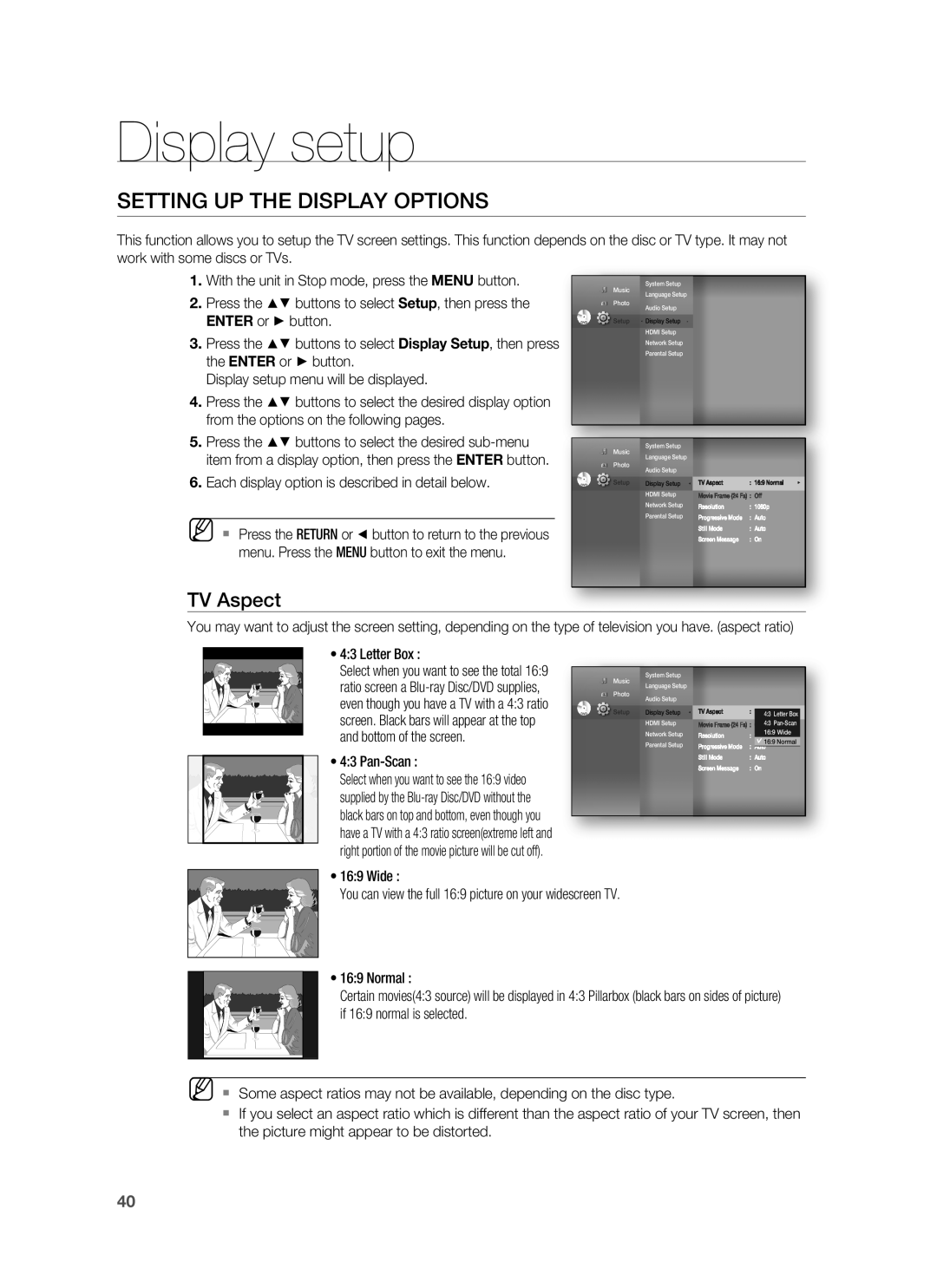Display setup
SETTING UP THE DISPLAY OPTIONS
This function allows you to setup the TV screen settings. This function depends on the disc or TV type. It may not work with some discs or TVs.
1. With the unit in Stop mode, press the MENU button. |
Music
System Setup
Language Setup
2. | Press the ▲▼ buttons to select Setup, then press the |
| ENTER or ► button. |
3. | Press the ▲▼ buttons to select Display Setup, then press |
| the ENTER or ► button. |
| Display setup menu will be displayed. |
4. | Press the ▲▼ buttons to select the desired display option |
| from the options on the following pages. |
5. | Press the ▲▼ buttons to select the desired |
| item from a display option, then press the ENTER button. |
6. | Each display option is described in detail below. |
M Press the RETURN or ◄ button to return to the previous menu. Press the MENU button to exit the menu.
Photo
Audio Setup
DVD ![]()
![]() Setup ◄ Display Setup ►
Setup ◄ Display Setup ►
HDMI Setup
Network Setup
Parental Setup
System Setup
Music
Language Setup
Photo
|
| Audio Setup |
|
|
|
|
DVD | Setup | Display Setup ◄ | TV Aspect | : 16:9 Normal | ► | |
|
| HDMI Setup | Movie Frame (24 Fs) : Off |
| ||
|
| Network Setup | Resolution | : | 1080p |
|
|
| Parental Setup | Progressive Mode | : | Auto |
|
|
|
| Still Mode | : | Auto |
|
|
|
| Screen Message | : | On |
|
TV Aspect
You may want to adjust the screen setting, depending on the type of television you have. (aspect ratio)
• 4:3 Letter Box : |
|
|
|
|
|
|
|
Select when you want to see the total 16:9 |
|
|
|
|
|
|
|
|
| System Setup |
|
|
|
| |
ratio screen a |
|
| Music |
|
|
|
|
|
| Language Setup |
|
|
|
| |
even though you have a TV with a 4:3 ratio |
|
| Photo |
|
|
|
|
|
| Audio Setup |
|
|
|
| |
DVD |
| Setup Display Setup ◄ | TV Aspect | : 16:94:3NormalLetter Box► |
| ||
screen. Black bars will appear at the top |
|
| |||||
|
| HDMI Setup | Movie Frame (24 Fs) : Off 4:3 |
| |||
and bottom of the screen. |
|
| Network Setup |
|
| 16:9 Wide | |
|
|
|
| 16:9 Normal | |||
|
|
| Resolution | : | 1080p |
| |
• 4:3 |
|
| Parental Setup | Progressive Mode | : | Auto |
|
|
|
| Still Mode | : Auto | |||
|
|
| Screen Message | : On | |||
|
|
|
| ||||
Select when you want to see the 16:9 video supplied by the
• 16:9 Wide :
You can view the full 16:9 picture on your widescreen TV.
• 16:9 Normal :
Certain movies(4:3 source) will be displayed in 4:3 Pillarbox (black bars on sides of picture) if 16:9 normal is selected.
M Some aspect ratios may not be available, depending on the disc type.
If you select an aspect ratio which is different than the aspect ratio of your TV screen, then the picture might appear to be distorted.
40