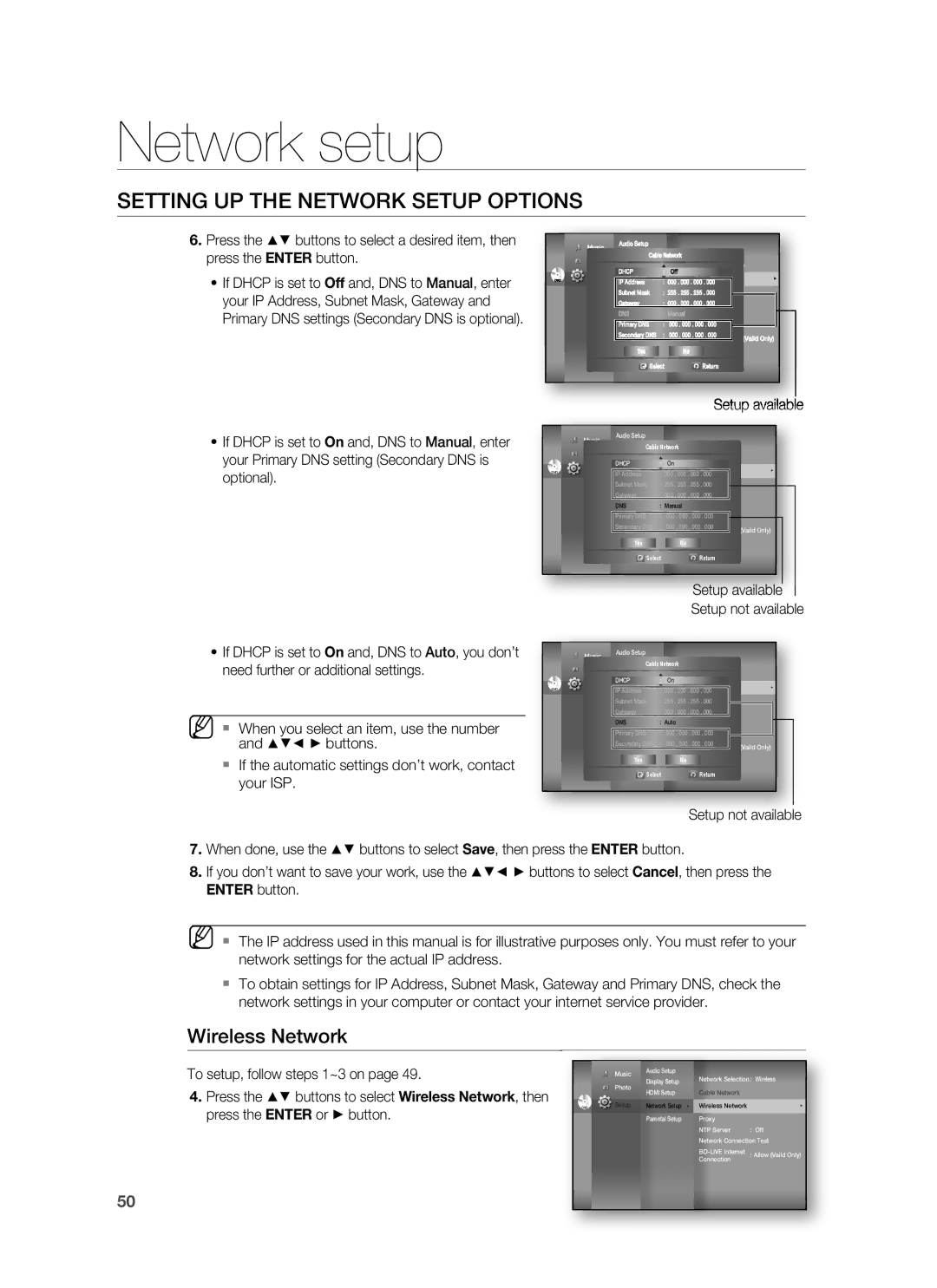Network setup
SETTING UP THE NETWORK SETUP OPTIONS
6.Press the ▲▼ buttons to select a desired item, then press the ENTER button.
•If DHCP is set to Off and, DNS to Manual, enter your IP Address, Subnet Mask, Gateway and Primary DNS settings (Secondary DNS is optional).
| Music |
| Audio Setup |
|
|
|
|
|
|
|
|
|
|
|
|
|
| ||
|
| Display SetupCable Network |
|
|
| ||||
| Photo |
|
|
|
| ||||
|
| HDMI Setup |
| Network Selection : Cable | |||||
|
|
|
| ||||||
| Setup |
| DHCP | : | Off |
|
| ► | |
|
|
| |||||||
DVD |
| IP Address | : 000 . 000 . 000 . 000 |
|
| ||||
|
|
|
|
|
| ||||
|
|
| SubnetParentalMaskSetup | : 255Wireless. 255 . 255Network. 000 |
|
|
| ||
|
|
|
|
|
| ||||
|
|
|
|
|
| ||||
|
|
| Gateway | : 000Proxy. 000 . 000 . 000 |
|
|
| ||
|
|
| DNS | : ManualNTP | Server | : Off | |||
|
|
| Primary DNS | : | 000Network. 000 . 000Connection. 000 | Test | |||
|
|
| Secondary DNS | : | Allow (Vaild Only) | ||||
|
|
|
|
| Connection | ||||
|
|
|
|
|
|
|
| ||
|
|
| Yes |
| No |
|
|
| |
|
|
| Select |
| Return |
|
|
| |
|
|
|
|
|
|
|
|
|
|
|
|
|
|
|
|
|
|
|
|
Setup available
•If DHCP is set to On and, DNS to Manual, enter your Primary DNS setting (Secondary DNS is optional).
Music
Photo
DVDSetup
Audio Setup
Display SetupCable Network
HDMI Setup |
| Network Selection : Cable |
|
| |||
DHCP | : | On |
|
|
|
| |
Network Setup ◄ |
| Cable Network |
| ► |
|
| |
IP Address | : 000 . 000 . 000 . 000 |
|
|
|
| ||
SubnetParentalMaskSetup | : 255Wireless. 255 . 255Network. 000 |
|
|
|
| ||
|
|
|
| ||||
Gateway | : 000Proxy. 000 . 000 . 000 |
|
|
|
| ||
DNS | : ManualNTP Server | : Off |
|
| |||
Primary DNS | : | 000Network. 000 . 000Connection. 000 | Test |
|
| ||
Secondary DNS | : | : Allow (Vaild Only) |
|
| |||
|
| Connection |
|
| |||
|
|
|
|
|
| ||
Yes |
| No |
|
|
|
| |
Select |
| Return |
|
|
|
| |
|
|
|
|
|
|
|
|
|
|
|
|
|
|
|
|
Setup available
Setup not available
• If DHCP is set to On and, DNS to Auto, you don’t | Music | |
need further or additional settings. | Photo | |
|
| |
| DVD | Setup |
| ||
|
|
|
M When you select an item, use the number and ▲▼◄ ► buttons.
If the automatic settings don’t work, contact your ISP.
Audio Setup
Display SetupCable Network
HDMI Setup |
| Network Selection : Cable |
| |||
DHCP | : | On |
|
|
| |
Network Setup ◄ |
| Cable Network |
| ► |
| |
IP Address | : 000 . 000 . 000 . 000 |
|
|
| ||
SubnetParentalMaskSetup | : 255Wireless. 255 . 255Network. 000 |
|
|
| ||
Gateway | : 000Proxy. 000 . 000 . 000 |
|
|
| ||
DNS | : AutoNTP Server | : Off |
| |||
| ||||||
Primary DNS | : | 000Network. 000 . 000Connection. 000 | Test |
| ||
Secondary DNS | : | : Allow (Vaild Only) |
| |||
|
| Connection |
| |||
|
|
|
|
| ||
Yes |
| No |
|
|
| |
Select |
| Return |
|
|
| |
|
|
|
|
|
|
|
|
|
|
|
|
|
|
Setup not available
7.When done, use the ▲▼ buttons to select Save, then press the ENTER button.
8.If you don’t want to save your work, use the ▲▼◄ ► buttons to select Cancel, then press the ENTER button.
M The IP address used in this manual is for illustrative purposes only. You must refer to your network settings for the actual IP address.
To obtain settings for IP Address, Subnet Mask, Gateway and Primary DNS, check the network settings in your computer or contact your internet service provider.
Wireless Network
To setup, follow steps 1~3 on page 49.
4.Press the ▲▼ buttons to select Wireless Network, then press the ENTER or ► button.
| Music | Audio Setup |
|
|
| Display Setup | Network Selection : Wireless | ||
| Photo | |||
|
|
| ||
| HDMI Setup | Cable Network |
| |
|
|
| ||
DVD | Setup | Network Setup ◄ | Wireless Network | ► |
|
| Parental Setup | Proxy |
|
|
|
| NTP Server | : Off |
|
|
| Network Connection Test | |
Connection
50