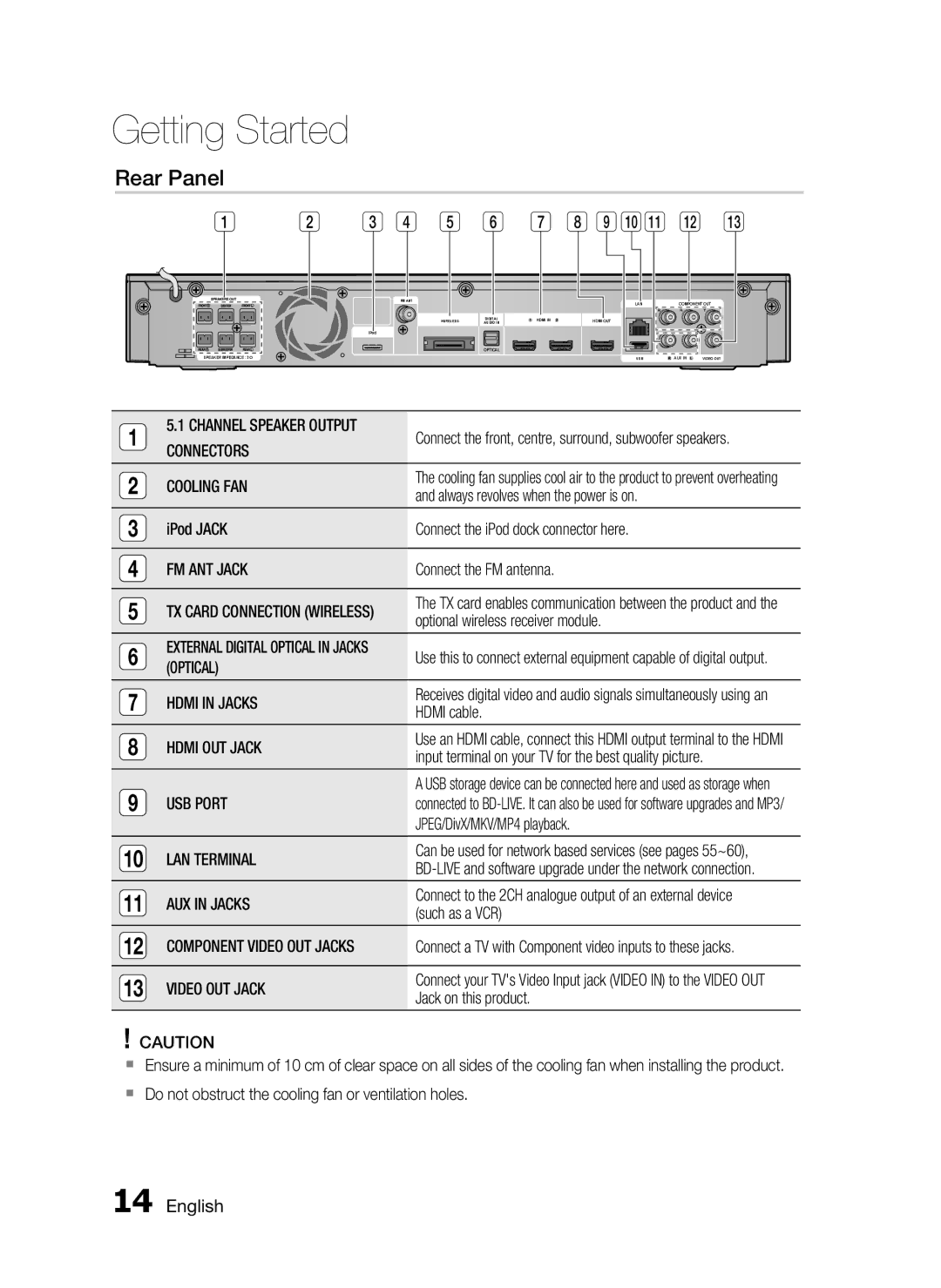Getting Started
Rear Panel
1 | 2 | 3 | 4 | 5 | 6 | 7 | 8 | 9 | 10 | 11 | 12 | 13 |
FM ANT |
|
| LAN | COMPONENT OUT |
|
|
| ||
WIRELESS | DIGITAL | HDMI IN | HDMI OUT |
|
AUDIO IN |
|
| ||
iPod |
|
|
|
|
| OPTICAL |
|
|
|
SPEAKER IMPEDANCE : 3![]()
![]() USB
USB ![]() AUX IN
AUX IN ![]() VIDEO OUT
VIDEO OUT
1 | 5.1 CHANNEL SPEAKER OUTPUT | Connect the front, centre, surround, subwoofer speakers. | |
CONNECTORS | |||
|
| ||
2 | COOLING FAN | The cooling fan supplies cool air to the product to prevent overheating | |
and always revolves when the power is on. | |||
|
| ||
3 | iPod JACK | Connect the iPod dock connector here. | |
|
|
| |
4 | FM ANT JACK | Connect the FM antenna. | |
|
|
| |
5 | TX CARD CONNECTION (WIRELESS) | The TX card enables communication between the product and the | |
optional wireless receiver module. | |||
|
| ||
6 | EXTERNAL DIGITAL OPTICAL IN JACKS | Use this to connect external equipment capable of digital output. | |
(OPTICAL) | |||
|
| ||
7 | HDMI IN JACKS | Receives digital video and audio signals simultaneously using an | |
HDMI cable. | |||
|
| ||
8 | HDMI OUT JACK | Use an HDMI cable, connect this HDMI output terminal to the HDMI | |
input terminal on your TV for the best quality picture. | |||
|
| ||
9 | USB PORT | A USB storage device can be connected here and used as storage when | |
connected to | |||
|
| JPEG/DivX/MKV/MP4 playback. | |
10 | LAN TERMINAL | Can be used for network based services (see pages 55~60), | |
|
| ||
11 | AUX IN JACKS | Connect to the 2CH analogue output of an external device | |
(such as a VCR) | |||
|
| ||
12 | COMPONENT VIDEO OUT JACKS | Connect a TV with Component video inputs to these jacks. | |
|
|
| |
13 | VIDEO OUT JACK | Connect your TV's Video Input jack (VIDEO IN) to the VIDEO OUT | |
Jack on this product. | |||
|
|
!CAUTION
Ensure a minimum of 10 cm of clear space on all sides of the cooling fan when installing the product.
Do not obstruct the cooling fan or ventilation holes.