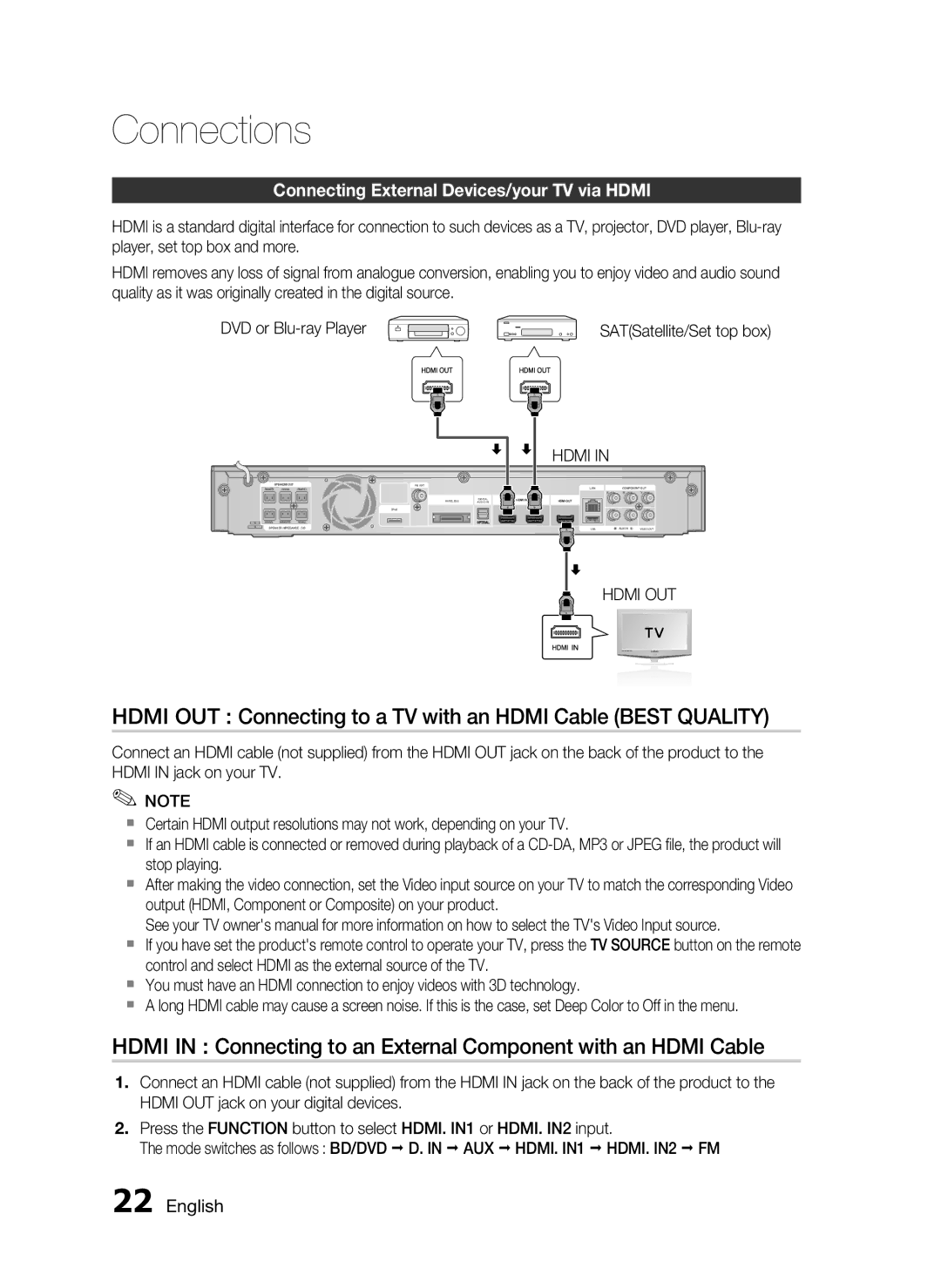Connections
Connecting External Devices/your TV via HDMI
HDMI is a standard digital interface for connection to such devices as a TV, projector, DVD player,
HDMI removes any loss of signal from analogue conversion, enabling you to enjoy video and audio sound quality as it was originally created in the digital source.
DVD or | SAT(Satellite/Set top box) |
|
|
| HDMI IN |
|
|
FM ANT |
|
| LAN | COMPONENT OUT | |
WIRELESS | DIGITAL | HDMI IN | HDMI OUT |
|
|
AUDIO IN |
|
| |||
iPod |
|
|
|
|
|
| OPTICAL |
|
|
|
|
SPEAKER IMPEDANCE : 3 |
|
| USB | AUX IN | VIDEO OUT |
HDMI OUT
HDMI OUT : Connecting to a TV with an HDMI Cable (BEST QUALITY)
Connect an HDMI cable (not supplied) from the HDMI OUT jack on the back of the product to the HDMI IN jack on your TV.
✎NOTE
Certain HDMI output resolutions may not work, depending on your TV.
If an HDMI cable is connected or removed during playback of a
After making the video connection, set the Video input source on your TV to match the corresponding Video output (HDMI, Component or Composite) on your product.
See your TV owner's manual for more information on how to select the TV's Video Input source.
If you have set the product's remote control to operate your TV, press the TV SOURCE button on the remote control and select HDMI as the external source of the TV.
You must have an HDMI connection to enjoy videos with 3D technology.
A long HDMI cable may cause a screen noise. If this is the case, set Deep Color to Off in the menu.
HDMI IN : Connecting to an External Component with an HDMI Cable
1.Connect an HDMI cable (not supplied) from the HDMI IN jack on the back of the product to the HDMI OUT jack on your digital devices.
2.Press the FUNCTION button to select HDMI. IN1 or HDMI. IN2 input.
The mode switches as follows : BD/DVD D. IN AUX HDMI. IN1 HDMI. IN2 FM