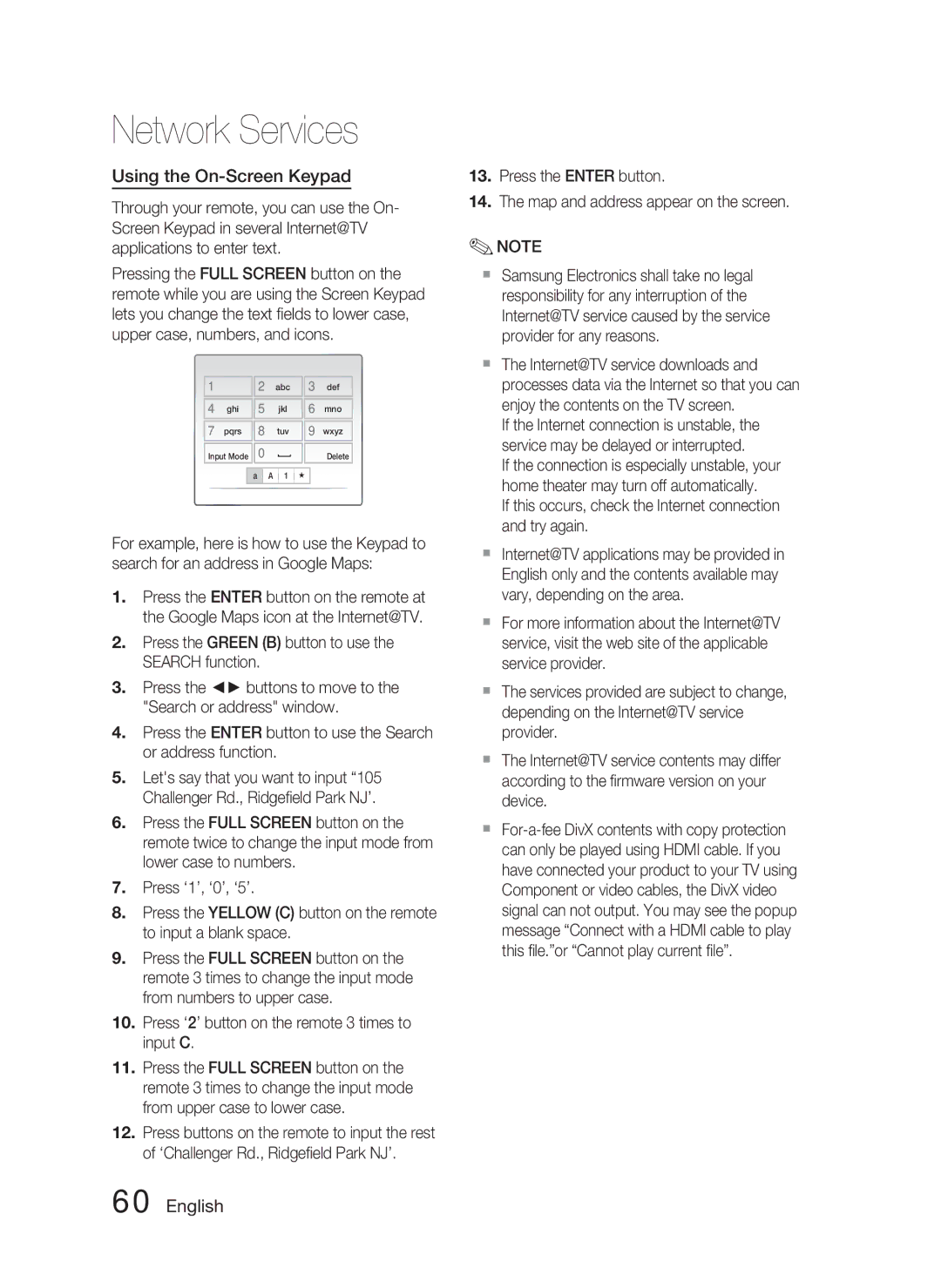Network Services
Using the On-Screen Keypad
Through your remote, you can use the On- Screen Keypad in several Internet@TV applications to enter text.
Pressing the FULL SCREEN button on the remote while you are using the Screen Keypad lets you change the text fields to lower case, upper case, numbers, and icons.
1 |
|
| 2 | abc |
| 3 | def | |||||
|
|
|
|
|
|
|
|
|
| |||
4 | ghi |
| 5 |
| jkl |
| 6 | mno | ||||
|
|
|
|
|
|
|
|
| ||||
7 | pqrs |
| 8 | tuv |
| 9 | wxyz | |||||
|
|
|
|
|
|
|
|
|
| |||
Input Mode |
| 0 | ] |
|
|
| Delete | |||||
|
|
|
|
|
|
|
|
|
|
|
|
|
|
| a |
| A |
| 1 |
| |
|
|
| |
|
|
|
|
|
|
|
|
|
|
|
|
|
For example, here is how to use the Keypad to search for an address in Google Maps:
1.Press the ENTER button on the remote at the Google Maps icon at the Internet@TV.
2.Press the GREEN (B) button to use the SEARCH function.
3.Press the ◄► buttons to move to the "Search or address" window.
4.Press the ENTER button to use the Search or address function.
5.Let's say that you want to input “105 Challenger Rd., Ridgefield Park NJ’.
6.Press the FULL SCREEN button on the remote twice to change the input mode from lower case to numbers.
7.Press ‘1’, ‘0’, ‘5’.
8.Press the YELLOW (C) button on the remote to input a blank space.
9.Press the FULL SCREEN button on the remote 3 times to change the input mode from numbers to upper case.
10.Press ‘2’ button on the remote 3 times to input C.
11.Press the FULL SCREEN button on the remote 3 times to change the input mode from upper case to lower case.
12.Press buttons on the remote to input the rest of ‘Challenger Rd., Ridgefield Park NJ’.
13.Press the ENTER button.
14.The map and address appear on the screen.
✎NOTE
Samsung Electronics shall take no legal responsibility for any interruption of the Internet@TV service caused by the service provider for any reasons.
The Internet@TV service downloads and processes data via the Internet so that you can enjoy the contents on the TV screen.
If the Internet connection is unstable, the service may be delayed or interrupted.
If the connection is especially unstable, your home theater may turn off automatically.
If this occurs, check the Internet connection and try again.
Internet@TV applications may be provided in English only and the contents available may vary, depending on the area.
For more information about the Internet@TV service, visit the web site of the applicable service provider.
The services provided are subject to change, depending on the Internet@TV service provider.
The Internet@TV service contents may differ according to the firmware version on your device.