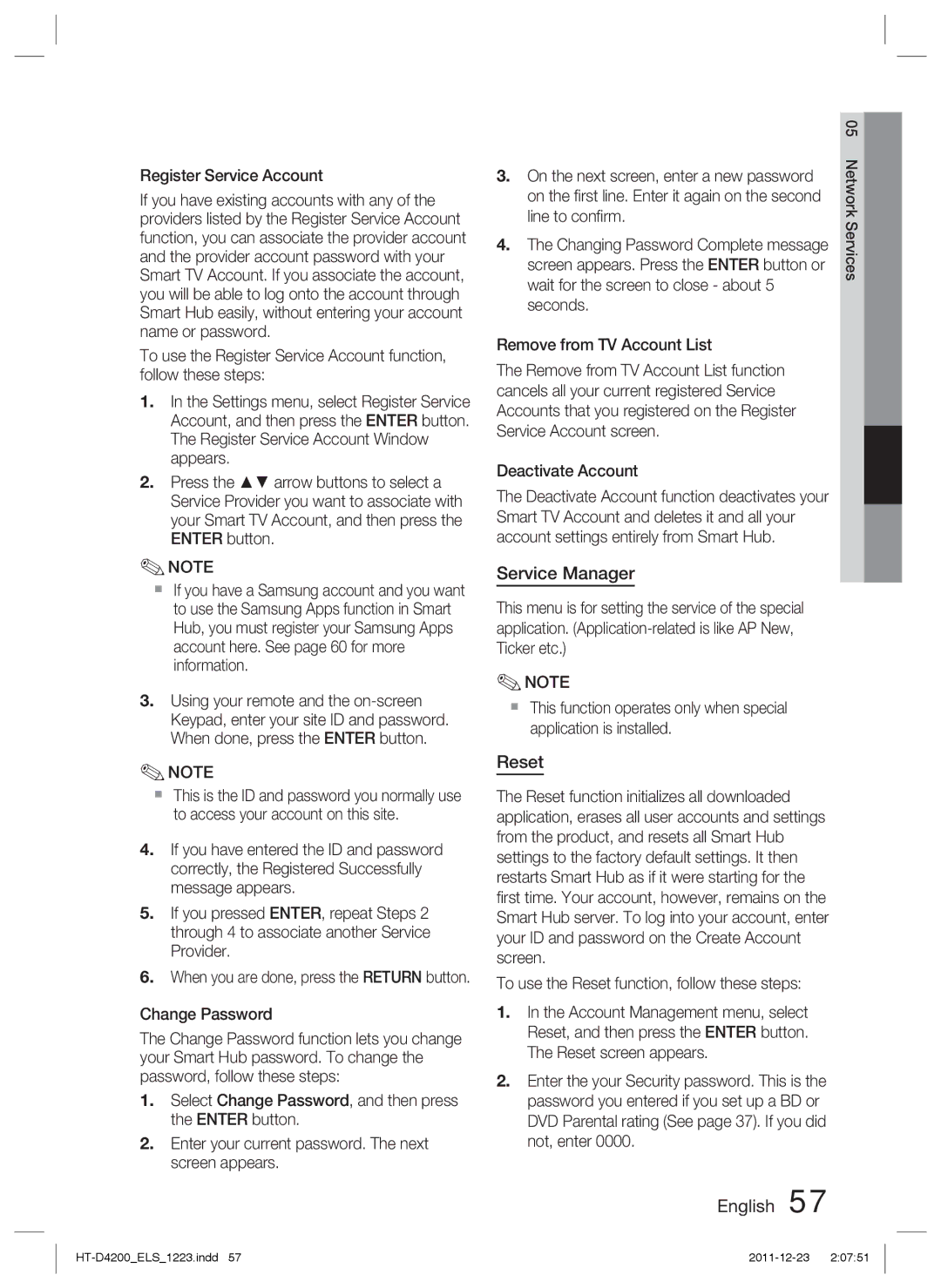1CH Blu-ray
Wiring the Main Power Supply Plug UK Only
Safety Information
Safety Warnings
English
Precautions
Disc Storage
Holding discs
Handling and Storing Discs
Licence
Contents
Network Remote Control
Change Password
Software Upgrade
Using the Search and Skip Functions
Icons that will be used in manual
Getting Started
HD DVD Disc
Discs that cannot be played
DVD-RAM
Blu-ray Disc
Disc Types
Region Code
Audio CD CD-DA
BD-RE/-R
Disc Format
Using Jpeg disc
Supported File Formats
Video File Support
Video decoder
Restrictions
Audio decoder
Music File Support
Supported devices
Accessories
Description
Front Panel
7 8 9
Rear Panel
Remote Control
Tour of the Remote Control
Setting the Remote Control
TV Brand Code List
Installing batteries in the Remote Control
If the TV turns off, the setting is complete
Connecting the Speakers
Connections
Speaker Components
Connecting the Video Out to your TV
Connecting The Speakers
Choose one of the three methods for connecting to a TV
Subwoofer
Hdmi Auto Detection Function
Method 1 Hdmi Best Quality
Method 3 Composite Video Good Quality
Method 2 Component Video Better Quality
Optical Connecting an External Digital Component
AUX Connecting an External Analogue Component
Connecting Audio from External Components
Connecting to the Network
Broadband Service
Broadband modem With integrated router
Connecting the FM Antenna
Wireless LAN Adapter not supplied
FM Antenna supplied
My Contents
Setup
My Contents
TV Aspect
Resolution
Smart Hub Screen Size
BD Wise Samsung Products only
Resolution according to the output mode
Progressive Mode
Still Mode
Hdmi Colour Format
Movie Frame 24 Fs
User EQ
Speaker
Audio
Level
Hdmi Audio
It can be activated when Hdmi Audio is on
Audio Return Channel
Digital Output
Digital Output Selection
Dynamic Range Control
Bitstream
PCM
Wired Network
Network Settings
Audio Sync
Network
Wireless Network
Setting Up the Wireless Network Connection Auto
Press the Enter button to select IP Mode
Setting Up the Wireless Network Connection Manual
Network Status
Place the Samsung Wireless Router within
BD-LIVE Internet Connection
One Foot Connection
Anynet+ HDMI-CEC
Initial Settings
BD Data Management
Time Zone
Change Password
Reset
Network Remote Control
BD Parental Rating
Support
Software Upgrade
By Internet
By USB
Contact Samsung
Download in Standby Mode
By Disc
Via download
Basic Functions
Using the Disc Menu
Playback
Disc Structure
Using the Popup Menu
Using the Title Menu
Searching for a Desired Scene
Skipping Chapters
Step Motion Play
Slow Motion Play
Repeat the Title or Chapter
Repeat the Section
Moving to a Desired Scene Directly
Using the Tools button
Selecting the Audio Language
Selecting the Subtitle Language
Setting the Bonusview
Selecting the Picture Settings
Changing the Camera Angle
Caption Function
Listening to Music
Buttons on the Remote Control used for Music Playback
Repeat an Audio CD CD-DA/MP3
Playing an Audio CD CD-DA/MP3
Playlist
Audio CD CD-DA/MP3 Screen Elements
DSPDigital Signal Processor Function
Sound Mode
Sound Virtual Sound
Viewing Photo Files
Using the Tools button
Playing back a Picture
Playing back a USB Storage Device
Presetting Stations
Setting Mono/Stereo
Using buttons on the Remote Control
Listening to Radio
About RDS broadcasting
IPod/iPhone Models You Can Use with This Product
That an electronic accessory has been
Using Smart Hub
Network Services
Network Services
Starting Smart Hub the First Time
Smart Hub at a Glance
Commercial Displays the Smart Hub Guide
Lets you select a movie, displays a list
Entering Text, Numbers and Symbols
Using the Keypad
Creating an Account
Current keypad
Account Log
Settings Menu Blue D
Account Management
To log in to your Smart TV Account, follow these steps
Reset
Service Manager
Register Service Account
Changing Password Complete message
Properties
Edit Mode Menu Yellow C
Move
New Folder
Move to Folder
Rename Folder
Lock
Sort by Menu Green B
For Pay Apps
Samsung Apps
Other Includes other miscellaneous services
Using the Samsung Apps Screen
Samsung Apps by category
My Account
Using the coloured buttons on your remote with Samsung Apps
Using vTuner Function
Using the AllShare Function
Other information
Troubleshooting
Using the Reset function will erase all stored settings
Standby mode
To the default values
Then press the Power button
An error occurs BD-LIVE service
BD-LIVE service
PC Share Manager, but
Cannot see the files Displayed
Specifications
` Latin America
Area Contact Centre Web Site ` North America
` Europe
Area Contact Centre Web Site
Correct disposal of batteries in this product
Blu-ray 2,1 canaux
Avertissements de sécurité
Consignes de sécurité
Français
Plus Large
Précautions
Rangement des disques
Manipulation des disques
Manipulation et rangement des disques
Manipulation et rangement des disques Précautions
Table des matières
Mode Son
Télécommande réseau
Sécurité
Contrôle parent. BD
Prise en main
Icônes utilisées dans ce guide
USB
Compatibilité des disques Blu-ray
Les disques qui ne peuvent pas être lus
Types de disques et caractéristiques
Code régional
Type de disque
CD Audio CD-DA
Format du disque
Conteneur Codec vidéo Codec audio Résolution
Formats de fichiers pris en charge
Utilisation dun disque Jpeg
Décodeur audio
Décodeur vidéo
Prise en charge des fichiers musicaux
Conteneur Codec audio Plage de prise en charge
Périphériques pris en charge
Accessoires
Panneau avant
Panneau arrière
Télécommande
Boîtier de la télécommande
Installation des piles dans la télécommande
Réglage de la télécommande
Pour contrôler un téléviseur à l’aide de la télécommande
Liste des codes par marque de téléviseur
Branchements
Composants des enceintes
Connexion des enceintes
Connexion des enceintes
Connexion de la sortie vidéo au téléviseur
Enceinte avant G Enceinte avant D Caisson de graves
Fonction Détection auto Hdmi
Méthode 1 Hdmi Qualité Optimale
Méthode 3 Vidéo composite Bonne Qualité
Méthode 2 Vidéo en composante Bonne Qualité
Optique Connexion d’un composant numérique externe
AUX Connexion d’un composant analogique externe
Connexion audio de composants externes
Service large Bande
Connexion au réseau
Modem large bande Avec routeur intégré
Voir
Antenne FM fournie
Adaptateur LAN sans fil non fourni
Connexion de l’antenne FM
Paramètre initial
Configuration
Pour accéder au menu Paramètres
Format écran
Résolution
Taille écran Smart Hub
BD Wise Produits Samsung uniquement
Mode Hdmi Mode Composante
Résolution selon le mode de sortie
Configuration
Lecture DVD Sortie Hdmi / connecté Hdmi / non connecté
Mode progressif
Mode image fixe
Format couleurs Hdmi
Trame vidéo 24Fs
Param. haut-parleur
Eg. util
Niveau
Audio Hdmi
Fonct. Retour Audio
Sortie numérique
Contrôle de la dynamique
Configuration
Sélections de l’option Sortie numérique
Non traité DTS réencodé Réencodé
Paramètres réseau
Sync. audio
Réseau
Réseau câble
Réseau sans fil
Vous pouvez configurer un réseau sans fil de
Appuyez sur les boutons pour sélectionner Sans fil Général
Assistance
Connexion internet BD-LIVE
État du réseau
Appuyez sur les boutons pour sélectionner Wpspbc
Sans fil Samsung à connecter
Gestion données BD
Paramètre initial
Fuseau .Horaire
DivX Vidéo à la demande
Réinitialisation
Télécommande réseau
Contrôle parent. BD
Contrôle parent. DVD
Assistance
Mise à jour du logiciel
Via Internet
Via internet
Contacter Samsung
Téléch. en mode veille
Via disque
Par téléch
Lecture
Fonctions de base
Structure des disques
Utilisation du Menu du disque
Utilisation de Menu contextuel
Utilisation de Menu Titre
Recherche dune scène
Saut de chapitre
Lecture pas à pas
Lecture au ralenti
Répétition du titre ou Répétition du chapitre
Répétition de la section
Sélection de la langue audio
Accès direct à la scène souhaitée
Sélection de la langue des sous-titres
Utilisation du bouton Tools
Sélection des Paramètres de limage
Changement dangle de la caméra
Paramétrage de Bonusview
Fonction Légende aption Function
Écouter de la musique
Boutons de la télécommande servant à lécoute de musique
Répétition dun CD audio CD-DA/MP3
Lecture dun CD audio CD-DA/MP3
Liste d’écoute
Éléments de lécran CD audio CD-DA/MP3
Mode Son
Fonction DSP Processeur de signal numérique
Sound Son virtuel
Appuyez sur le bouton V-SOUND
Visionnage de fichiers photo
Durant la lecture en mode diaporama
Utilisation du bouton Tools
Lecture d’image
Réglage Mono/Stéréo
Préréglage des stations radio
Écoute de la radio
Utilisation de la radiodiffusion de données
Propos de la radiodiffusion de données de service RDS
Description relative à la fonction RDS
Pour afficher les signaux RDS
$ et / Voir
Appuyez sur Function sur la télécommande
Ipod FM
Base
« Made for iPod »
Signifie que l’accessoire électronique a été
Services réseau
Démarrage de Smart Hub pour la première fois
Utilisation de Smart Hub
Smart Hub dun coup dœil
Télécharger des services dapplications payants ou gratuits
Cette fonctionnalité est limitée à certaines régions
Informations commerciales Affiche le Guide
Saisie de texte, de chiffres et de symboles
Utilisation du clavier numérique
Création dun compte
Connexion au compte
Menu Paramètres Bleu D
Gestion de compte
Vous devez utiliser une adresse e-mail comme ID
Enreg. compte de service
Gestionnaire de services
Services réseau
Reinitialisation
Dépannage
Le menu Mode édit. Jaune C
Dépl
Nouv. dos
Dépl. ds doss
Renommer doss
Verrouil
Tri par menu Vert B
Applications payantes
Applications Samsung
Les applications Samsung par catégorie
Utilisation de lécran Apps Samsung
Mon compte
Aide
Utilisation de la fonction AllShare
Utilisation de la fonction vTuner
Retour Pour revenir au menu précédent
Appuyez sur le bouton vTuner
Dépannage
Autres informations
’écran
Appuyez alors sur le bouton Power
Appropriée
Nutilisez cette fonction qu’en cas d’extrême nécessité
Je peux afficher les dossiers
Satisfaire aux exigences du service BD-LIVE
Mais pas les fichiers Donc ne pas s’afficher
Vérifiez si le réseau est stable
Enceinte
Informations Générales
` CIS
Elimination des batteries de ce produit
1CH Blu-ray Heimkino-System
Sicherheitshinweise
Sicherheitsinformationen
Deutsch
AUS
Vorsichtsmaßnahmen
Disk-Lagerung
Halten der Disks
Verwenden und Lagern von Disks
Lizenz
Inhalt
BD-Sicherungsstufe
Software-Update
DVD-Sicherungsstufe
Passwort ändern
Erste Schritte
Symbole in dieser Bedienungsanleitung
Nicht abspielbare Disks
Blu-ray-Disk-Kompatibilität
Disk-Typen und Merkmale
HD DVD-Disk
Regionalcode
Disktypen
Audio-CD CD-DA
Unterstützte Dateiformate
Disk-Format
JPEG-Disks verwenden
Unterstützte Videodatei
Videodecodierer
Beschränkungen
Audiodecodierer
Unterstützte Musikdatei
Unterstützte Geräte
Notizen zu USB-Anschluss
Zubehör
FAT16 und FAT32 -Dateisysteme werden unterstützt
Beschreibung
Vorderseite
Rückseite
Fernbedienung
Übersicht der Fernbedienung
Fernbedienung einrichten
Markencodeliste des Fernsehgeräts
Batteriegröße AAA
Fernsehgerät mit der Fernbedienung steuern
Lautsprecherkomponenten
Anschlüsse
Lautsprecher anschließen
Beispiel Bei einem 32-Zoll-Monitor Etwa 2-2,4 Meter
Lautsprecher anschließen
Videoausgang an das Fernsehgerät anschließen
Front-Lautsprecher L Front-Lautsprecher R
Funktion Automatische HDMI-Erkennung
Methode 1 Hdmi Beste Qualität
Methode 3 Composite-Video Gute Qualität
Methode 2 Component-Video Bessere Qualität
AUX Anschließen eines analogen externen Geräts
Optical Optisch Anschließen eines digitalen externen Geräts
Externe Audiokomponenten anschließen
Optisches Kabel Nicht enthalten Set-Top Box Rot Weiß
Breitbandmodem
Anschluss an das Netzwerk
Breitband-Di Enste
Mit integriertem
Netzwerkoption einstellen. Siehe Seite
Zum Anschließen der UKW-Antenne
WLAN-Adapter Nicht mitgeliefert
Bewegen Sie den Antennendraht langsam hin
Einstellung
Ersteinstellung
Die Eingabe Taste drücken, um Start auszuwählen
Zugriff auf das Einstellungen Menü
Smart Hub-Bildschirmgröße
TV-Bildformat
BD Wise nur bei Samsung Produkten
Auflösung
Wiedergabe Blu-ray-Disc/E-Inhalte/digitale Inhalte Ausgang
Auflösung entsprechend Ausgabegabemodus
HDMI-Modus Component-Modus
Einstellung
Film-Bildfrequenz 24 fps
HDMI-Farbformat
HDMI-Deep Color
Standbild-Modus
Ben.-EQ
Lautsprechereinst
Pegel
Entfernung
Digital-Ausgang
Audioausgabekanal
Auswahl des Digitalausgangs
Dynamikumfangsteuerung
Bitstrom Einstellung
Verbindung
Netzwerkeinstellungen
Audio-Sync
Netzwerk
Kabelnetzwerk
WLAN-Netzwerk
WLAN-Netzwerk zu konfigurieren
Die Eingabe Taste drücken
Verwenden Sie die Nummerntasten, um die Nummern einzugeben
BD-LIVE Internet-Verbindung
Netzwerkstatus
BD-Datenmanagement
Ersteinstellung
Zeitzone
Sicherheit
BD-Sicherungsstufe
Zurück
DVD-Sicherungsstufe
Passwort ändern
Unterstützung
Software-Update
Über Internet
Per USB
Über Disk
Samsung kontaktieren
Über Download
Download im Standby-Modus
Wiedergabe
Grundfunktionen
Disk-Struktur
Diskmenü verwenden
Popup-Menü verwenden
Titelmenü verwenden
Nach gewünschter Szene suchen
Kapitel überspringen
Einzelbildwiedergabe
Wiedergabe in Zeitlupe
Wiederholung des aktuellen Kapitels oder Titels
Abschnittwiederholen
Untertitelsprache wählen
Audiosprache wählen
Die Taste Tools verwenden
Eine Gewünschte Szene Direkt Auswählen
Bildeinstellungen Wählen
Kamerawinkel Ändern
Bonusview Einstellen
Untertitelfunktion
Musik hören
Tasten auf der Fernbedienung für die Musikwiedergabe
Wiedergabeliste
Eine Audio-CD CD-DA/MP3 wiederholen
Tonmodus
DSP Digital Signal Processor-Funktion
Sie können Modus auswählen, um den
Hier können Sie den Pegel des
Die Taste Extras verwenden
Fotodateien betrachten
Ein Bild wiedergeben
Wiedergabe eines USB-Speichergeräts
Sender voreinstellen
Einstellen des Mono-/Stereo-Modus
Radio hören
Mithilfe der Tasten auf der Fernbedienung
Über RDS-Signale
IPod/iPhone mithilfe eines USB-Kabels
Programmsuche mithilfe der PTY-Codes Bevor Sie beginnen
Grundfunktionen
Netzwerkdienste
Erster Start von Smart Hub
Smart Hub verwenden
Smart Hub auf einen Blick
Anleitung Zeigt die Smart Hub
Wiedergeben
Ab, Ab, AB Zahlen oder Symbole
Eingabe von Text, Zahlen und Symbolen
Verwenden der Tastatur
Erstellen eines Kontos
Beim Konto anmelden
Das Einstellungen Menü Blaues D
Kontenmanagement
Wiederholen Sie die Schritte 7 und
Zurück
Alle Ihre registrierten Service Konten, die Sie im
Registrieren eines Dienst Kontos
Passwort in die erste Zeile eingeben. Zum
Das Bearbeiten Modus Menü Gelbes C
Eigenschaften
Verschieben
Neuer Ordner
Ordner verschieben
Ordner umbenennen
Sperren
Sperrung aufheben
Gebührenpflichtige Anwendungen
Löschen
Zugriff auf den Samsung Apps Bildschirm
Samsung Apps nach Kategorien
Mein Konto
Hilfe
AllShare-Funktion verwenden
Die vTuner-Funktion benutzen
Zurück So kehren Sie zum vorherigen Menü zurück
Nachdem die Anwendung vTuner
Sonstige Informationen
Diskhülle zurück, und wählen Sie die entsprechende Funktion
Geändert werden
STANDBY-Modus gedrückt
Geräusche zu hören
Ich kann durch den PC Share
Von BD-LIVE- Service
Möglicherweise instabil. Verbindung überprüfen
Server Netzwerktestmenü ausführen
Hdmi
Technische Daten
` CIS
Korrekte Entsorgung von Altgeräten Elektroschrott
Korrekte Entsorgung der Batterien dieses Produkts
Blu-ray 2.1 canali
Informazioni sulla sicurezza
Avvertenze per la sicurezza
Italiano
Precauzioni
Conservazione dei dischi
Manipolazione dei dischi
Manipolazione e conservazione dei dischi
Licenza
Indice
Sicurezza
Cambia password
Grado Blocco Can. BD
Grado Blocco Can. DVD
Icone utilizzate nel manuale
Operazioni preliminari
Dischi non riproducibili
Compatibilità dei dischi Blu-ray
Tipi di dischi e caratteristiche
Disco HD DVD
Tipi di dischi
Codice regionale
Formati file supportati
Formato del disco
Utilizzo di dischi Jpeg
File video supportati
Decoder video
Restrizioni
Decoder audio
File musicali supportati
Accessori
Appunti sui collegamenti USB
Dispositivi supportati
Descrizione
Pannello anteriore
Pannello posteriore
Telecomando
Descrizione del telecomando
Impostazione del telecomando
Elenco codici marche TV
Inserimento delle batterie nel telecomando
Tipo di batterie AAA
Componenti degli altoparlanti
Connessioni
Collegamento degli altoparlanti
Posizionamento del prodotto
Collegamento dei diffusori
Collegamento delluscita video al televisore
Diffusore anteriore sx Diffusore anteriore dx Subwoofer
Funzione di rilevamento automatico Hdmi
Metodo 1 Hdmi Qualità Massima
Metodo 3 Video composito Buona Qualità
Metodo 2 Video Component Qualità Ottima
Rosso Blu Verde
Giallo
Ottico Collegamento di un componente digitale esterno
AUX Collegamento di un componente analogico esterno
Collegamento dellaudio da apparecchi esterni
Servizio a Banda larga
Connessione alla rete
Router Modem a Banda larga Servizio a banda larga
Modem a banda larga Con router integrato
Servizio a banda larga IP sharer wireless
Antenna FM fornita
Collegamento dellantenna FM
Impostazione
Impostazione iniziale
Premere il tasto Invio per selezionare Avvio
Invio
Impostazioni
Aspetto TV
Dimensioni schermo Smart Hub
BD Wise solo prodotti Samsung
Risoluzione
Modo Hdmi Modo Component
Risoluzione in base al modo di uscita
Impostazione
Impostazione
Fotogramma Video24Fs
Formato colore Hdmi
Hdmi Profondità colori
Modalità pausa
EQ Utente
Imposta altoparlanti
Livello
Distanza
Uscita Digitale
Canale ritorno audio
Può essere attivato quando Hdmi Audio è su on
Off Disattivare la funzione Canale ritorno audio
Selezione delluscita digitale
Controllo gamma dinamica
Bitstream Bitstream DTS Bitstream Dolby
Connessione
Impostazioni di rete
Sincronia audio
Rete
Rete via cavo
Wireless Generale Utilizzando Wpspbc One Foot Connection
Rete wireless
Impostazione di una connessione di rete wireless Auto
Premere i tasti per selezionare Wireless Generale
Sposta Conferma Ritorna
Connessione Internet BD-LIVE
Stato rete
Gestione dei dati BD
Impostazione iniziale
Fuso orario
Sistema
Grado Blocco Can. BD
Cambia password
Grado Blocco Can. DVD
Display frontale
Aggiornamento software
Supporto
Tramite USB
Tramite disco
Contattare Samsung
Con file scaric
Download in standby
Riproduzione
Funzioni di base
Struttura dei dischi
Utilizzo del menu del disco
Ricerca della scena desiderata
Utilizzo del menu Titolo
Utilizzo del menu popup
Salto di capitoli
Ripetizione di una sezione
Riproduzione al rallentatore
Riproduzione al rallentatore Fotogramma per fotogramma
Riproduzione ripetuta
Selezione della lingua dellaudio
Spostamento immediato alla scena desiderata
Selezione della lingua dei sottotitoli
Utilizzo del tasto Tools
Impostazione di Bonusview
Modifica dellangolo della videocamera
Selezione di Impostazioni immagine
Funzione Didascalie
Tasti Ricerca
Ascolto di musica
Alla traccia successiva della playlist
Tasti Numerici Durante la riproduzione di una
Ripetere un CD audio CD-DA /MP3
Riproduzione di un CD audio CD-DA/MP3
Funzione DSP Processore di segnale digitale
Sound Suono virtuale
Modo audio
Utilizzo del tasto Tools
Visualizzazione di file foto
Riproduzione di unimmagine
Riproduzione da un dispositivo di Memorizzazione USB
Memorizzazione delle stazioni
Impostazione mono/stereo
Radio
Utilizzo dei tasti del telecomando
Descrizione della funzione RDS
Trasmissione RDS
Per visualizzare i segnali RDS
Caratteri utilizzati sul display
Sistema
Modelli iPod/iPhone utilizzabili con Questo prodotto
RIPRODUZIONE, PAUSA, ARRESTO, #
$ e /. vedere a pagina
Funzioni di base
Primo avvio di Smart Hub
Servizi di rete
Utilizzo di Smart Hub
Configurare le impostazioni di rete. Vedere le pagine 32~35
Smart Hub in breve
Questa funzione è limitata a alcune regioni
Utilizzabile durante l’uso di Smart Hub tranne
Utilizzo del tastierino
Inserimento di testo, numeri e simboli
Creazione di un account
Impostazioni BLU D
Login all’account
Gestione account
È necessario utilizzare un indirizzo e-mail come ID
Password completato. Premere il tasto
Cambia password
Rimuovi da elenco account TV
Disattiva account
Proprietà
Mod. modif Giallo C
Sposta
Nuova cart
Sposta in cart
Rinomina cart
Blocco
Il menu Ordina per Verde B
Accesso alla schermata delle applicazioni Samsung
Applicazioni a pagamento
Sblocco
Applicazioni Samsung per categoria
Uso della schermata Appl. Samsung
Account pers
Guida
Utilizzo della funzione AllShare
Utilizzo della funzione vTuner
Ritorna Per tornare al menu precedente
È possible utilizzare la funzione
Altre informazioni
Risoluzione dei problemi
Arresto
Standby
Potrebbero non essere visualizzati
Share Manager, ma non i file
Verificare che la rete sia stabile
Intermittente
Generale
Specifiche
Ingresso digitale
Specifica nominale
English
Italiano
Suomi
Polski
Hrvatski
ประกาศเกี่ยวกับ Cinavia
ﺔϴΑήﻌﻟا ﺔϐϠﻟا
` CIS
Corretto smaltimento delle batterie del prodotto