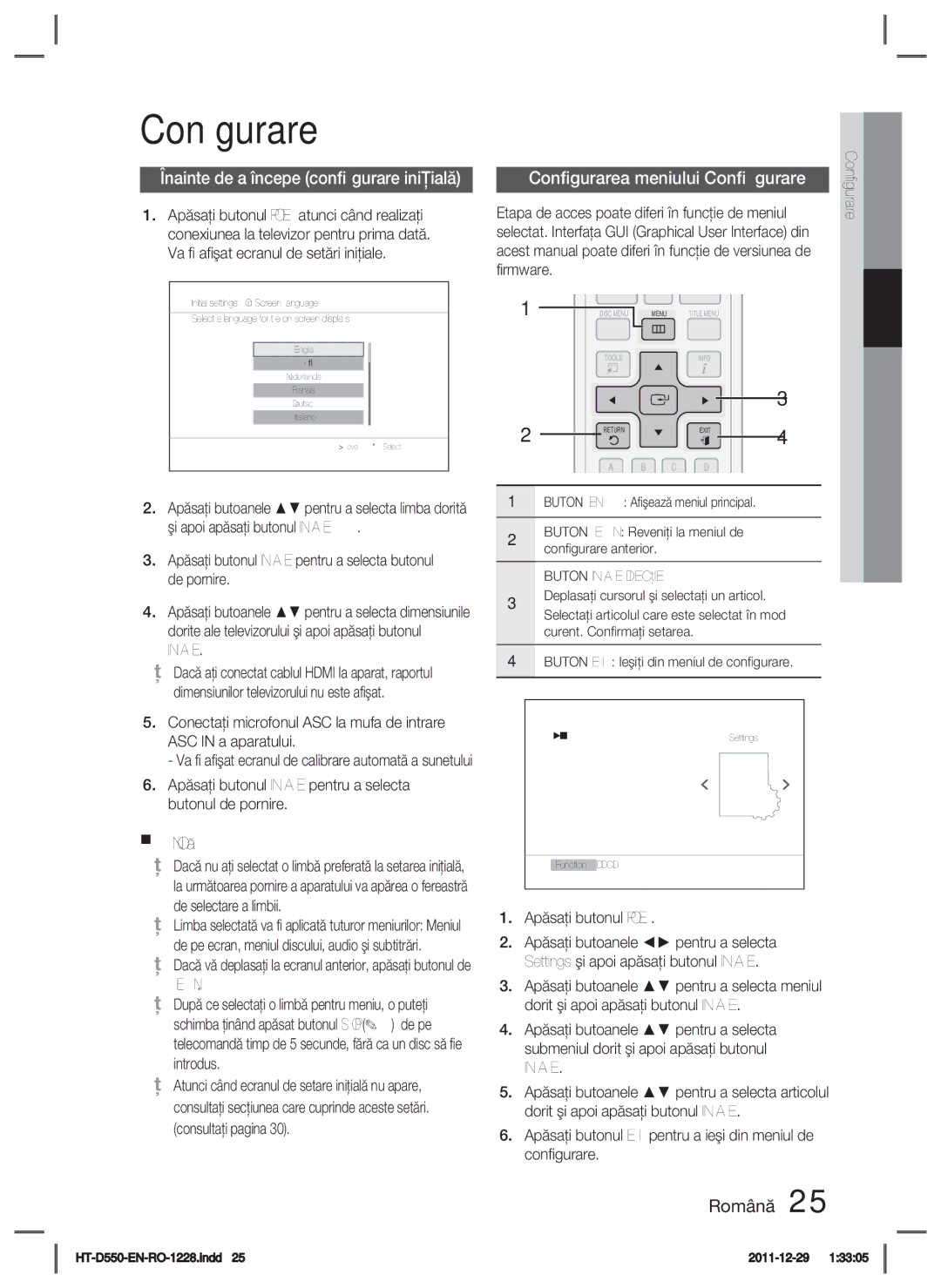Ψηφιακό σύστημα οικιακής Ψυχαγωγίας
Σας ευχαριστούμε που αγοράσατε αυτό το προϊόν Samsung
Πληροφορίες για την ασφάλεια
Προειδοποιήσεις για την ασφάλεια
Ελληνικά
Προκειμενου ΝΑ ΜΕΙ
Πρόσθετα εξαρτήματα
Αναζητήστε τα παρακάτω πρόσθετα εξαρτήματα
Υπερθέρμανση και δυσλειτουργία του προϊόντος
Ηλεκτρικά πεδία π.χ. ηχεία
Κράτημα των δίσκων
Αποθήκευση των δίσκων
Χειρισμός και αποθήκευση των δίσκων
Άδεια χρήσης
Περιεχόμενα
Αναπαραγωγή δίσκου
Αναπαραγωγή αρχείου Jpeg
Χρήση της λειτουργίας αναπαραγωγής
Τρόπος λειτουργίας ήχου
Έναρξη χρήσης
Κωδικός περιοχής
Εικονίδια που χρησιμοποιούνται στο Εγχειρίδιο
Τύποι και χαρακτηριστικά των δίσκων
Μη χρησιμοποιείτε τους ακόλουθους τύπους δίσκου
Τύποι δίσκων που μπορούν να αναπαραχθούν
Τύποι δίσκων και μορφή δίσκου
Δίσκοι DVD±R/±RW, CD-R/RW
Μορφές που υποστηρίζονται DivX
Μορφή Υποστηριζόμενες εκδόσεις
V1/V2/V3/V7
Σημειώσεις για τη σύνδεση USB
10 Ελληνικά
Μορφή
Μουσική Ταινία
Πρόσοψη
Περιγραφή
Θηκη Δισκου
Οθονη
Πίσω όψη
12 Ελληνικά
Γνωριμία με το τηλεχειριστήριο
Τηλεχειριστήριο
Πατήστε το κουμπί Power για να ανάψετε την τηλεόραση
Ρύθμιση του τηλεχειριστηρίου
14 Ελληνικά
Μέγεθος μπαταρίας AAA
Συνδέσεις
Σύνδεση των ηχείων
Εξαρτήματα ηχείων
Εξαρτήματα ηχείων Συναρμολογημένα ηχεία
HT-D550
HT-D553
Οπές, όπως φαίνεται στην εικόνα
Εγκατάσταση των ηχείων στη βάση τύπου στύλου
Kg.f.cm Συνδέστε το επάνω ηχείο στη συναρμολογημένη βάση
Σύνδεση των ηχείων
Για το μοντέλο HT-D550
18 Ελληνικά
Συνδέστε τα βύσματα σύνδεσης στο πίσω μέρος του προϊόντος
Σύνδεση της προαιρετικής υπομονάδας ασύρματου δέκτη
20 Ελληνικά
Σημειωση OTE
Μεθοδοσ 1 Hdmi
Μεθοδοσ 2 Σήμα συνιστωσών βίντεο
Μεθοδοσ 3 Scart
Μεθοδοσ 4 Σύνθετο σήμα βίντεο
Λειτουργία αυτόματης ανίχνευσης Hdmi
Χρήση του Anynet+ HDMI-CEC
22 Ελληνικά
Hdmi Διασύνδεση πολυμέσων υψηλής ευκρίνειας
AUX1 Σύνδεση εξωτερικής συσκευής/συσκευής αναπαραγωγής MP3
Κεραία FM παρέχεται
Έξοδος ήχου
Σύνδεση της κεραίας FM
AUX2 Σύνδεση εξωτερικής συσκευής αναλογικού σήματος
Optical Σύνδεση εξωτερικής συσκευής ψηφιακού σήματος
Οπτικό καλώδιο δεν παρέχεται
24 Ελληνικά
Ρύθμιση
Προτού ξεκινήσετε Αρχική ρύθμιση
Διαμόρφωση του μενού ρύθμισης
Εισαγωγησ
Ανάλυση οθόνης
BD Wise
Ανάλυση
Μορφή Hdmi
Ρύθμιση ηχείου
Ήχος
Δοκιμαστικό σήμα
Ρύθμιση του κεντρικού ηχείου
Ρύθμιση του ηχείου Surround
28 Ελληνικά
DRC Δυναμική συμπίεση εύρους
Συγχρ. Ήχου
Αυτόματη βαθμονόμηση ήχου
Ρύθμιση αυτόματης βαθμονόμησης ήχου
Ηχοσ Hdmi
Πληροφορίες προϊόντος
Αλλαγή κωδικού πρόσβασης
Γονικός χαρακτηρισμός
Βασικές λειτουργίες
Αναπαραγωγή δίσκου
32 Ελληνικά
Αν πατηθεί ένα μη έγκυρο κουμπί, εμφανίζεται το εικονίδιο
Αναζήτηση προς τα εμπρός/πίσω
Παράλειψη σκηνών/τραγουδιών
Λειτουργία περιστροφής
Αναπαραγωγή σε αργή κίνηση
Αναπαραγωγή καρέ-καρέ
Λειτουργία παράλειψης 5 λεπτών
UΧρήση του μενού δίσκου
Χρήση του μενού τίτλου
Επανάληψη αναπαραγωγής
Επανάληψη αναπαραγωγής A-B
Επανάληψη δίσκου DVD/DivX
Επανάληψη δίσκου CD/MP3
Προβολή πληροφοριών δίσκου
Επιλογή της γλώσσας ήχου
Επιλογή της γλώσσας υποτίτλων
36 Ελληνικά Μενού κουμπιού Tools
Λειτουργία γωνίας
Αδρανοποιηση
Ροοστατησ
Bass
Giga
VOL Εξυπνη Ενταση Ηχου
Level
DSP Επεξεργαστής ψηφιακού σήματος/EQ
Προσυντονισμός σταθμών
Ακρόαση ραδιοφώνου
Χρήση των κουμπιών του τηλεχειριστηρίου
Ρύθμιση μονοφωνικού/στερεοφωνικού ήχου
Περιγραφή της λειτουργίας RDS
Για να εμφανίσετε τα σήματα RDS
Πληροφορίες για τους χαρακτήρες που εμφανίζονται στην οθόνη
40 Ελληνικά
Υπηρεσίες δικτύου
Αναπαραγωγή αρχείων μέσων με
Χρήση της δυνατότητας USB Host
Ακρόαση μουσικής Τρόπος λειτουργίας Ipod
Κατηγορίες μουσικής iPod
42 Ελληνικά
Διάρκεια της εγγραφής USB, το σύστημα θα
Εγγραφή μέσω USB
Διαγραφής του εγγεγραμμένου αρχείου
Άλλες πληροφορίες
Σύμπτωμα Έλεγχος/Επίλυση
Αντιμετώπιση προβλημάτων
44 Ελληνικά
Έλεγχος/Επίλυση
Σύμπτωμα
Λίστα κωδικών γλωσσών
46 Ελληνικά
Προδιαγραφές
Ενισχυτής
HT-D553
HT-D550
HT-D555
Area Contact Center Web Site ` North America
` Latin America
` Europe
Area Contact Center Web Site
HT-D550-EN-GR-1228.indd 2011-12-29
HT-D550-EN-GR-1228.indd 2011-12-29
Σωστή απόρριψη των μπαταριών αυτού του προϊόντος
Sistem Home Entertainment digital
Informaţii pentru siguranţă
Avertismente privind siguranţa
Română
Introduceţi Complet
Precauţii
Accesorii
În continuare sunt enumerate accesoriile livrate
Cablu video Antenă FM
Ţinerea discurilor
Depozitarea discului
Manevrarea şi depozitarea discurilor
Păstraţi discul într-un plic de protecţie
Cuprins
Redarea discurilor
Redarea fişierelor Jpeg
Utilizarea funcţiei de redare
Modul sunet
Cod regiune
Iniţiere
Pictogramele utilizate în manual
Tipuri şi formate de disc
Tipuri de discuri care pot fi redate
Nu utilizaţi următoarele tipuri de discuri
Formate acceptate DivX
Discuri DVD±R/±RW, CD-R/RW
Format
10 Română
Format
Muzică Video
Biţi Kbps
Panoul frontal
Descriere
Afişaj
Port USB
Panou spate
12 Română
Tur al telecomenzii
Telecomandă
Setarea telecomenzii
14 Română
Dimensiunea bateriilor AAA
Marcă Cod
Conectarea boxelor
Conexiuni
Atenţie
Componentele difuzorului
Componentele difuzorului Boxe asamblater
Montarea boxelor pe stativul Tallboy
Conexiuni
Conectarea boxelor
Pentru HT-D550
18 Română
Boxă centrală Boxă frontală D Boxă frontală S
Conectarea modulului de recepţie wireless
Modulul receiver wireless
Card TX Română
Din spate a aparatului
20 Română
Metoda 1 Hdmi
Metoda 2 Video Component
Metoda 3 Scart
Metoda 4 Video Composite
Utilizarea funcţiei Anynet+ HDMI-CEC
Funcţia de detectare automată Hdmi
22 Română
AUX1 Conectarea unei componente externe/player MP3
Antenă FM inclusă
Ieşire audio
Conectarea antenei radio
AUX2 Conectarea unei componente analogice externe
Optic Conectarea unei componente digitale externe
Cablul optic neinclus Set-Top Box
24 Română
Configurare
Înainte de a începe configurare iniţială
Configurarea meniului Configurare
Intrare
Dimensiunile televizorului
Rezoluţie
Format Hdmi
Semnalul de ieşire video
Configurarea boxelor
Audio
Configurarea boxei centrale
Tonul de test
Configurarea boxelor surround
28 Română
DRC Dynamic Range Compression
Sincronizarea Audio
Auto Sound Calibration
Setarea Auto Sound Calibration
Hdmi Audio
Clasă de evaluare părinţi
Schimbare parolă
Informaţii produs
Funcţii elementare
Redarea discurilor
Redare CD audio CD-DA/MP3/WMA
32 Română
Funcţia de rotire
Căutare Înainte/Înapoi
Saltul scenelor/melodiilor
Redarea cu încetinitorul
Redarea secvenţială
Funcţia 5 Minute Skip
Utilizarea meniului Disc
Utilizarea meniului Title
Redare repetată
Redare repetată A-B
Repetarea DVD/DivX
Repetarea discurilor CD/MP3-CD
Afişarea informaţiilor privind discul
Selectarea limbii de dublaj
Selectarea limbii de subtitrare
36 Română
Temporizator
Funcţia Unghi
Estompare
Funcţia Titluri
VOL Smart VOLUME- Volum Inteligent
DSP Digital Signal Processor/EQ
Nivel S/W
Apăsaţi butonul S.VOL
Presetarea posturilor
Modul Dolby Pro Logic
Setarea Mono/Stereo
Despre transmisia RDS
Funcţia PTY Search se aplică doar la posturile presetate
Descrierea funcţiei RDS
Pentru a afişa semnalele RDS
Despre caracterele de pe afişaj
Funcţii avansate
Redarea fişierelor media utilizând
Funcţia de gazdă USB
Ascultarea muzicii Modul iPod
Modele de iPod/iPhone care pot fi utilizate cu acest aparat
Categorii de muzică iPod
42 Română
Înregistrarea prin USB
CD-urile DTS nu pot fi înregistrate
Alte informaţii
Simptom Verificare/Soluţie
Depanare
44 Română
Verificare/Soluţie
Simptom
Listă de coduri de limbi
46 Română
Specificaţii
Amplificator
Boxă Sistem boxe Impedanţă Interval frecvenţă
Surround 0,58 Kg Centrală 0,96 Kg, Subwoofer 3,6 Kg
Alte
Informaţii
Denmark 70 70 19 Finland 030 6227 France 01 48 63 00 Germany
Eliminarea corectă a bateriilor acestui produs
Цифрова система за Домашно кино
Информация за безопасност
Предупреждения за безопасността
Български
Докрай
Проверете за приложените аксесоари по-долу
Предпазни мерки
Дистанционно управление/батерии Размер AAA
Съхранение на дискове
Начин на държане на дискове
Работа и съхранение на дискове
Съдържание
Възпроизвеждане на дискове
Възпроизвеждане на Jpeg файлове
Режим на звука
Слушане на радио
Начало
Регионален код
Икони, използвани в ръководството
Видове дискове и характеристики
Видове дискове, които могат да бъдат възпроизвеждани
Типове дискове и формати
CD-R дискове
Български CD-R MP3 дискове
DVD+R/RW, CD-R/RW DivX дискове
Поддържани формати DivX
Поддържани видео формати Формат
01 Начало
Бележки за USB връзката
10 Български
Формат
Музика Филм
Преден панел
Описание
Дисплей
USB Порт
Заден панел
12 Български
Преглед на дистанционното управление
Дистанционно управление
Натиснете бутона POWER, за да включите телевизора
14 Български
Размер на батерията AAA
Настройка на дистанционното управление
Връзки
Свързване на високоговорителите
Компоненти на високоговорителите
Сглобени високоговорители
Компоненти на високоговорителите
Винт 5×15 2EA Винт 4×20 8EA
Инсталиране на високоговорителите на подова стойка
Високоговорителя, като използвате отвертка
Свързване на високоговорителите
При HT-D550
18 Български
Събуфър Вж. стр за високоговорителите на HT-D553/D555
Свързване на безжичния приемащ модул опция
Модул за безжично приемане
Преден
Съраунд Високоговорител
20 Български
Начин 1 Hdmi
Начин 2 Компонентно видео
Начин 3 Scart
Начин 4 Композитно видео
Използване на Anynet+ HDMI-CEC
Функция за автоматично откриване на Hdmi сигнал
22 Български
AUX1 Свързване на външен компонент/MP3 плейър
FM антена включена в доставката
Аудио изход Аудио кабел Не е включен в доставката
Свързване на FM антената
AUX2 Свързване на външен аналогов компонент
Optical Свързване на външен цифров компонент
24 Български
DVD/CD D.IN AUX 1 AUX 2 USB Remote Ipod Ipod FM Забележка
Преди да започнете Първоначална настройка
Настройка
Задаване на менюто за настройка
Екранно съотношение
Разделителна способност
Формат Hdmi
Изходен видео сигнал
Настройка на високоговорител
Аудио
Размер на високоговорителя
Редактиране на звук
Настройка на ASC Автоматично калибриране на звука
Настройка на съраунд високоговорител
Тестов тон
28 Български
Аудио Синхр
Настройка на DRC
Автоматично калибриране на звука
Hdmi аудио
Потр.екв
Първоначална настройка
DivXR регистрация
Родителска оценка
Смяна на паролата
Информация за изделието
Възпроизвеждане на дискове
Основни функции
32 Български
Функция за завъртане
Пропускане на сцени/песни
Възпроизвеждане с намалена скорост
Възпроизвеждане на Jpeg файлове
Покадрово възпроизвеждане
Използване на менюто за диска
Използване на менюто за заглавия
34 Български
Повторно възпроизвеждане
Повтаряне на DVD/DivX
Повтаряне на CD/MP3
Вход
Избиране на аудио език
Избиране на език за субтитрите
36 Български Меню Tools
Натиснете бутона Tools
Функция Ъгъл
Спящ Режим
Затъмняване
Функция за надписи
VOL
Ниво НА Събуфер
DSP Цифров процесор/EQ
Натиснете бутона S.VOL
Режим Dolby Pro Logic
Задаване на Моно/Стерео
За RDS излъчванията
Предварителна настройка на станции
За показване на RDS сигналите
Описание на RDS функцията
За знаците, показвани на дисплея
Разширени функции
Възпроизвеждане на медийни
Файлове с функцията USB хост
Слушане на музика iPod режим
IPod/iPhone , които могат да се използват с това устройство
Музикални категории на iPod
42 Български
USB запис
Друга информация
Проблем Проверка/Действие за корекция
Отстраняване на неизправности
44 Български
Проверка/Действие за корекция
Проблем
Списък с кодове на езици
46 Български
Спецификации
Усилвател
Импеданс Честотен диапазон
86dB/W/M 88dB/W/M 167W 166W 334W 332W
06 Друга
Информация
` CIS
Правилно изхвърляне на батериите на този продукт
Digitalni sistem za Kućnu zabavu
Sigurnosne informacije
Sigurnosna upozorenja
Srpski
Kraja
Mere opreza
Pribor
Proverite da li se u sadržaju nalazi sledeći pribor
ASC microphone Daljinski upravljač/ Baterije Veličina AAA
Rukovanje diskovima
Čuvanje diska
Rukovanje i čuvanje diskova
Čuvajte u vertikalnom položaju
Sadržaj
Reprodukcija diska
Reprodukcija Jpeg datoteke
Korišćenje funkcije reprodukcije
Režim zvuka
Početak
Regionalni kod
Ikone koje će se koristiti u uputstvu
Tipovi i karakteristike diskova
Tipovi diskova i format diska
Ne koristite sledeće tipove diskova
Tipovi diska koji se mogu reprodukovati
DVD±R/±RW, CD-R/RW diskovi
Podržani formati DivX
Podržani audio formati
Bitska brzina
Napomene o USB vezi
Spoljni čvrsti disk nije podržan
Podržani formati datoteka
PTP protokol za digitalni fotoaparat nije podržan
Prednja ploča
Opis
Zadnja ploča
Prikaz daljinskog upravljača
Daljinski upravljač
Spisak kodova za marke TV aparata
Podešavanje daljinskog upravljača
Veličina baterije AAA
Marka Kod
Povezivanje zvučnikar
Povezivanja
Oprez
Komponente zvučnika Montirani zvučnici
Komponente zvučnika
Zavrtanj 5×15 2EA Zavrtanj 4×20 8EA
Instaliranje zvučnika na visoki stalak
Instalirali drugi zvučnik
Povezivanje zvučnika
Kod HT-D550
Centralni zvučnik Prednji zvučnik R Prednji zvučnik L
Crni Crveni
Povezivanje opcionog modula bežičnog prijemnika
Modul bežičnog prijemnika
Prednji
Zvučnik R
Oprez
Način 2 Komponentni video signal
Način 4 Kompozitni video signal
Način 1 Hdmi
Način 3 Scart
Funkcija automatske Hdmi detekcije
Korišćenje Anynet+HDMI-CEC
Audio izlaz Kabl za audio signal Nije isporučen
Povezivanje audio signala sa spoljnih komponenata
AUX1 Povezivanje spoljne komponente/MP3 plejera
FM antena isporučena
AUX2 Povezivanje spoljne analogne komponente
Optical Povezivanje spoljne digitalne komponente
Optički kabl Nije isporučen Satelitski prijemnik Dekoder
Audio kabl nije isporučen
Podešavanje
Pre pokretanja početno podešavanje
Podešavanje menija za podešavanje
Utaknite ASC mikrofon u ASC in konektor na proizvodu
Signal video izlaza
Proporcija TV ekrana
Rezolucija
Hdmi format
Podešavanje zvučnika
Zvuk
Podešavanje ASC automatska kalibracija zvuka
Podešavanje centralnog zvučnika
Tonska proba
Podešavanje surround zvučnika
SINHR. Zvuka
DRC Kompresija dinamičkog opsega
Automatska kalibracija zvuka
Korisničke EQ postavke
Povratni audio kanal
Početno podešavanje
DivX R registracija
Informacije o proizvodu
Promena lozinke
Roditeljski rejting
Osnovne funkcije
TV Čuvar TV ekrana/Funkcija štednje energije
Reprodukcija diska
Reprodukcija audio CDCD-DA/MP3 WMA diskova
Funkcija rotacije
Pretraživanje unapred/unazad
Preskakanje scena/pesama
Usporena reprodukcija
Reprodukcija korak-po-korak
Funkcija preskakanja 5 minuta D
Korišćenje menija naslova
Korišćenje menija diska
Ponavljanje reprodukcije
Ponavljanje reprodukcije A-B
Ponavljanje DVD/DivX-a
Ponavljanje CD/MP3 diska
Prikazivanje informacija o disku
Biranje jezika zvuka
Biranje jezika titla
Srpski Meni Tools Alati
Funkcija ugla
AUT. Isključenje
Prigušenje
Funkcija naslova
DSP Procesor digiralnih signala/EQ
VOL Inteligentna Jačina Zvuka
Nivo
Pritisnite taster S.VOL
Dolby Pro Logic II mod
Podešavanje Mono/Stereo
Podešavanje stanica
RDS emisiji
Za prikazivanje RDS signala
Opis RDS funkcije
Znacima koji se prikazuju na ekranu
Srpski PTY vrsta programa indikacija Funkcija PTY-SEARCH
Napredne funkcije
Slušanje muzike Ipod mod
Korišćenjem funkcije funkcije USB hosta
USB funkcija Korišćenje iPod-a/iPhone-a
Muzičke kategorije iPod-a
Audio signal se neće emitovati u toku USB snimanja CD-a
USB snimanje
Sadržaj će biti sačuvan u fascikli u MP3 formatu
Kreirana datoteka snimka
Ostale informacije
Rešavanje problema
Simptom Proveriti/Pomoć
Lista jezičkih kodova
Odnos signal-/šum Korisna osetljivost
Specifikacije
DVD Digital Versatile Disc
X 23 Ω 167 W 3 Ω 20 Hz~20 kHz 65 dB
Zvučnik Sistem zvučnika Impedansa Frekventni opseg
Surround 0,58 Kg Centralni 0,96 Kg, Subwoofer 3,6 Kg
Ostale
Informacije
` CIS
Ispravno odlaganje baterija za ovaj uređaj
Zabavu
Hrvatski
Oprez ZA Sprečavanje
Priložene uz proizvod
Od električnog udara ili ozljede
Provjerite dolje navedenu isporučenu dodatnu opremu
Mjere predostrožnosti
Zvuka Daljinski upravljač/baterije Veličina AAA
Zaštita autorskog prava Zaštita od kopiranja
Ne dodirujte stranu za reprodukciju diska
Ne lijepite papir ili vrpcu na disk
Pri čišćenju nježno brišite disk od sredine prema van
Signal videoizlaza
Mjere predostrožnosti
Zaštita autorskog prava
Ikone koje se koriste u priručniku
Korištenje funkcije reprodukcije
Način rada zvuka
Ikone koje se koriste u priručniku
Regionalna šifra
Vrste i obilježja diska
Ne koristite sljedeće vrste diskova
Vrste i format diska
Vrste diskova koji se mogu reproducirati
Hrvatski CD-R MP3 diskovi
Frekvencija
Uzorkovanja
80~320 kb/s 44,1 kHz
56~128 kb/s
Napomene o povezivanju putem USB priključka
Ne podržava uporabu vanjskog tvrdog diska
Glazba Film
Kb/s
Prednja ploč
Ladica ZA Disk
Zaslon
Konektor ASC in / AUX
Stražnja ploča
Pregled daljinskog upravljača
Popis šifri za marke televizora
Postavljanje daljinskog upravljača
Pri upravljanju televizorom pomoću daljinskog upravljača
Primjer Za televizor Samsung
Povezivanje
Spajanje zvučnika
Komponente zvučnika Sastavljeni zvučnici
Vijak 5×15 2EA Vijak 4×20 8EA
Postavljanje zvučnika na stalak s ladicama
Priključite gornji zvučnik na sastavljeni stalak
Spajanje zvučnika
Za model HT-D550
Središnji zvučnik Prednji zvučnik D Prednji zvučnik L
Crvena
Zvučnik L
Spajanje dodatnog modula za bežični prijam
Modul bežičnog prijamnika
Napomena
Način 2 Komponentni video
Način 4 Kompozitni video
Spajanje video izlaza na televizor
Odaberite jedan od četiri načina za spajanje na televizor
Funkcija automatskog prepoznavanja HDMI-a
Uporaba funkcije Anynet+HDMI-CEC
AUX1 Spajanje vanjske komponente/MP3 playera
Audio izlaz
Spajanje FM antene
Spajanje audia s vanjskih komponenti
AUX2 Spajanje vanjske analogne komponente
Optički Spajanje vanjske digitalne komponente
Optički kabel nije isporučeno
Crvena
Postavljanje
Prije početka početne postavke
Postavljanje izbornika Postavljanje
Return Povratak
Signal videoizlaza
Razlučivost
Zaslon
Samo Samsung proizvodi
Postavke zvučnika
Vrijeme kašnjenja
Postavljanje vremena kašnjenja na zvučniku
Za subwoofer je način rada postavljen na Present Sadašnje
Postavljanje središnjeg zvučnika
Postavke ASC-a Automatske prilagodbe zvuka
Postavljanje zvučnika za zvučno okruženje
Sinkronizacija Zvuka
Postavke automatske prilagodbe zvuka
Korisnički EQ
Kanal s povratnim zvukom
Početne postavke
DviXR registracija
Roditeljska ocjena
Promjena lozinke
Sigurnost
Ako ste zaboravili lozinku
Reprodukcija formata audio CDCD-DA
Zaustavi
Znak označava pritisak pogrešne tipke
Za zaustavljanje reprodukcije pritisnite tipku Zaustavi
Pretraživanje naprijed/natrag
Preskakanje prizora/pjesama
Korištenje funkcije reprodukcije
Pauziraj
Reprodukcija u koracima
Funkcija petominutnog preskakanja
Uporaba izbornika naslova
Uporaba izbornika diska
Ponovna reprodukcija
Ponavljanje za DVD/DivX
Ponavljanje za CD/MP3
Repeat
Odabir jezika titlova
Odabir audio jezika
Izbornik Tools Alati
Funkcija kuta
Samoisključivanje
Prigušivač
Način rada zvuka
VOL Pametna Glasnoća
DSP digitalna obrada signala/EQ
Pritisnite tipku S.VOL
Dolby Pro Logic II način rada
Postavke mono/stereo
Postavljanje postaja unaprijed
Emitiranju RDS-om
Za prikaz RDS signala
Opis funkcije RDS
Znakovima na prikazu
Hrvatski Naznaka PTY Vrsta programa i funkcija
Reproduciranje multimedijskih
Datoteka pomoću značajke USB host
Slušanje glazbe Rad s uređajem Ipod
Funkcija USB-a Uporaba uređaja iPod/iPhone
REPRODUCIRAJ, PAUZIRAJ, Zaustavi
Glazbene kategorije iPoda
Reproduciraj
Snimanje na USB uređaj
USB REC
Za prestanak snimanja pritisnite tipku Zaustavi
Snimljenog sadržaja možda se neće stvoriti
Rješavanje problema
Simptom Provjera/popravak
Zatim pritisnite tipku Power
Popis šifri jezika
Ocjenjivanja
Vrijednosti
X 2 3 Ω 167 W 3 Ω X 23 Ω 20 Hz~20 kHz 65 dB
Pojačalo
DB AUX 800 mV
Zvučnik Sustav zvučnika Impedancija Raspon frekvencije
Središnji Subwoofer
140Hz~20KHz
Zvučno Okruženje 90 x 141,5 x 68,5 mm
` CIS
Ispravno odlaganje baterija iz ovog proizvoda
Ispravno odlaganje proizvoda Električni i elektronički otpad