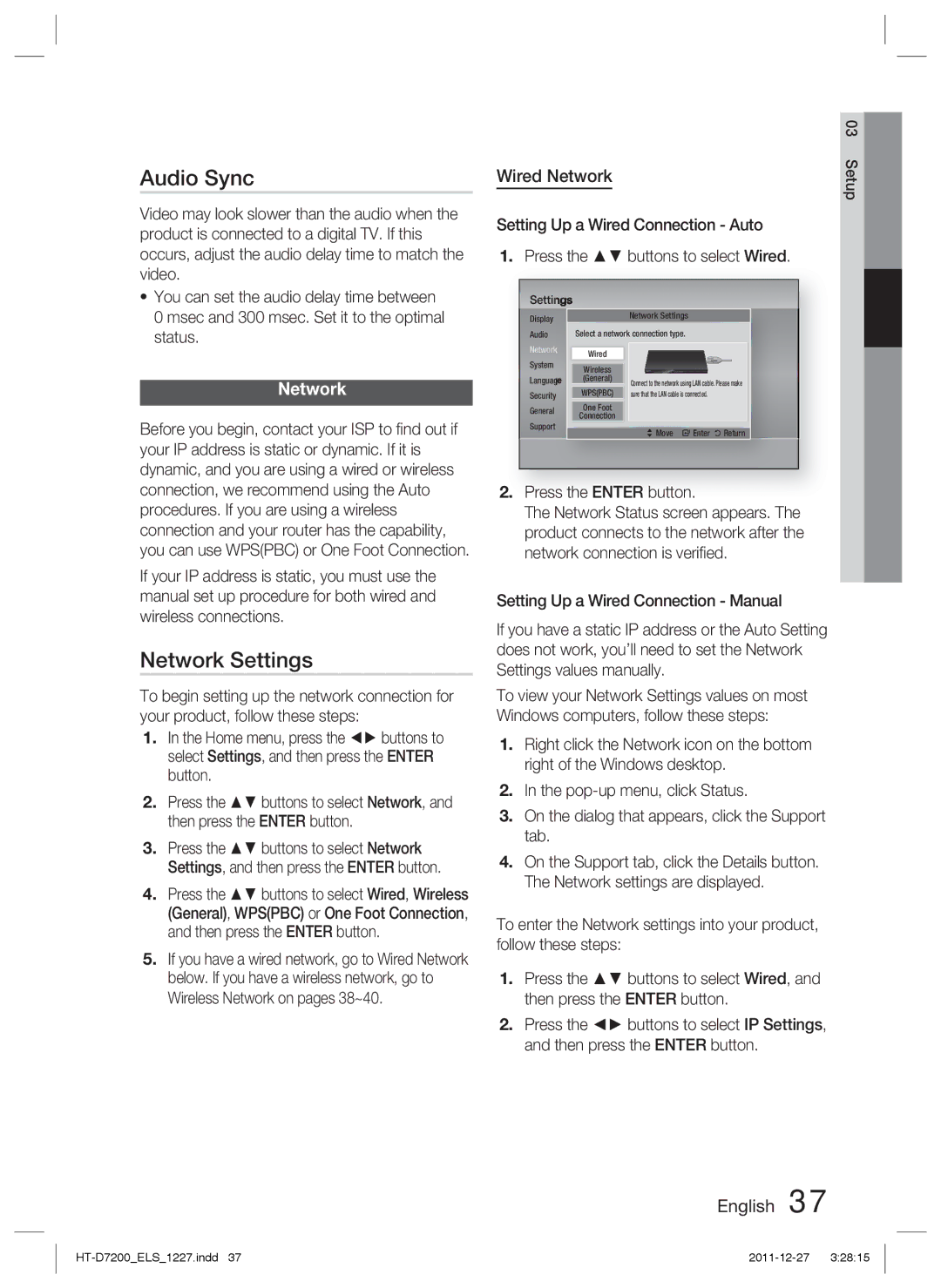HT-D7200/XE, HT-D7200B/EN, HT-D7200B/ZF, HT-D7200B/XE, HT-D7200/ZF specifications
The Samsung HT-D7200 is a versatile home theater system that delivers an impressive audio-visual experience, making it an excellent addition to any entertainment setup. This model encompasses several variations, including HT-D7200/EN, HT-D7200/ZF, HT-D7200B/ZF, and HT-D7200B/EN, all sharing core features and technologies that define the product line.Designed with a sleek and modern aesthetic, the HT-D7200 features a compact form factor that allows it to fit seamlessly into various living spaces without taking up too much room. One of its most notable characteristics is its ability to produce 5.1 channel surround sound, which immerses viewers in their favorite movies, TV shows, and games. With a total power output of around 1000 watts, this system delivers clear and powerful audio, ensuring that every dialogue is heard and every sound effect is felt.
The HT-D7200 utilizes advanced audio technologies, including Dolby Digital and DTS, which significantly enhance the sound quality. These technologies allow for a more dynamic range of audio frequencies and a richer listening experience, making them ideal for both cinematic and musical content. Additionally, the system supports various file formats through its USB connectivity, allowing users to play music directly from a flash drive or external hard drive.
Offering various connectivity options, including HDMI, optical, and composite inputs, the HT-D7200 can easily integrate with other devices such as Blu-ray players, gaming consoles, and televisions. The HDMI output also supports ARC (Audio Return Channel), simplifying the connection between television and sound system by allowing audio to be sent back to the receiver through the same cable.
Another standout feature is the built-in Bluetooth capability, which enables wireless streaming from smartphones, tablets, and other compatible devices. This allows users to enjoy their favorite audio content without the hassle of cables, promoting a clutter-free environment.
Moreover, the HT-D7200 incorporates smart features that enhance user experience. With a user-friendly interface and remote control, accessing different functions has never been easier.
In summary, the Samsung HT-D7200 models deliver a fantastic home theater experience characterized by high-quality sound, modern design, and versatile connectivity options. Whether you're watching movies or listening to music, the HT-D7200 offers the performance and convenience necessary for an exceptional entertainment experience.