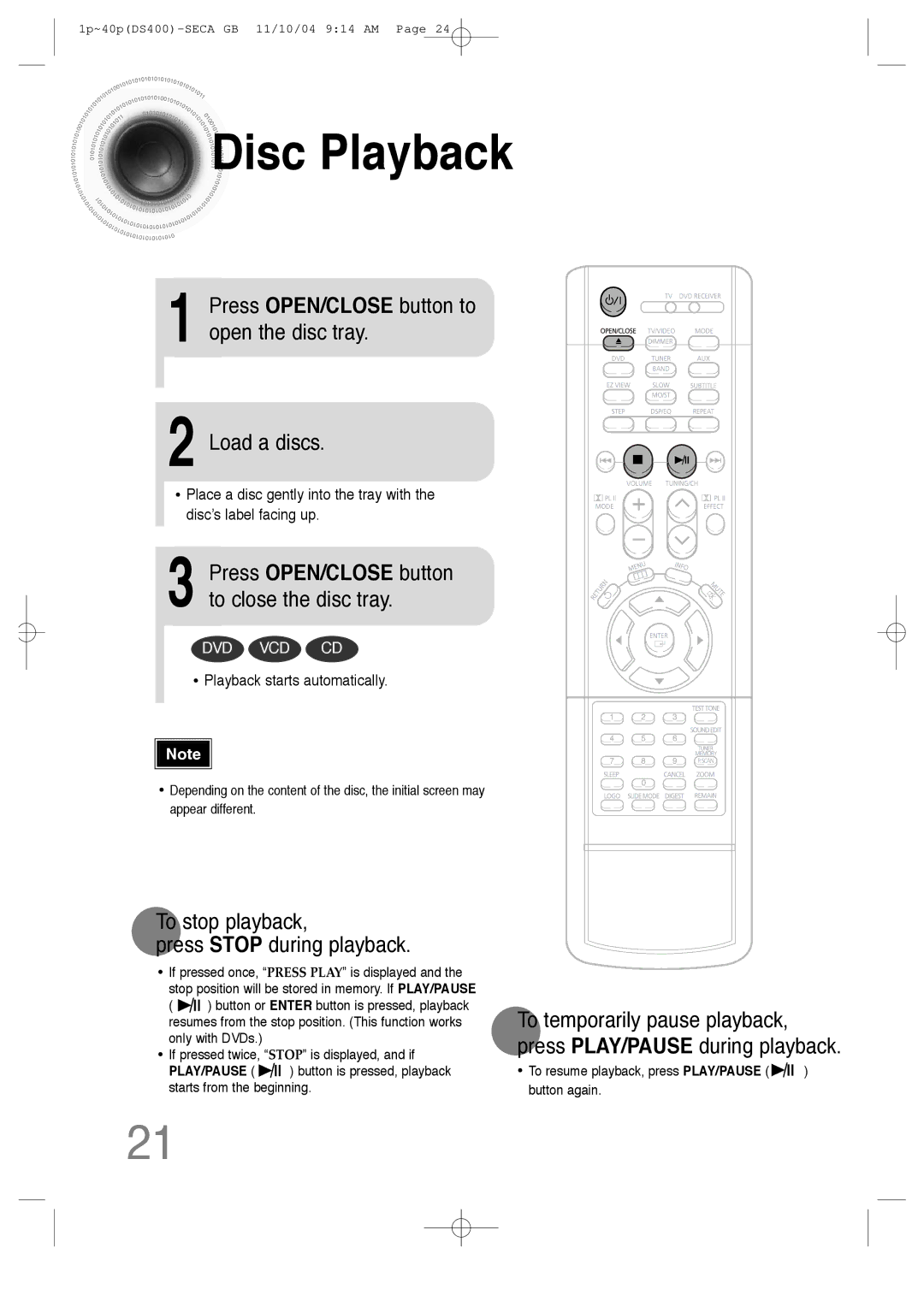Digital Home Theater System
Safety Warnings
Class 1 Laser Product
Precautions
Preparation
Features
Contents
Playable Discs
Copy Protection
Disc Recording Format
Description
Front Panel
Rear Panel
Remote Control
Range of Operation of the Remote Control
Insert Remote Batteries
Connecting the Speakers
Position of the DVD Player
Back of the Speakers
Connecting the Video Out to TV
Composite Video Good Quality
What is Progressive or Non-Interlaced Scanning?
Selecting the Video Format
Connecting External Components
Connecting an External Digital Component
Connecting an External Analog Component
Connect Video Out on the DVD player to Video In on the TV
How to Connect to Anynet
What is Anynet?
Connecting the FM and AM Antennas
Power supply
Press TV/VIDEO button to select Video mode
On the remote control flashes
Press the Power button to turn on the TV
Press DVD button to select DVD/CD mode
Load a discs
Disc Playback
Press OPEN/CLOSE button to open the disc tray
To stop playback Press Stop during playback
Disc terminology
Groups and tracks DVD-AUDIO
Checking the Remaining Time
Press the Remain button
To change the album
MP3 -CD Playback
Press
Press the Stop button to stop playback
Jpeg File Playback Jpeg
Slide Mode
Press Slide Mode button
Press To skip to the next slide
Press Digest
Digest Function
Rotate/Flip Function
Press Cursor , , , buttons during playback
Fast playback
DivX Playback
Skip Forward/Back
Zoom Function
Minute Skip function
Subtitle Display
Displaying Disc Information
Press Info button
Slow Playback
Fast/Slow Playback
Fast Playback DVD VCD CD MP3
Press and hold
Briefly press
Skipping Scenes/Songs
Playing Frame by Frame DVD
Repeat Playback
Press Repeat button
Press Enter
Press Info button twice
Desired
Display
Angle Function
Move to Angle
Press Cursor button
Press Zoom
Zoom Function
Zoom Screen Enlarge Function DVD VCD
Button
Bonus Group / Navigating Pages
Bonus Group DVD
1Press Info button twice
Audio Language Selection Function DVD
Desired audio language
Chapter display
1Press Info button
Time display
Press the numeric
Press Cursor
Using Disc Menu
Stop mode
Buttons to
Button to move to ‘Title Menu’
Using the Title Menu
Press Menu button to exit the setup screen
Press Cursor
Press Menu button to exit the setup screen
Setting the Language
Stop mode Press Cursor
Press Return button to return to the previous level
Language Code List
Code Language
Setting TV Screen type
43LB
Adjusting the TV Aspect Ratio Screen Size
43PS
Setting Parental Controls Rating Level
‘Setup’ and then
Enter the password
Press Cursor , button
Setting the Password
Button Enter button
Setting the Wallpaper Jpeg DVD VCD
During playback, press
Press to select Press Menu
Stop mode Press Cursor Button to move to
Press Menu ‘Setup’ and then
Then press
DVD Playback Mode
Press the Menu
AV Sync Setup
Press the Menu button Press Cursor , buttons
Speaker
Setting the Speaker Mode
Press Enter button Press Cursor
Press Menu ‘Audio’ and then
Setting the Test Tone
Press Test Tone button
Stop mode
Setting the Delay Time
Press Cursor button
Press Cursor , to set the Delay time
Setting Center Speaker
Setting the Audio Quality
Button to move to
Method 2 When manually adjusting with the Sound Edit button
Press Sound
Menu button
Press Cursor , to adjust the ‘DRC’
Stop mode, press
Press Enter button
Sound Field DSP/EQ Function
Press DSP/EQ button
Dolby Pro Logic II Mode
Press PL II Mode button
Dolby Pro Logic II Effect
Press PL II Mode
Buttons to select the mode
Mode
Band button
Remote Control Unit Press Tuner
Listening to Radio
Main Unit
Presetting Stations
You can store up to
Convenient Functions
To confirm the sleep timer setting, press Sleep button
Press Sleep button
Mute Function
Press Dimmer button Press Mute button
When operating a TV with the remote control
Corresponding to your brand of TV
TV Brand Code List
Brand Code
Sound is not produced
Before Calling for Service
Playback does not start
Surround Sound is not
Password for rating
Level has been forgotten
Disc Storage
Handling discs
Handling and Storing Discs
Specifications
Input
Number
Samsung Limited Warranty
Samsung Electronics CANADA, INC Headquarters




 Disc
Disc
 Playback
Playback![]()
![]()
![]() ) button or ENTER button is pressed, playback resumes from the stop position. (This function works only with DVDs.)
) button or ENTER button is pressed, playback resumes from the stop position. (This function works only with DVDs.)![]()
![]()
![]() ) button is pressed, playback starts from the beginning.
) button is pressed, playback starts from the beginning.