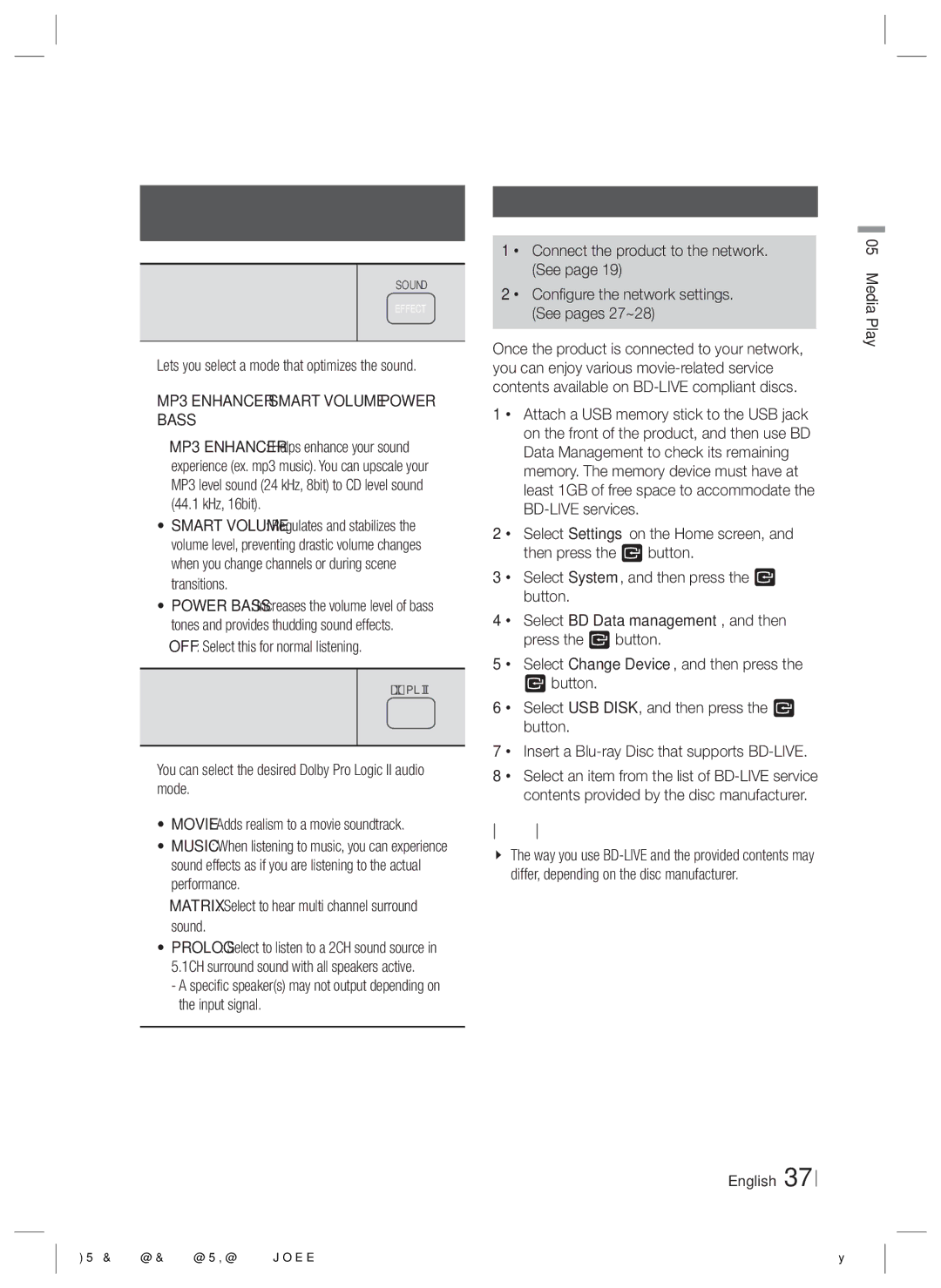Using the Special Effects Remote
Control Buttons
SOUND EFFECT Function | SOUND |
EFFECT | |
|
|
Lets you select a mode that optimizes the sound.
MP3 ENHANCER SMART VOLUME POWER BASS OFF
•MP3 ENHANCER : Helps enhance your sound experience (ex. mp3 music). You can upscale your MP3 level sound (24 kHz, 8bit) to CD level sound (44.1 kHz, 16bit).
•SMART VOLUME : Regulates and stabilizes the volume level, preventing drastic volume changes when you change channels or during scene transitions.
•POWER BASS : Increases the volume level of bass tones and provides thudding sound effects.
•OFF : Select this for normal listening.
Dolby Pro Logic II Function
You can select the desired Dolby Pro Logic II audio mode.
•MOVIE : Adds realism to a movie soundtrack.
•MUSIC : When listening to music, you can experience sound effects as if you are listening to the actual performance.
•MATRIX : Select to hear multi channel surround sound.
•PROLOG : Select to listen to a 2CH sound source in 5.1CH surround sound with all speakers active.
-A specific speaker(s) may not output depending on the input signal.
Using BD-LIVE™
1 · Connect the product to the network. (See page 19)
2 · Configure the network settings. (See pages 27~28)
Once the product is connected to your network, you can enjoy various
1 · Attach a USB memory stick to the USB jack on the front of the product, and then use BD Data Management to check its remaining memory. The memory device must have at least 1GB of free space to accommodate the
2 · Select Settings on the Home screen, and then press the E button.
3 · Select System, and then press the E button.
4 · Select BD Data management, and then press the E button.
5 · Select Change Device, and then press the
Ebutton.
6 · Select USB DISK, and then press the E button.
7 · Insert a
8 · Select an item from the list of
NOTE
The way you use
English 37
05 Media Play