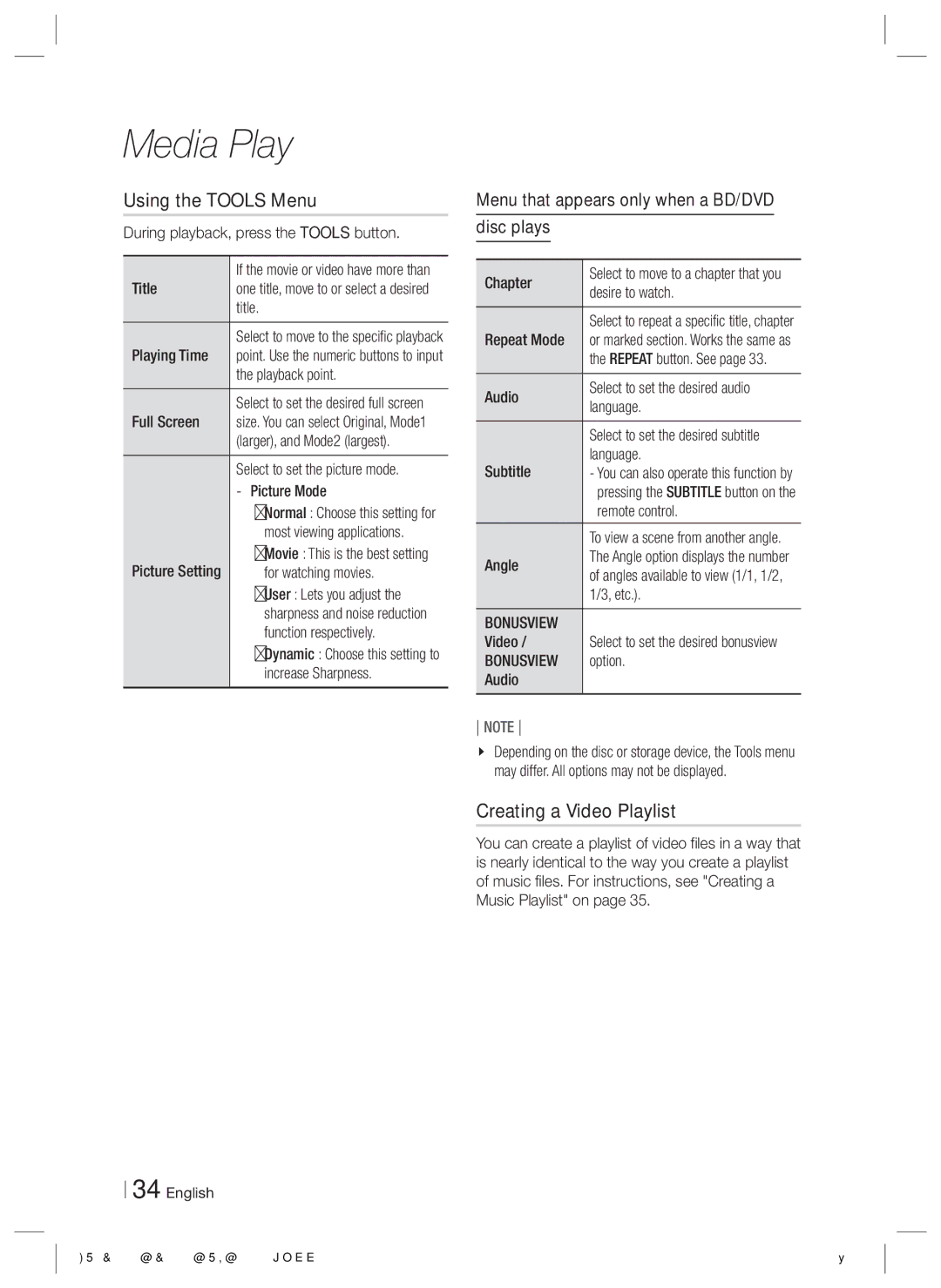Media Play
Using the TOOLS Menu
During playback, press the TOOLS button.
Title | If the movie or video have more than |
one title, move to or select a desired | |
| title. |
Playing Time | Select to move to the specific playback |
point. Use the numeric buttons to input | |
| the playback point. |
Full Screen | Select to set the desired full screen |
size. You can select Original, Mode1 | |
| (larger), and Mode2 (largest). |
| Select to set the picture mode. |
-Picture Mode
▪Normal : Choose this setting for most viewing applications.
▪Movie : This is the best setting
Picture Setting | for watching movies. |
▪ | User : Lets you adjust the |
| sharpness and noise reduction |
| function respectively. |
▪ | Dynamic : Choose this setting to |
| increase Sharpness. |
34 English
Menu that appears only when a BD/DVD
disc plays
Chapter | Select to move to a chapter that you |
desire to watch. | |
Repeat Mode | Select to repeat a specific title, chapter |
or marked section. Works the same as | |
| the REPEAT button. See page 33. |
Audio | Select to set the desired audio |
language. | |
| Select to set the desired subtitle |
Subtitle | language. |
- You can also operate this function by | |
| pressing the SUBTITLE button on the |
| remote control. |
| To view a scene from another angle. |
Angle | The Angle option displays the number |
of angles available to view (1/1, 1/2, | |
| 1/3, etc.). |
BONUSVIEW | Select to set the desired bonusview |
Video / | |
BONUSVIEW | option. |
Audio |
|
NOTE
Depending on the disc or storage device, the Tools menu may differ. All options may not be displayed.
Creating a Video Playlist
You can create a playlist of video files in a way that is nearly identical to the way you create a playlist of music files. For instructions, see "Creating a Music Playlist" on page 35.