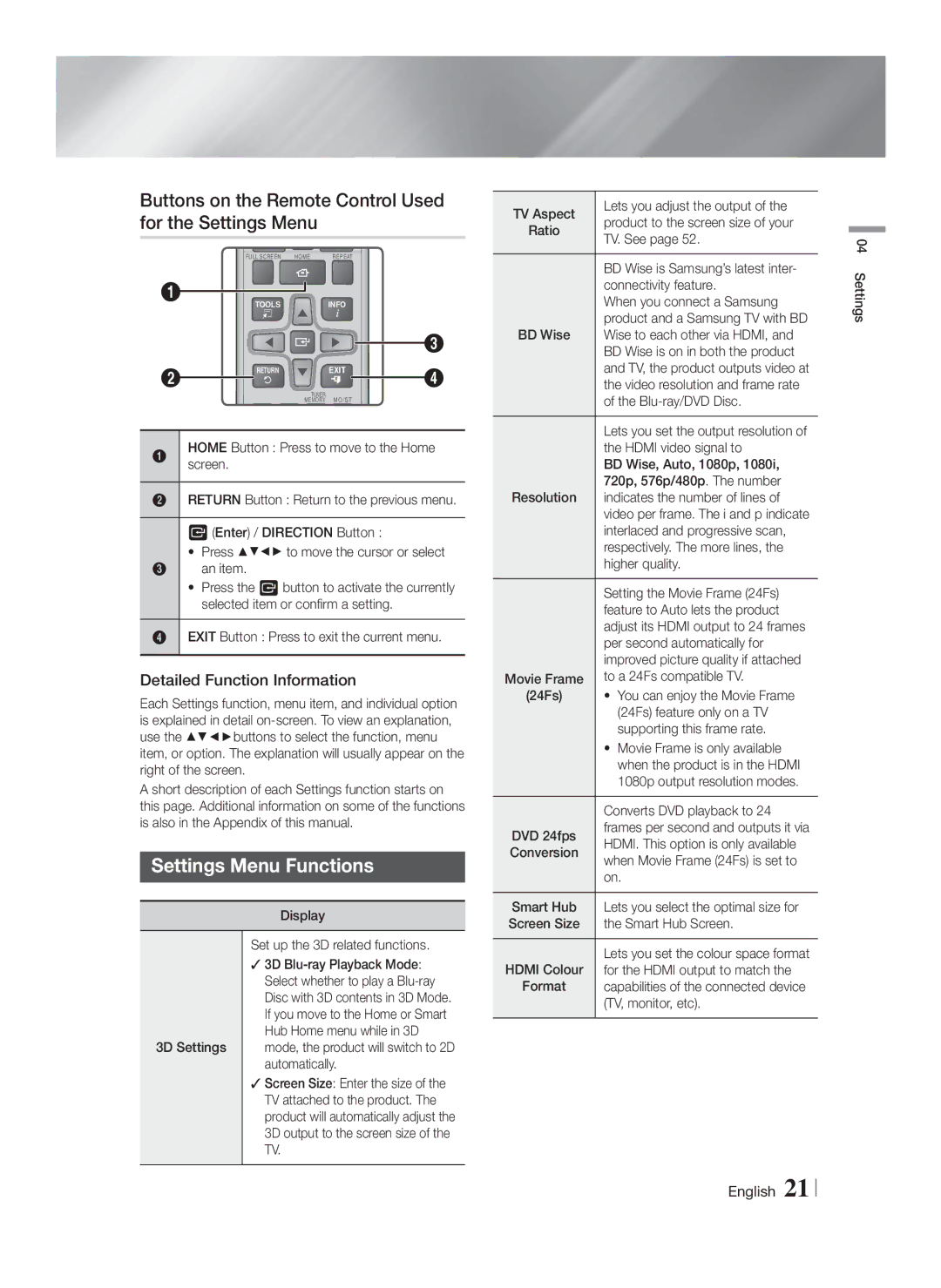Buttons on the Remote Control Used for the Settings Menu
| FULL SCREEN HOME | REPEAT |
|
1 | TOOLS | INFO |
|
|
| ||
|
|
| 3 |
2 | RETURN | EXIT | 4 |
|
| ||
| TUNER | MO/ST |
|
| MEMORY |
|
1HOMEscreen. Button : Press to move to the Home
2RETURN Button : Return to the previous menu.
E (Enter) / DIRECTION Button :
•Press ▲▼◄► to move the cursor or select
3an item.
•Press the E button to activate the currently selected item or confirm a setting.
4EXIT Button : Press to exit the current menu.
Detailed Function Information
Each Settings function, menu item, and individual option is explained in detail
A short description of each Settings function starts on this page. Additional information on some of the functions is also in the Appendix of this manual.
Settings Menu Functions
Display
TV Aspect | Lets you adjust the output of the | |
product to the screen size of your | ||
Ratio | TV. See page 52. | |
| BD Wise is Samsung’s latest inter- | |
| connectivity feature. | |
| When you connect a Samsung | |
BD Wise | product and a Samsung TV with BD | |
Wise to each other via HDMI, and | ||
| BD Wise is on in both the product | |
| and TV, the product outputs video at | |
| the video resolution and frame rate | |
| of the | |
| Lets you set the output resolution of | |
| the HDMI video signal to | |
| BD Wise, Auto, 1080p, 1080i, | |
Resolution | 720p, 576p/480p. The number | |
indicates the number of lines of | ||
| video per frame. The i and p indicate | |
| interlaced and progressive scan, | |
| respectively. The more lines, the | |
| higher quality. | |
| Setting the Movie Frame (24Fs) | |
| feature to Auto lets the product | |
| adjust its HDMI output to 24 frames | |
| per second automatically for | |
Movie Frame | improved picture quality if attached | |
to a 24Fs compatible TV. | ||
(24Fs) | • | You can enjoy the Movie Frame |
|
| (24Fs) feature only on a TV |
| • | supporting this frame rate. |
| Movie Frame is only available | |
|
| when the product is in the HDMI |
|
| 1080p output resolution modes. |
| Converts DVD playback to 24 | |
DVD 24fps | frames per second and outputs it via | |
HDMI. This option is only available | ||
Conversion | when Movie Frame (24Fs) is set to | |
| on. | |
Smart Hub | Lets you select the optimal size for | |
Screen Size | the Smart Hub Screen. | |
04 Settings
3D Settings
Set up the 3D related functions.
3D
Screen Size: Enter the size of the TV attached to the product. The product will automatically adjust the 3D output to the screen size of the TV.
HDMI Colour | Lets you set the colour space format |
for the HDMI output to match the | |
Format | capabilities of the connected device |
| (TV, monitor, etc). |