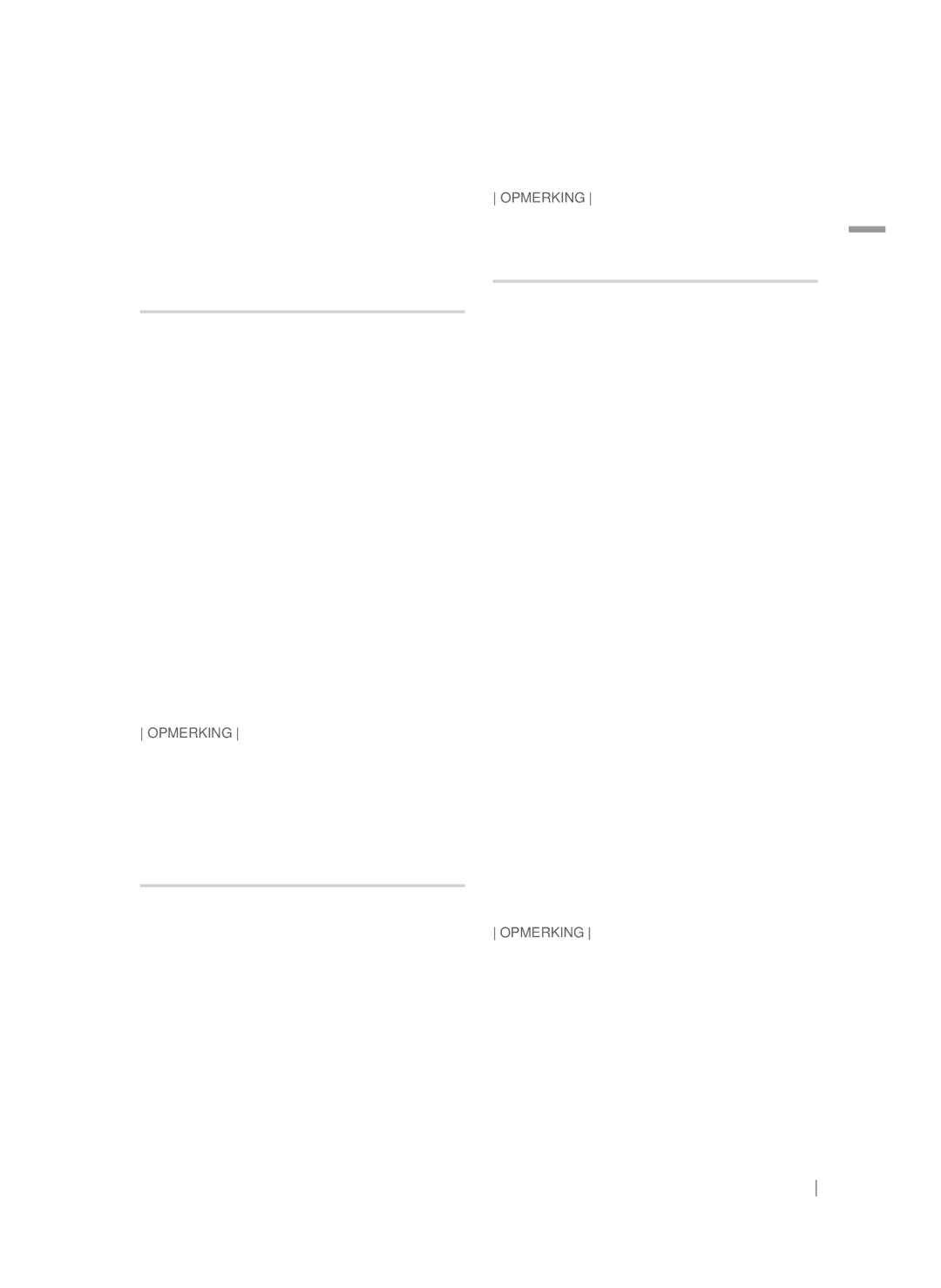Blu-ray 2.1 canaux
Risque D’ÉLECTROCUTION, LA
Consignes de Sécurité
Avertissement
Fiche Doit Être Totalement Insérée Dans LE Trou Plus Large
Licence
Rangement et gestion des disques
Précautions de manipulation
Utilisation de la fonction 3D
Ce lecteur ne convertit pas de contenus 2D en contenus 3D
Sommaire
Copyright
Types de disques ne pouvant pas être lus sur cet appareil
Mise en Route
Compatibilité des disques et des formats
HD DVD DVD-RAM
Formats pris en charge
Code régional
Logos des disques pouvant être Lus sur cet appareil
Prise en charge des fichiers vidéo Limitations
Observations
Décodeur vidéo
Décodeur audio
Prise en charge des fichiers musicaux
Avchd Codec vidéo avancé haute définition
Prise en charge de fichier image
Remarques sur la connexion USB
BMP
Amplificateur À Tube À Vide LECTURE/PAUSE Arrêt
Accessoires
Panneau avant
OUVERTURE/FERMETURE
Pour le câble de l’enceinte
Panneau arrière
Fixation du noyau torique en ferrite de l’unité principale
Pour le cordon dalimentation
Télécommande
Boîtier de la télécommande
Si le téléviseur séteint, le réglage est terminé
Réglage de la télécommande
Codes TV utilisables
Marque Code
Connexion des enceintes
Accessoires des enceintes
Branchements
Connexion des enceintes
Enceinte avant G
Connexion de périphériques externes
Connexion de périphériques externes/du téléviseur
Connexion de lappareil à un téléviseur
Réseau câblé
Routeur Service large bande Modem large Bande
Connexion à un routeur réseau
WEP OPEN/SHARED, WPA-PSK TKIP/AES, WPA2-PSK TKIP/AES
Lécran Accueil
Paramètres
Procédure de réglage des Paramètres initiaux
Accéder à lécran Paramètres
Fonctions du menu Paramètres
Informations détaillées sur les fonctions
Telles que les services Internet ou
Mode sous
Réseau Létat dInternet Configurez la connexion du réseau
Taille écran Permet de sélectionner la taille
Vous permet de commander quels
Vous utilisez Wi-Fi Direct
Utilisez la fonction Wi-Fi Direct
Des périphériques Wi-Fi externes
Avec votre produit
Qui autorise des commandes liées
Le menu Simple saffiche
Peuvent ne pas fonctionner
Réseau câblé
Configuration de votre connexion réseau
Réseaux et Internet
Paramètres réseau
Réseau sans fil
Wpspbc
Wi-Fi Direct
Affichées, sélectionnez , puis appuyez sur le bouton E
Via lappareil en utilisant loption PBC
Via le périphérique Wi-Fi
Mise à niveau du logiciel
Via lappareil en utilisant un code PIN
Mise à jour par USB
MàJ maintenant
Mise à jour auto
Utilisation de lécran Tout le contenu
Media Play
Lécran Tout le contenu
Lecture de disques disponibles Dans le commerce
Pour télécharger le logiciel AllShare
Enregistré par l’utilisateur
Utilisation de la fonction Réseau AllShare
Media Play
Disc Menu
Touches de la télécommande servant à la lecture vidéo
Contrôle de la lecture Vidéo
Menu
Utilisation du menu Outils
Régler le mode image
De revenir en mode de lecture
Mode Dune section spécifique
Mode Image
Contrôle de la lecture de Musique
Touches de la télécommande servant à lécoute de musique
Utilisation des menus Afficher et Options
Commandes de l’écran Musique
Répétition des pistes d’un CD Audio
Création dune liste de lecture à partir dun CD
Pour connecter le Home cinéma à un Périphérique Bluetooth
Utilisation du système Bluetooth
Qu’est-ce que Bluetooth ?
Connecter Périphérique Bluetooth
Visionnage des photos
Pour déconnecter le périphérique Bluetooth Du Home cinéma
Pour déconnecter le Home cinéma du Périphérique Bluetooth
Utilisation des touches de la télécommande
Ecouter la radio
Propos de la radiodiffusion RDS
Réglage Mono/Stéréo
Préréglage des stations
Lécran affiche les codes PTY décrits à droite
Le son 3D nest pas disponible en mode FM
Pour rechercher un programme à laid e Des codes PTY
DSP
Son du téléviseur
Sound Connecté
Connexion à votre compte Samsung
Services Réseau
Pour utiliser les services réseau, vous devez d’abord
Utilisation de Applications
Services Réseau
Utilisation de Films et Émissions De télévision
Lécran Applications dun coup dœil
Utilisation de lécran Toutes les applis téléchargées
Téléchargement des applications
Démarrer une application
Trier les applications
Utilisation de fonctions du menu Modifier
Supprimer
Dépl. ds doss
Renommer doss
Utilisation de Navigateur Web
MàJ applis
Screen Mirroring
Navigation par lien et Navigation par pointeur
Permet daccéder à l’écran d’accueil de Navigateur Web
Le panneau de commande en un coup d’œil
Utilisation de la fenêtre contextuelle du clavier
Actualise la page actuelle pour la rafraîchir à l’écran
Utilisation du menu Réglage
Options de la fenêtre contextuelle du clavier
Lier vos comptes de service Internet à l’appareil
Remarque
Annexes
Informations complémentaires
Sortie Hdmi
Lecture Lecture des fichiers vidéo
Bonusview
DTS
Sélections des sorties numériques
PCM
Résolution selon le type de contenus
Dépannage
Lors de l’écoute du son
Problème Vérification/Solution Lappareil ne fonctionne
Dans une zone bénéficiant d’une bonne réception
Du téléviseur via lappareil
BD-LIVE
Live
Poids 30 kg
Dimensions X 55.00 H x 314.50 P mm
Caractéristiques techniques
Impédance
Area Contact Centre Web Site ` Europe
Mise au rebut appropriée de la batterie de ce produit
Comment contacter Samsung dans le monde
Area Contact Centre Web Site
Kanaals Blu-ray
VRIJ. Voorkom Blootstelling AAN DE Laserbundel
Veiligheidsinformatie
Waarschuwing
Licentie
Opslag en beheer van discs
Waarschuwingen voor het gebruik
De 3D-functie gebruiken
Kennisgeving met betrekking tot Open Source- licentie
Inhoud
Disctypen die uw product niet kan afspelen
Aan de Slag
Compatibiliteit van disc en indeling
CD-G/CD-I/LD
Ondersteunde videobestanden Beperkingen
Regiocode
Ondersteunde indelingen
Opmerkingen
Videodecoder
Audiodecoder
Ondersteunde muziekbestanden
Avchd Geavanceerde videocodec met hoge resolutie
Ondersteuning van fotobestanden
Opmerkingen over de USB-aansluiting
WMA 10 Pro
Voorpaneel
Voor de luidsprekerkabel
Achterpaneel
De toroïdale ferrietkern bevestigen op de hoofdeenheid
Voor het netsnoer
Afstandsbediening
Uitleg over de afstandsbediening
TV-besturingscodes
Batterijen in de afstandsbediening plaatsen
De afstandsbediening instellen
Merk Code
De luidsprekers aansluiten
De luidsprekers installeren
Aansluitingen
Luidsprekercomponenten
Het voetstuk van de standaard
Luidspreker te installeren
De luidsprekers aansluiten
De luidsprekerkabels aansluiten op de speakers Subwoofer
Externe apparaten aansluiten
Tv/externe apparaten aansluiten
Aansluiten op een tv
Methode 2 AUX Ingang Een extern analoog apparaat aansluiten
Aansluiten op een netwerkrouter
Bedraad netwerk
Het startscherm
De procedure voor de Begininstellingen
Instellingen
Het instellingenscherm openen
Gedetailleerde functie-informatie
Toetsen op de afstandsbediening voor het menu Instellingen
Functies van het menu Instellingen
Schermformaat
Configureer de netwerkaansluiting
Software-upgrades kunt uitvoeren
Hiermee kunt u het
Apparaat op het product aansluiten
Hiermee kunt u een Wi-Fi Direct
Configureren die op het product
Via een peer-to-peer-netwerk
HDMI-CEC
Bedraad netwerk
Uw netwerkverbinding configureren
Netwerken en internet
Netwerkinstellingen
Draadloos netwerk
Wi-Fi Direct
Via het product met behulp van PBC
Software upgraden
Via het Wi-Fi-apparaat
Via het product met behulp van een pincode
Bijwerken via USB
Automatische update
Nu bijwerken
Klik rechtsboven aan de pagina op Support
Het scherm Alle inhoud gebruiken
Media Afspelen
Het scherm Alle inhoud
Commerciële schijven afspelen
De AllShare-software downloaden
Een disc met door de gebruiker Opgenomen inhoud afspelen
De AllShare-netwerkfunctie Gebruiken
Bedieningselementen voor het Afspelen van video
Inhoud op uw pc of DLNA-apparaat afspelen via het product
Het afspelen van inhoud van uw pc beheren met uw smartphone
Het menu Tools gebruiken
Herhalen
Selecteer deze optie om een titel
Hoofdstuk of bepaalde sectie te
Uit normale weergave wordt
Bedieningselementen voor het Afspelen van muziek
De menu’s Weergave en Opties gebruiken
Bedieningselementen in het muziekscherm
Een afspeellijst van een cd maken
Nummers op een audio-cd herhalen
Nummers op een audio-cd in willekeurige volgorde afspelen
Informatie
Verbinding Bluetooth-apparaat
Bluetooth gebruiken
Wat is Bluetooth?
Rippen
Fotos bekijken
Luisteren naar de radio
De toetsen op de afstandsbediening gebruiken
Informatie over RDS-uitzending
Mono/stereo instellen
Stations voorprogrammeren
Een programma zoeken met behulp van de PTY-codes
MP3 Enhancer Power Bass Football Uit
Indicatie PTY programmatype en de PTY-zoekfunctie
Uit Hoog Laag
OFF Geluid TV AAN/UIT
Instelling Geluid
Voordat u films, tv-programma’s Apps gebruikt
Netwerkservices
Aanmelden bij uw Samsung Account
Apps-scherm in vogelvlucht
Films en tv-programmas Gebruiken
Apps gebruiken
Aanbevolen aanbevolen inhoud die wordt Beheerd door Samsung
Het scherm Alles gedownload gebruiken
Toepassingen downloaden
Een toepassing starten
De apps sorteren
De functies van het menu Opties gebruiken
Verwijderen
Verpl. naar map
Hernoem map
Browsen met koppelingen en Browsen met aanwijzer
Apps bijwerken
De webbrowser gebruiken
Te schakelen voordat u de functie Screen Mirroring gebruikt
Naar de vorige pagina Naar de volgende webpagina
Het bedieningspaneel in vogelvlucht
Het toetsenbordvenster gebruiken
De webbrowser sluiten
Het instellingenmenu gebruiken
Opties voor het toetsenbordvenster
Uw internetaccounts koppelen Met het apparaat
Opmerking
Bijlage
Aanvullende informatie
Hdmi OUT
JPEG-bestanden afspelen
Selectie van digitale uitvoer
HDMI-ondersteuning
Resolutie volgens type inhoud
Is de disc ernstig beschadigd?
Problemen oplossen
Goed aangepast?
De afstandsbediening
De functie is momenteel niet beschikbaar
Installeren in een gebied met goede ontvangst
Beeldhoeken
Ondersteunt
Symptoom Controle/oplossing De AllShare-verbinding
Service te kunnen ondersteunen
LIVE-service treedt er een
Ik kan geen verbinding
+5 C tot +35 C Gebruik
Specificaties
Gewicht 30 kg Afmetingen X 55.00 H x 314.50 D mm
Batterijen in dit product correct verwijderen
Contact Samsung wereldwijd
1CH Blu-ray Heimkino-System
Sicherheitsinformationen
Warnung
Lizenz
Lagerung und Handhabung der Disks
Vorsichtsmaßnahmen für den Betrieb
Verwendung der 3D Funktion
Wichtige Gesundheits UND Sicherheitshinweise FÜR 3D Bilder
Inhalt
DVD-VIDEO, DVD-RW, DVD-R, DVD+RW, DVD+R
Erste Schritte
Disk und Format Kompatibilität
Unterstützte Formate
Regionalcode
Logos von Disks, die vom Gerät Wiedergegeben werden können
Unterstützte Videodatei Einschränkungen
Container Audio
Bemerkungen
Unterstützte Musikdatei
Unterstützt
Hinweise zum USB-Anschluss
Avchd Advanced Video Codec Höchauflösung
„x.v.Color ist eine Handelsmarke von Sony Corporation
Benutzerhandbuch Ferritringkern
Zubehör
Beschreibung
Röhrenverstärker
Für das Lautsprecherkabel
Rückseite
Anbringen des Ferritringkerns am Hauptgerät
Für das Netzkabel
Fernbedienung
Übersicht der Fernbedienung
Bediencodes für Fernsehgeräte
Batterien in die Fernbedienung einsetzen
Fernbedienung einrichten
Batteriegröße AAA
Lautsprecherkomponenten
Anschlüsse
Anschließen der Lautsprecher
Aufstellen der Lautsprecher
Anschließen der Lautsprecher
Front-Lautsprecher L
Externe Geräte anschließen
Anschluss an das Fernsehgerät/Externe Geräte
Anschluss an ein Fernsehgerät
Weiß Methode Externe
Kabelnetzwerk
Wireless-Netzwerk
Anschließen an einen Netzwerk Router
Breitbandmodem Mit integriertem Router Dienste Oder
Der Home Bildschirm
Einstellungen
Ersteinstellungen konfigurieren
Zugriff auf den Einstellungen Bildschirm
Im Einstellungen Menü verwendete Fernbedienungstasten
Einstellungen Menü Funktionen
Hier kann das Farbraumformat
Wi-Fi erfreuen und Software
Bildschirms einstellen
Für die HDMI-Wiedergabe an die
Funktion verwenden
Wenn Sie externe Wi-Fi Geräte
Wie.TXT oder DOC werden nicht
Verwenden Sie diesen Namen
Einige Tasten der HID Tastatur
Das Menü des Geräts mit der Maus bedienen
Gerät nicht kompatibel
Können unter Umständen nicht
Kabelnetzwerk
Netzwerke und das Internet
Konfigurieren Ihrer Netzwerkverbindung
Netzwerkeinstellungen
Wireless-Netzwerk
Wi-Fi-Direkt
Anschließend Fertig auswählen und dann die E Taste drücken
Über dieses Gerät mit Hilfe von PBC
Über das Wi-Fi Gerät
Aktualisieren der Software
Über dieses Gerät mit Hilfe einer PIN
Aktualisierung über USB
Automatisches Update
Jetzt aktualisieren
Support
Wiedergabe von Dateien auf einem USB-Gerät
Der Alle Inhalte Bildschirm
Verwenden des Alle Inhalte Bildschirms
Drücken Sie die Taste, um das Diskfach zu öffnen
Herunterladen der AllShare Software
Wiedergabe von selbst Aufgenommenen Disks
Verwenden der AllShare Netzwerkfunktion
Steuern der Videowiedergabe
Tasten auf der Fernbedienung für die Videowiedergabe
Extras Menü verwenden
Videosignal angepasst werden
Dass das Tonsignal mit dem
Videosignal nicht synchron ist
Mit dieser Option kann ein Titel
Steuern der Musikwiedergabe
Tasten auf der Fernbedienung für die Wiedergabe
Musik Bildschirm Steuerelemente
Verwenden der Ansicht & Optionen Menüs
Zu verwalten
Wiederholen von Titeln auf einer Audio
Wiedergabeliste für eine CD erstellen
Anschließen eines Bluetooth-Geräts an Das Heimkino
Bluetooth verwenden
Was ist Bluetooth?
Das Ripp. Popup-Fenster erscheint
Anzeigen von Fotos
Trennen des Bluetooth-Geräts vom Heimkino
Trennen des Heimkinos vom Bluetooth-Gerät
Geht zum nächsten Bild
Radio hören
Verwenden der Tasten auf der Fernbedienung
Über RDS-Sender
Einstellen des Mono/Stereo-Modus
Sender voreinstellen
PTY Program-Typ Anzeige und PTY-SUCH-Funktion
MP3 Enhancer Power Bass Football Aus
Verwenden der Spezialeffekt Tasten auf der Fernbedienung
Programmsuche mithilfe der PTY-Codes
Informationen über die Unterstützung von TV Sound ON/OFF
Sound
Vor der Nutzung von Filme und Shows oder Anwendungen
Netzwerkdienste
Einloggen an Ihrem Samsung Konto
Oder
Verwenden von Filme & TV-Shows
Anwendungen verwenden
Netzwerkdienste
Verwenden des Alles heruntergeladen Bildschirms
Anwendungen herunterladen
Starten einer Anwendung
Sortieren von Anwendungen
Verwenden der Funktionen des Bearbeiten Menüs
Entfernen
Zu Ordn. wechs
Ordner umben
Link-Browsing und Browsen per Zeiger
Apps aktual
Verwenden des Webbrowsers
Webadresse manuell über die virtuelle Tastatur eingeben
Die Systemsteuerung im Überblick
Verwenden der virtuellen Tastatur
Fügt die aktuelle Seite zu Ihren Lesezeichen hinzu
Das Einstellungen Menü verwenden
Optionen der virtuellen Tastatur
Ihre Internetdienst Konten mit dem Gerät verknüpfen
Hinweis
Anhang
Zusätzliche Informationen
HDMI-AUSGANG
Audiosprache wählen
Auswahl des Digitalausgangs
Auflösung gemäß Art des Inhalts
DVD
Fehlerbehebung
Bildschirm
An einem Ort mit gutem Empfang
Erscheint auf dem
Die Option ist zurzeit nicht verfügbar
Verwaltung überprüfbar. Siehe Seite
Service Verwaltung überprüfbar. Siehe Seite
Keine Verbindung zum BD
Version
Gewicht 30 kg
10 % bis 75 % Signal/Rauschabstand 55 dB FM Tuner
Technische Daten
Gilt in Ländern mit separaten Sammelsystemen
Korrekte Entsorgung der Akkus in diesem Produkt
Kontakt zu Samsung