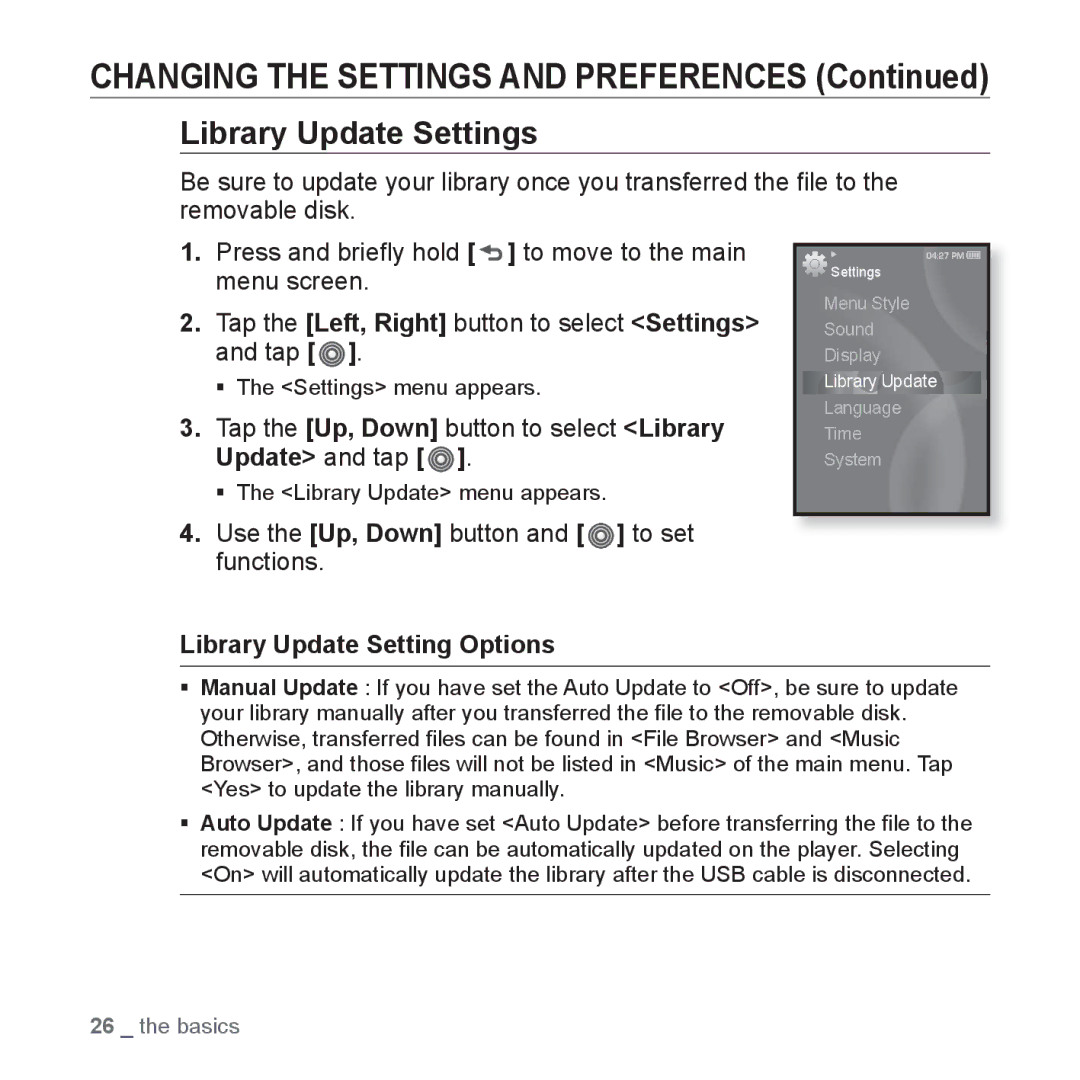CHANGING THE SETTINGS AND PREFERENCES (Continued)
Library Update Settings
Be sure to update your library once you transferred the file to the removable disk.
1.Press and briefly hold [  ] to move to the main menu screen.
] to move to the main menu screen.
2.Tap the [Left, Right] button to select <Settings> and tap [ ![]() ].
].
The <Settings> menu appears.
3.Tap the [Up, Down] button to select <Library Update> and tap [ ].
].
The <Library Update> menu appears.
4.Use the [Up, Down] button and [  ] to set functions.
] to set functions.
![]() Settings
Settings
Menu Style
Sound
Display
Library Update
Language
Time
System
Library Update Setting Options
Manual Update : If you have set the Auto Update to <Off>, be sure to update your library manually after you transferred the file to the removable disk. Otherwise, transferred files can be found in <File Browser> and <Music Browser>, and those files will not be listed in <Music> of the main menu. Tap <Yes> to update the library manually.
Auto Update : If you have set <Auto Update> before transferring the file to the removable disk, the file can be automatically updated on the player. Selecting <On> will automatically update the library after the USB cable is disconnected.
26 _ the basics