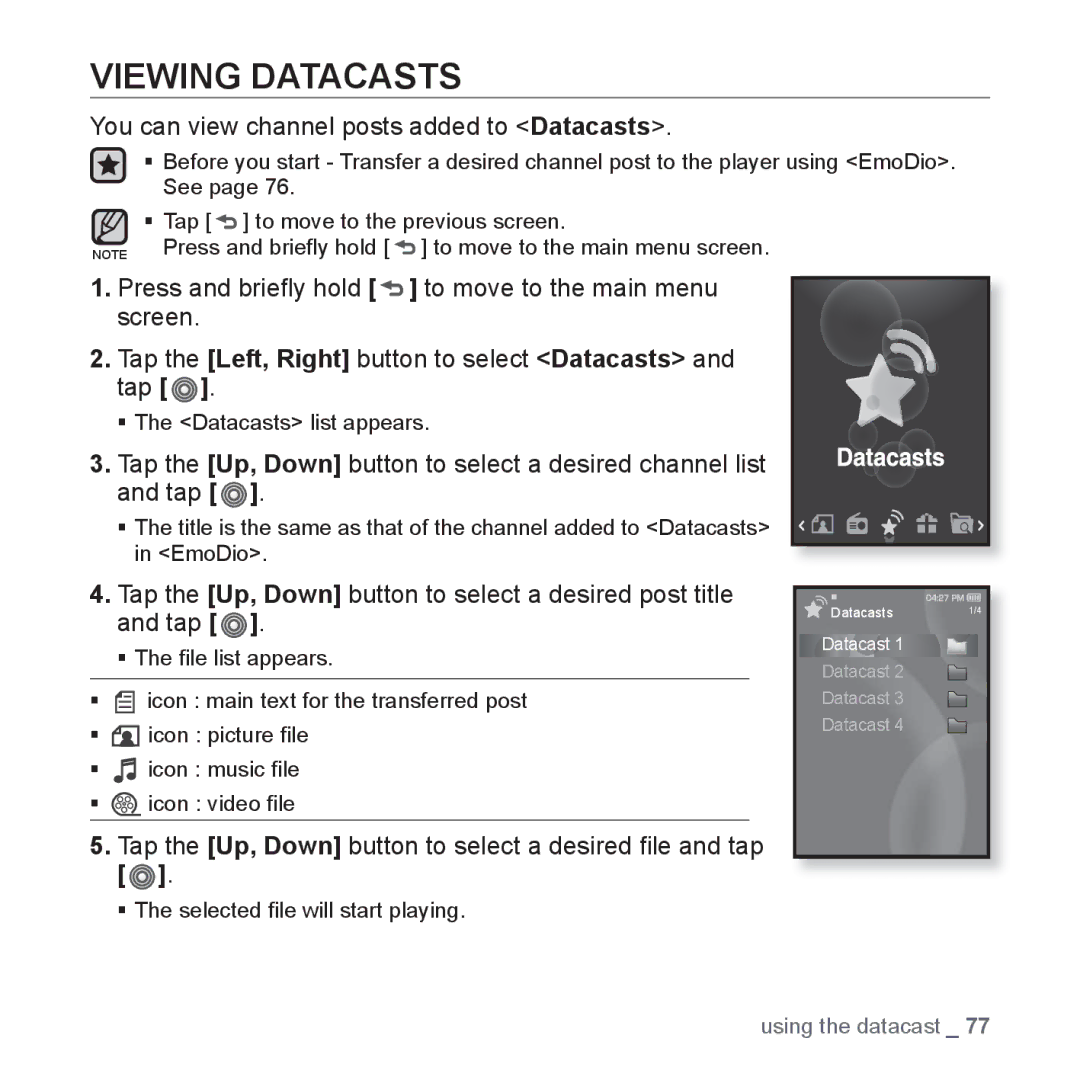VIEWING DATACASTS
You can view channel posts added to <Datacasts>.
Before you start - Transfer a desired channel post to the player using <EmoDio>. See page 76.
Tap [ ![]() ] to move to the previous screen.
] to move to the previous screen.
NOTE Press and briefly hold [ ![]() ] to move to the main menu screen.
] to move to the main menu screen.
1.Press and briefly hold [  ] to move to the main menu screen.
] to move to the main menu screen.
2. Tap the [Left, Right] button to select <Datacasts> and tap [  ].
].
The <Datacasts> list appears.
3. Tap the [Up, Down] button to select a desired channel list and tap [![]() ].
].
The title is the same as that of the channel added to <Datacasts> in <EmoDio>.
4.Tap the [Up, Down] button to select a desired post title and tap [![]() ].
].
The file list appears.
![]() icon : main text for the transferred post
icon : main text for the transferred post
![]() icon : picture file
icon : picture file
![]() icon : music file
icon : music file
![]() icon : video file
icon : video file
5.Tap the [Up, Down] button to select a desired file and tap [  ].
].
The selected file will start playing.
Datacasts | 1/4 |
Datacast 1
Datacast 2
Datacast 3
Datacast 4
using the datacast _ 77