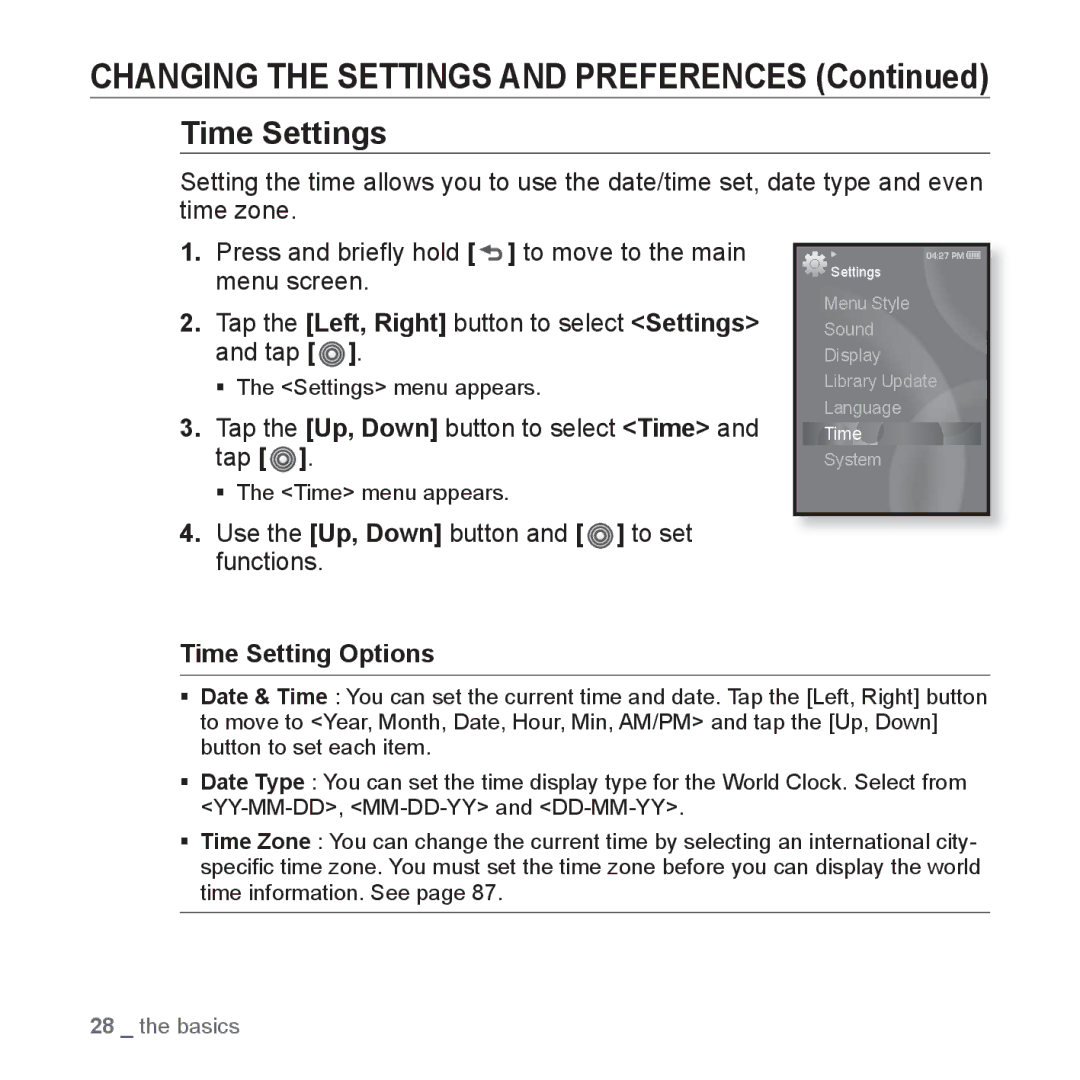CHANGING THE SETTINGS AND PREFERENCES (Continued)
Time Settings
Setting the time allows you to use the date/time set, date type and even time zone.
1.Press and briefly hold [  ] to move to the main menu screen.
] to move to the main menu screen.
2.Tap the [Left, Right] button to select <Settings> and tap [ ![]() ].
].
The <Settings> menu appears.
3.Tap the [Up, Down] button to select <Time> and tap [ ].
].
The <Time> menu appears.
4.Use the [Up, Down] button and [  ] to set functions.
] to set functions.
![]() Settings
Settings
Menu Style
Sound
Display
Library Update
Language
Time
System
Time Setting Options
Date & Time : You can set the current time and date. Tap the [Left, Right] button to move to <Year, Month, Date, Hour, Min, AM/PM> and tap the [Up, Down] button to set each item.
Date Type : You can set the time display type for the World Clock. Select from
Time Zone : You can change the current time by selecting an international city- specific time zone. You must set the time zone before you can display the world time information. See page 87.
28 _ the basics