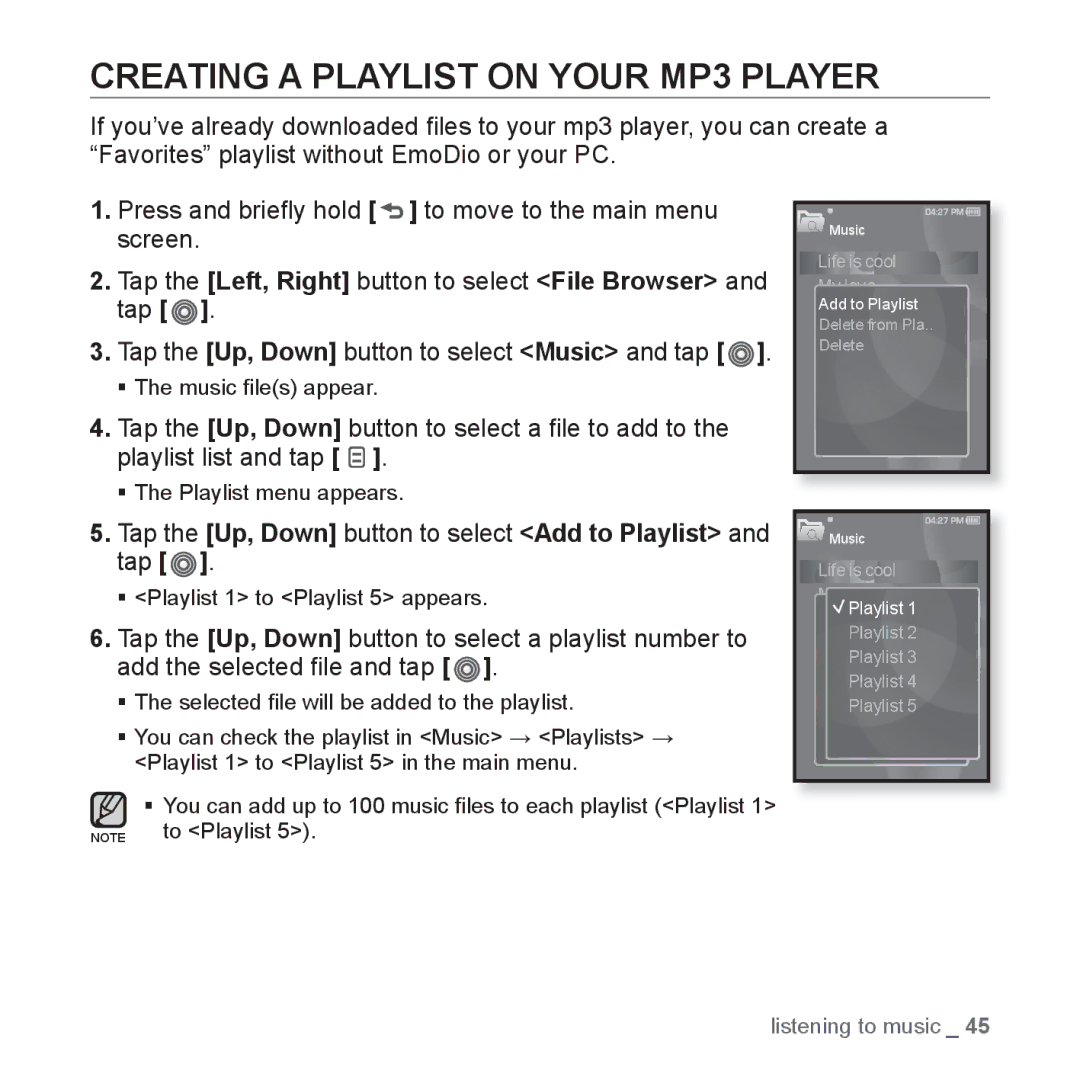CREATING A PLAYLIST ON YOUR MP3 PLAYER
If you’ve already downloaded files to your mp3 player, you can create a “Favorites” playlist without EmoDio or your PC.
1.Press and briefly hold [  ] to move to the main menu screen.
] to move to the main menu screen.
2.Tap the [Left, Right] button to select <File Browser> and tap [  ].
].
3.Tap the [Up, Down] button to select <Music> and tap [![]() ].
].
The music file(s) appear.
4.Tap the [Up, Down] button to select a file to add to the playlist list and tap [ ![]() ].
].
The Playlist menu appears.
5.Tap the [Up, Down] button to select <Add to Playlist> and tap [ ].
].
<Playlist 1> to <Playlist 5> appears.
6.Tap the [Up, Down] button to select a playlist number to add the selected file and tap [![]() ].
].
The selected file will be added to the playlist.
You can check the playlist in <Music> → <Playlists> → <Playlist 1> to <Playlist 5> in the main menu.
You can add up to 100 music files to each playlist (<Playlist 1> NOTE to <Playlist 5>).
![]() Music
Music
Life is cool
My love
Add to Playlist
Delete from Pla.. Delete
![]() Music
Music
Life is cool
My love
Playlist 1
![]() Playlist 2
Playlist 2
![]() Playlist 3
Playlist 3
![]() Playlist 4
Playlist 4
![]() Playlist 5
Playlist 5
listening to music _ 45