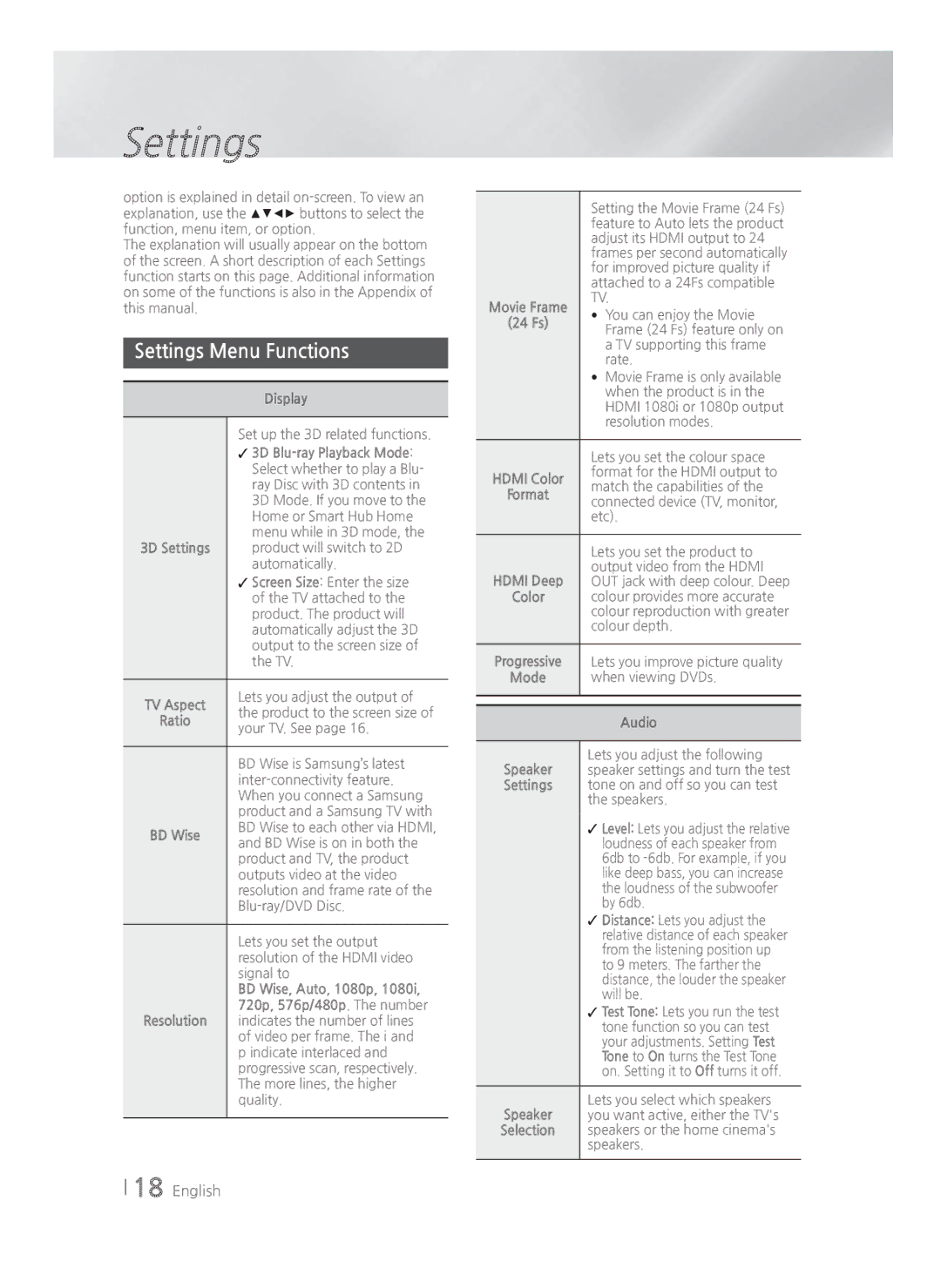Settings
option is explained in detail
The explanation will usually appear on the bottom of the screen. A short description of each Settings function starts on this page. Additional information on some of the functions is also in the Appendix of this manual.
Settings Menu Functions
Display
| Set up the 3D related functions. | |
| 3D | |
| Select whether to play a Blu- | |
| ray Disc with 3D contents in | |
| 3D Mode. If you move to the | |
| Home or Smart Hub Home | |
| menu while in 3D mode, the | |
3D Settings | product will switch to 2D | |
| automatically. | |
| Screen Size: Enter the size | |
| of the TV attached to the | |
| product. The product will | |
| automatically adjust the 3D | |
| output to the screen size of | |
| the TV. | |
|
| |
TV Aspect | Lets you adjust the output of | |
the product to the screen size of | ||
Ratio | ||
your TV. See page 16. | ||
| ||
|
| |
| BD Wise is Samsung’s latest | |
| ||
| When you connect a Samsung | |
| product and a Samsung TV with | |
BD Wise | BD Wise to each other via HDMI, | |
and BD Wise is on in both the | ||
| ||
| product and TV, the product | |
| outputs video at the video | |
| resolution and frame rate of the | |
| ||
|
| |
| Lets you set the output | |
| resolution of the HDMI video | |
| signal to | |
| BD Wise, Auto, 1080p, 1080i, | |
| 720p, 576p/480p. The number | |
Resolution | indicates the number of lines | |
| of video per frame. The i and | |
| p indicate interlaced and | |
| progressive scan, respectively. | |
| The more lines, the higher | |
| quality. | |
|
|
| Setting the Movie Frame (24 Fs) | ||
| feature to Auto lets the product | ||
| adjust its HDMI output to 24 | ||
| frames per second automatically | ||
| for improved picture quality if | ||
| attached to a 24Fs compatible | ||
Movie Frame | TV. | ||
• | You can enjoy the Movie | ||
(24 Fs) | |||
| Frame (24 Fs) feature only on | ||
|
| ||
|
| a TV supporting this frame | |
|
| rate. | |
| • | Movie Frame is only available | |
|
| when the product is in the | |
|
| HDMI 1080i or 1080p output | |
|
| resolution modes. | |
|
| ||
| Lets you set the colour space | ||
HDMI Color | format for the HDMI output to | ||
match the capabilities of the | |||
Format | |||
connected device (TV, monitor, | |||
| |||
| etc). | ||
|
| ||
| Lets you set the product to | ||
| output video from the HDMI | ||
HDMI Deep | OUT jack with deep colour. Deep | ||
Color | colour provides more accurate | ||
| colour reproduction with greater | ||
| colour depth. | ||
|
| ||
Progressive | Lets you improve picture quality | ||
Mode | when viewing DVDs. | ||
|
|
| |
|
|
| |
|
| Audio | |
|
| ||
| Lets you adjust the following | ||
Speaker | speaker settings and turn the test | ||
Settings | tone on and off so you can test | ||
| the speakers. | ||
| Level: Lets you adjust the relative | ||
|
| loudness of each speaker from | |
|
| 6db to | |
|
| like deep bass, you can increase | |
|
| the loudness of the subwoofer | |
|
| by 6db. | |
| Distance: Lets you adjust the | ||
|
| relative distance of each speaker | |
|
| from the listening position up | |
|
| to 9 meters. The farther the | |
|
| distance, the louder the speaker | |
|
| will be. | |
| Test Tone: Lets you run the test | ||
|
| tone function so you can test | |
|
| your adjustments. Setting Test | |
|
| Tone to On turns the Test Tone | |
|
| on. Setting it to Off turns it off. | |
|
| ||
| Lets you select which speakers | ||
Speaker | you want active, either the TV's | ||
Selection | speakers or the home cinema's | ||
| speakers. | ||
|
|
| |
18 English