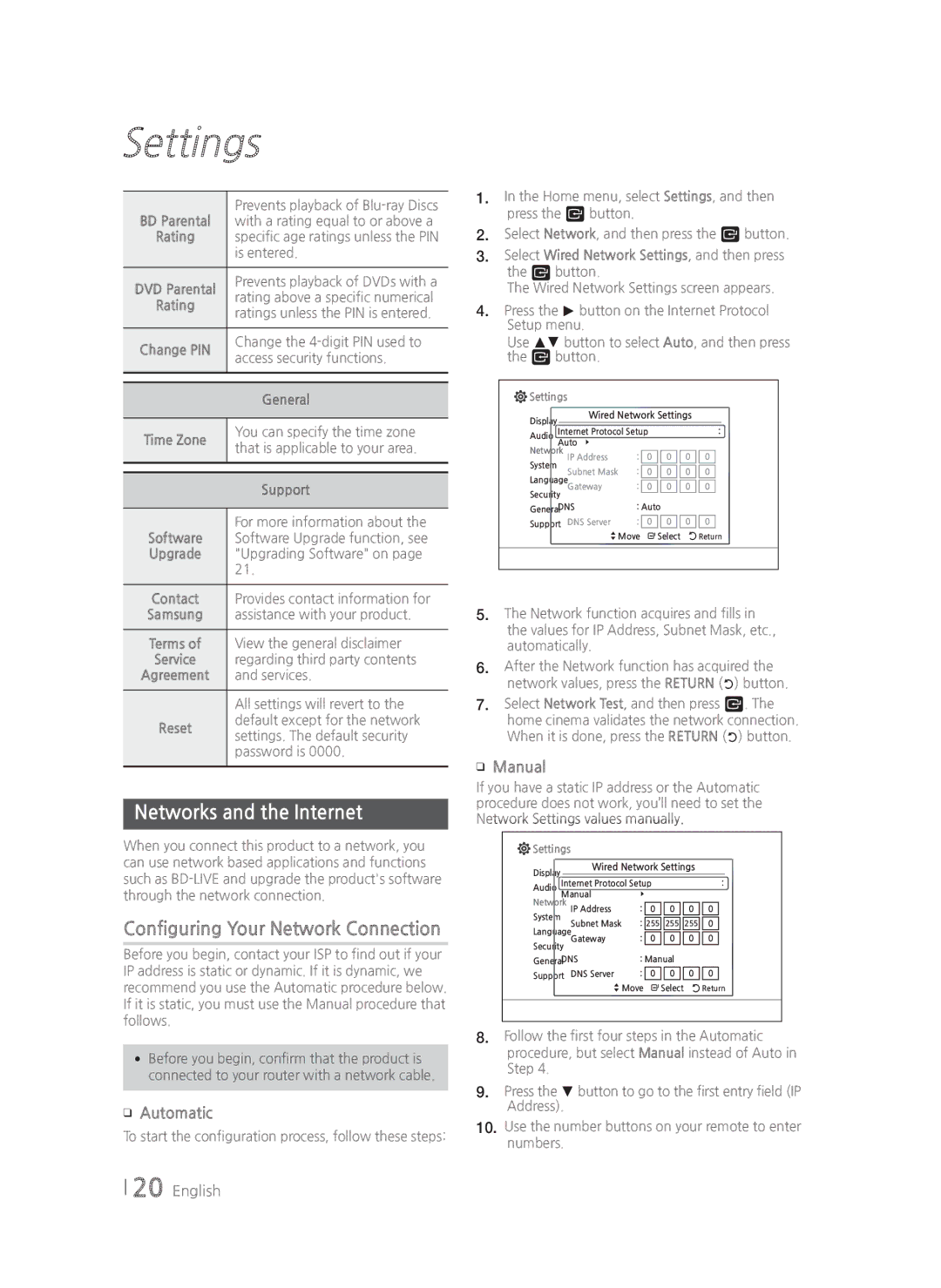Settings
| Prevents playback of | |
BD Parental | with a rating equal to or above a | |
Rating | specific age ratings unless the PIN | |
| is entered. | |
|
| |
DVD Parental | Prevents playback of DVDs with a | |
rating above a specific numerical | ||
Rating | ||
ratings unless the PIN is entered. | ||
| ||
|
| |
Change PIN | Change the | |
access security functions. | ||
| ||
|
| |
|
| |
| General | |
|
| |
Time Zone | You can specify the time zone | |
that is applicable to your area. | ||
| ||
|
| |
|
| |
| Support | |
|
| |
| For more information about the | |
Software | Software Upgrade function, see | |
Upgrade | "Upgrading Software" on page | |
| 21. | |
|
| |
Contact | Provides contact information for | |
Samsung | assistance with your product. | |
|
| |
Terms of | View the general disclaimer | |
Service | regarding third party contents | |
Agreement | and services. | |
|
| |
| All settings will revert to the | |
Reset | default except for the network | |
settings. The default security | ||
| ||
| password is 0000. | |
|
|
Networks and the Internet
When you connect this product to a network, you can use network based applications and functions such as
Configuring Your Network Connection
Before you begin, contact your ISP to find out if your IP address is static or dynamic. If it is dynamic, we recommend you use the Automatic procedure below. If it is static, you must use the Manual procedure that follows.
•Before you begin, confirm that the product is connected to your router with a network cable.
❑Automatic
To start the configuration process, follow these steps:
1.In the Home menu, select Settings, and then press the E button.
2.Select Network, and then press the E button.
3.Select Wired Network Settings, and then press the E button.
The Wired Network Settings screen appears.
4.Press the ► button on the Internet Protocol Setup menu.
Use ▲▼ button to select Auto, and then press the E button.
 Settings
Settings
Display |
| Wired Network Settings |
|
| ||||
Internet Protocol Setup |
|
| : | |||||
Audio |
|
| ||||||
| Auto |
|
|
|
|
|
| |
Network IP Address | : |
|
|
|
|
| ||
0 | 0 | 0 | 0 |
| ||||
System |
|
|
|
|
|
|
|
|
| Subnet Mask | : | 0 | 0 | 0 | 0 |
| |
Language |
|
|
|
|
|
| ||
|
|
|
|
|
| |||
|
| Gateway | : | 0 | 0 | 0 | 0 |
|
Security |
|
|
|
|
|
| ||
| DNS | : Auto |
|
|
|
| ||
General |
|
|
|
|
|
| ||
Support DNS Server | : | 0 | 0 | 0 | 0 |
| ||
|
|
|
|
|
|
|
|
|
> Move " Select 'Return
5.The Network function acquires and fills in the values for IP Address, Subnet Mask, etc., automatically.
6.After the Network function has acquired the network values, press the RETURN (') button.
7.Select Network Test, and then press E. The home cinema validates the network connection. When it is done, press the RETURN (') button.
❑Manual
If you have a static IP address or the Automatic procedure does not work, you’ll need to set the Network Settings values manually.
 Settings
Settings
Display |
| Wired Network Settings |
|
| ||||
Internet Protocol Setup |
|
| : | |||||
Audio |
|
| ||||||
| Manual |
|
|
|
|
|
| |
Network IP Address | : |
|
|
|
|
| ||
0 | 0 | 0 | 0 |
| ||||
System |
|
|
|
|
|
|
|
|
| Subnet Mask | : | 255 | 255 | 255 | 0 |
| |
Language |
|
|
|
|
|
| ||
|
| Gateway | : | 0 | 0 | 0 | 0 |
|
Security |
|
|
|
|
|
| ||
| DNS | : Manual |
|
|
| |||
General |
|
|
|
|
|
| ||
Support DNS Server | : | 0 | 0 | 0 | 0 |
| ||
|
|
|
|
|
|
|
|
|
> Move " Select 'Return
8.Follow the first four steps in the Automatic procedure, but select Manual instead of Auto in Step 4.
9.Press the ▼ button to go to the first entry field (IP Address).
10.Use the number buttons on your remote to enter numbers.
20 English