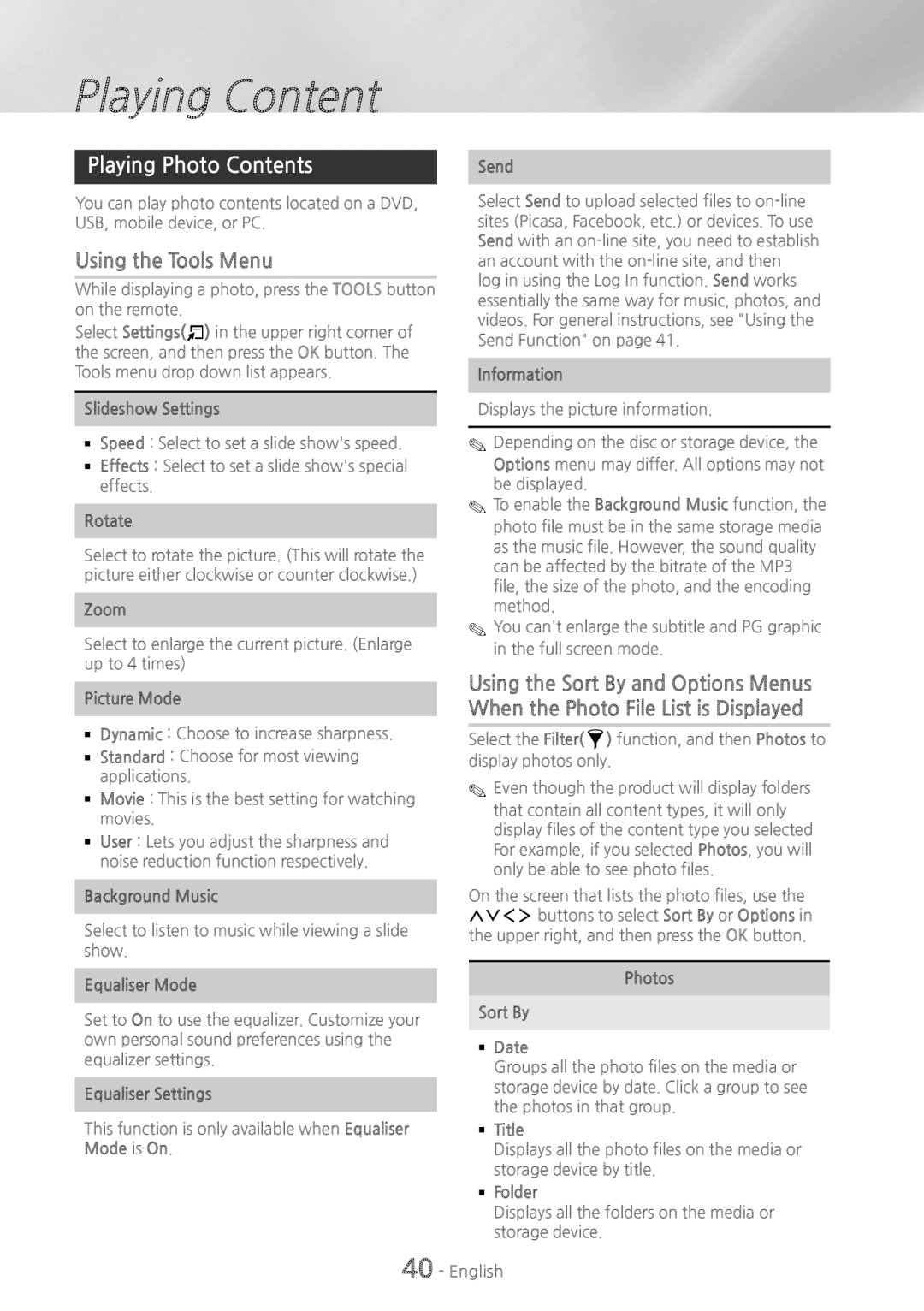Blu-ray
This Nanum Gothic Eco font is provided by Naver
Safety Information
English
Safety Information
3D Precautions
Class 1 Laser product
Contents
Accessories
~~ Remote Control ~~ Lithium Battery
Power Cable FM Antenna Toroidal Ferrite Core
Getting Started
Front Panel
HT-H7750WM 7.1CH
Screw 5x20 x
Subwoofer
Rear Panel
Connecting the FM Antenna
Case of HT-H7500WM
Tour of the Remote Control
Remote Control
Installing batteries in the Remote Control
Connecting the Speakers
Connections
Installing the Speakers on the Tallboy Stands
Surround Speakers Subwoofer
HT-H7750WM only
Stand Base
Speaker Cable Connections
Surround Speaker L
Connections
Connecting to a TV and External Devices
Connecting to a TV Connecting to External Devices
Method 2 AUX in Connecting an External Analogue Component
Selecting an External Device to Use
Connecting to a Network Router
Wired Network
Wireless Network
Broadband modem With integrated router Service Router Modem
Initial Settings Procedure
Settings
Home Screen at a Glance
Accessing the Settings Screen
Buttons on the Remote Control Used for the Settings Menu
Settings Menu Functions
Detailed Function Information
Resolution
Progressive Mode
Sound Simple Speaker Setup HT-H7500WM only
Simple Mode is on Speaker Settings
Smart Volume
Sound Effect and 3D Sound are not
Sound Customiser Menu, select Add Custom Sound
Equaliser
Network Settings
Wi-Fi Direct
Multimedia Device Settings
BD-Live Settings
Reset Smart Hub
System Setup
Smart Hub VOD Rating Lock
Caption
Software Update
Usage Mode
Reset
Security
Network Setup
Wired Network
Network Settings
ĞĞ Wired Automatic
Wireless Network
Settings Network Settings
ĞĞ Wireless Automatic
ĞĞ Wireless Manual
Wi-Fi Direct
You can also begin the Manual Network setup
By going to Settings Network Network Status
Settings Wi-Fi Direct
Through the Wi-Fi Device
Through the Product Using PBC
Through the Product Using a PIN
Upgrading Software
Update now
Auto update
Update by USB
Product searches on line for the latest software version
Playing Content
Playing Commercial Discs
Disc Storage & Management
Playing Multimedia Files
Playing Media Content Saved on a Computer/Mobile Device
Playing Files on a Storage Device
Product is turned on
Filter drop down, select Photos, Videos, or Music
Playing Media Content Saved in a Cloud Service
Buttons on the Remote Control used for Video Playback
Using the disc menu, title menu, popup menu, and title list
Controlling Video Playback
Using the Tools Menu
Commercial Discs
File-based Video
Playback related buttons
Repeat Mode
Picture Mode
Equaliser Mode
Equaliser Settings
Buttons on the Remote Control used for Music Playback
Using the Sort By & Options Menus
Controlling Music Playback
Music Screen Controls
On Screen Music Controls
Repeating Tracks on an Audio CD
Using Play Selected with a Commercial
Shuffling Tracks on an Audio CD
Using Play Selected Starting from the Home Screen
Creating and Editing a Playlist Stored in a Storage Device
Creating a playlist
Playing a playlist
Using Bluetooth
What is Bluetooth?
~~ a Bluetooth device may hum or malfunction
Ripping
To disconnect the Bluetooth device from Home Cinema
To disconnect the Home Cinema from Bluetooth device
To connect the Home Cinema to a Bluetooth
Connect Bluetooth device
Quick Start to work
Using Bluetooth Power On
Quick start to On
Playing Photo Contents
Using the Send Function
Setting Mono/Stereo
Presetting Stations
Listening to the Radio
Using the Special Effects Remote Control Buttons
Network Services
Before Using Films and TV Shows or Samsung Apps
Logging In to Your Samsung Account
Adding a Credit Card
Using Films and TV Shows
Films and TV Shows
Using Samsung Apps
Starting an Application
Downloading an App
On the Most Popular, Whats New,
Update Apps
Option Menu
Move
Lock/Unlock
Using the Web Browser
Screen Mirroring
Link Browsing and Pointer Browsing
Launch AllShare Cast or Screen Mirroring on your device
Using the Keyboard Pop-up
Control Panel at a Glance
~~ Moves to the previous ~~ Moves to the next web
~~ Closes the Web Browser
Using the Settings Menu
Options on the Keyboard Pop-Up
Linking your Internet Service Accounts to the Product
Web Browser Settings
Appendix
Additional Information
Disc types and content your Product can Play
Disk and Format Compatibility
Disc Types your Product cannot Play
Logos of Discs the Product can Play
Region Code
Area
Avchd Advanced Video Codec High Definition
Supported Formats
Video File Support
Mbps
`` Limitations
`` Video decoder
File Extension Type Resolution Comments
Music File Support
Picture File Support
File Extension Type Codec Comments
Digital Output Selections
Bitstream
Output Hdmi Mode Setup Blu-ray Disc
Resolution according to the content type
HT-H7750WM Content Type
Troubleshooting
~ ~ Is the TV power on?
~ ~ Are you using a disc that does not contain menus?
To their default values
Is no sound
BD-LIVE service
Through AllShare, but Not displayed Cannot see the files
~~ Check if the network is stable
Overloaded
Specifications
Hdmi
HT-H7750WM
HT-H7500WM
ĞĞ SWA-6000
Licences
AH68-02710A-02
AH68-02710A-02