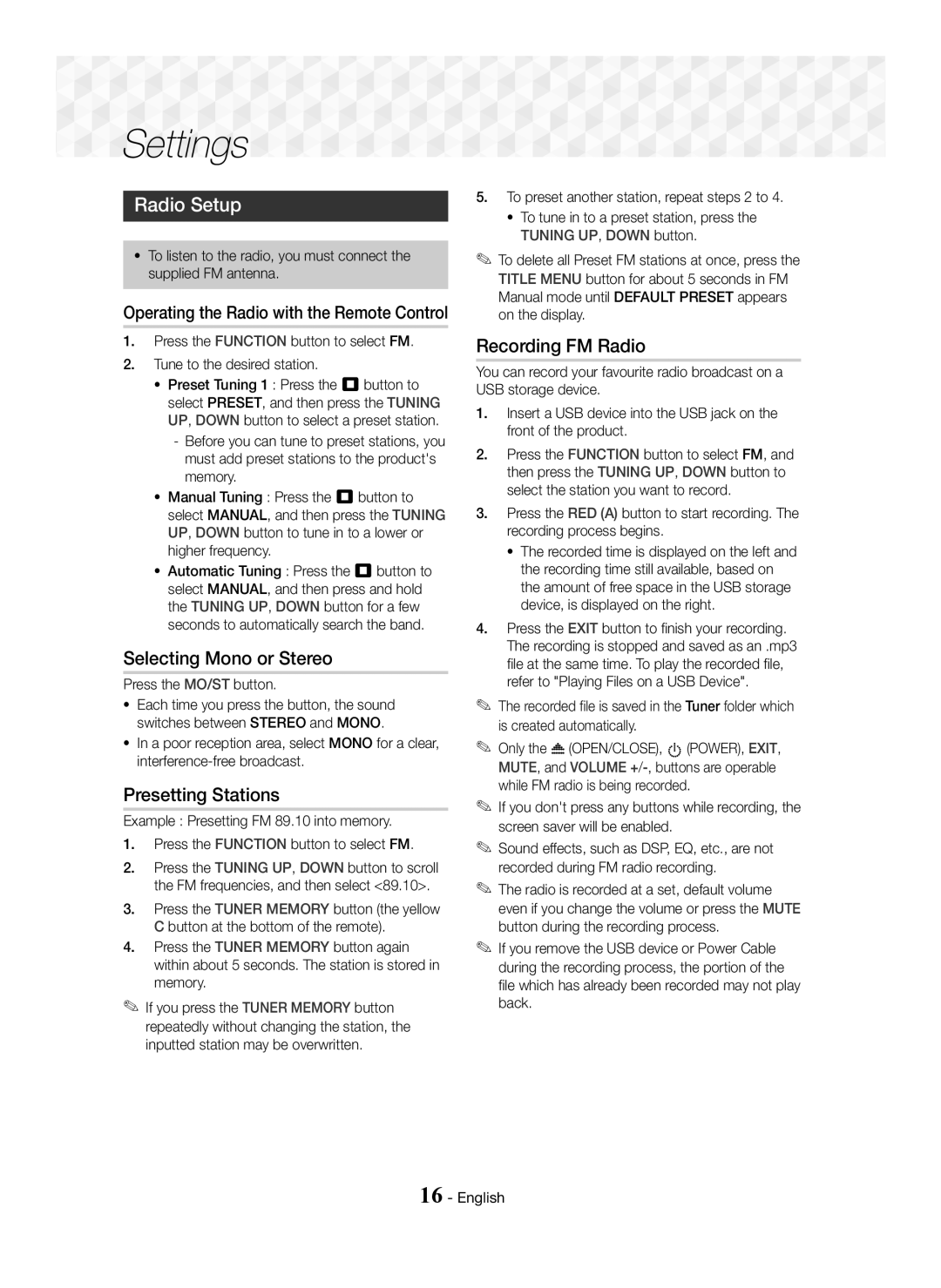Settings
Settings 






















Radio Setup
~To listen to the radio, you must connect the supplied FM antenna.
Operating the Radio with the Remote Control
1.Press the FUNCTION button to select FM.
2.Tune to the desired station.
~Preset Tuning 1 : Press the 5 button to select PRESET, and then press the TUNING UP, DOWN button to select a preset station.
-Before you can tune to preset stations, you must add preset stations to the product's memory.
~Manual Tuning : Press the 5 button to select MANUAL, and then press the TUNING UP, DOWN button to tune in to a lower or higher frequency.
~Automatic Tuning : Press the 5 button to select MANUAL, and then press and hold the TUNING UP, DOWN button for a few seconds to automatically search the band.
Selecting Mono or Stereo
Press the MO/ST button.
~Each time you press the button, the sound switches between STEREO and MONO.
~In a poor reception area, select MONO for a clear,
Presetting Stations
Example : Presetting FM 89.10 into memory.
1.Press the FUNCTION button to select FM.
2.Press the TUNING UP, DOWN button to scroll the FM frequencies, and then select <89.10>.
3.Press the TUNER MEMORY button (the yellow C button at the bottom of the remote).
4.Press the TUNER MEMORY button again within about 5 seconds. The station is stored in memory.
✎If you press the TUNER MEMORY button repeatedly without changing the station, the inputted station may be overwritten.
5.To preset another station, repeat steps 2 to 4.
~To tune in to a preset station, press the TUNING UP, DOWN button.
✎To delete all Preset FM stations at once, press the TITLE MENU button for about 5 seconds in FM Manual mode until DEFAULT PRESET appears on the display.
Recording FM Radio
You can record your favourite radio broadcast on a USB storage device.
1.Insert a USB device into the USB jack on the front of the product.
2.Press the FUNCTION button to select FM, and then press the TUNING UP, DOWN button to select the station you want to record.
3.Press the RED (A) button to start recording. The recording process begins.
~The recorded time is displayed on the left and the recording time still available, based on the amount of free space in the USB storage device, is displayed on the right.
4.Press the EXIT button to finish your recording. The recording is stopped and saved as an .mp3 file at the same time. To play the recorded file, refer to "Playing Files on a USB Device".
✎The recorded file is saved in the Tuner folder which is created automatically.
✎Only the ![]()
![]() (OPEN/CLOSE),
(OPEN/CLOSE), ![]()
![]() (POWER), EXIT, MUTE, and VOLUME
(POWER), EXIT, MUTE, and VOLUME
✎If you don't press any buttons while recording, the screen saver will be enabled.
✎Sound effects, such as DSP, EQ, etc., are not recorded during FM radio recording.
✎The radio is recorded at a set, default volume even if you change the volume or press the MUTE button during the recording process.
✎If you remove the USB device or Power Cable during the recording process, the portion of the file which has already been recorded may not play back.