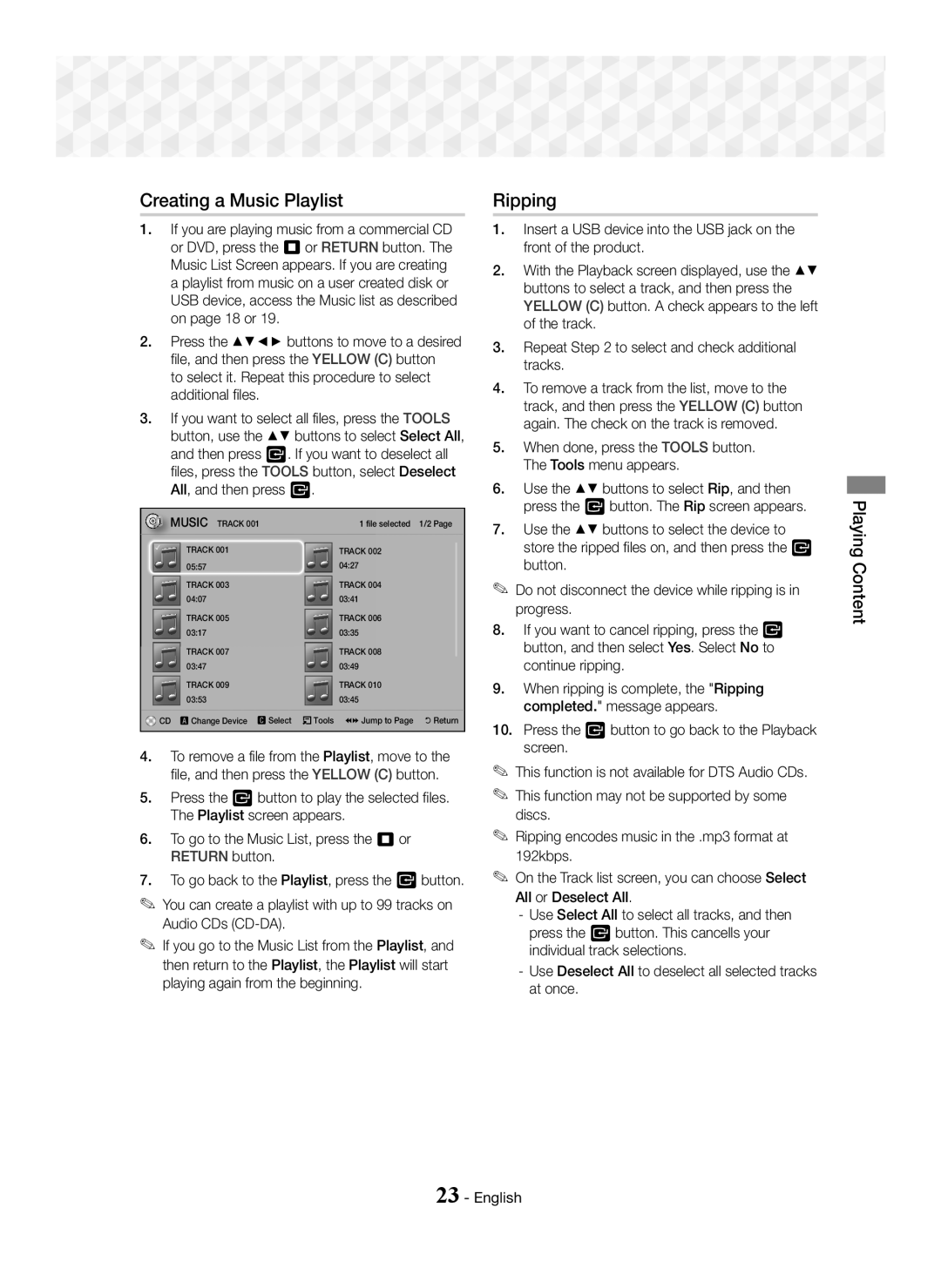Creating a Music Playlist
1.If you are playing music from a commercial CD or DVD, press the 5 or RETURN button. The Music List Screen appears. If you are creating a playlist from music on a user created disk or USB device, access the Music list as described on page 18 or 19.
2.Press the ▲▼◄► buttons to move to a desired file, and then press the YELLOW (C) button
to select it. Repeat this procedure to select additional files.
3.If you want to select all files, press the TOOLS button, use the ▲▼ buttons to select Select All, and then press E. If you want to deselect all files, press the TOOLS button, select Deselect All, and then press E.
MUSIC TRACK 001 |
| 1 file selected | 1/2 Page |
TRACK 001 |
| TRACK 002 |
|
05:57 |
| 04:27 |
|
TRACK 003 |
| TRACK 004 |
|
04:07 |
| 03:41 |
|
TRACK 005 |
| TRACK 006 |
|
03:17 |
| 03:35 |
|
TRACK 007 |
| TRACK 008 |
|
03:47 |
| 03:49 |
|
TRACK 009 |
| TRACK 010 |
|
03:53 |
| 03:45 |
|
CD a Change Device | Select | Tools () Jump to Page | ' Return |
4.To remove a file from the Playlist, move to the file, and then press the YELLOW (C) button.
5.Press the E button to play the selected files. The Playlist screen appears.
6.To go to the Music List, press the 5 or RETURN button.
7.To go back to the Playlist, press the E button.
✎You can create a playlist with up to 99 tracks on Audio CDs
✎If you go to the Music List from the Playlist, and then return to the Playlist, the Playlist will start playing again from the beginning.
Ripping
1.Insert a USB device into the USB jack on the front of the product.
2.With the Playback screen displayed, use the ▲▼ buttons to select a track, and then press the YELLOW (C) button. A check appears to the left of the track.
3.Repeat Step 2 to select and check additional tracks.
4.To remove a track from the list, move to the track, and then press the YELLOW (C) button again. The check on the track is removed.
5.When done, press the TOOLS button. The Tools menu appears.
6.Use the ▲▼ buttons to select Rip, and then press the E button. The Rip screen appears.
7.Use the ▲▼ buttons to select the device to store the ripped files on, and then press the E button.
✎Do not disconnect the device while ripping is in progress.
8.If you want to cancel ripping, press the E button, and then select Yes. Select No to continue ripping.
9.When ripping is complete, the "Ripping completed." message appears.
10.Press the E button to go back to the Playback screen.
✎This function is not available for DTS Audio CDs.
✎This function may not be supported by some discs.
✎Ripping encodes music in the .mp3 format at 192kbps.
✎On the Track list screen, you can choose Select All or Deselect All.
-Use Select All to select all tracks, and then press the E button. This cancells your individual track selections.
-Use Deselect All to deselect all selected tracks at once.