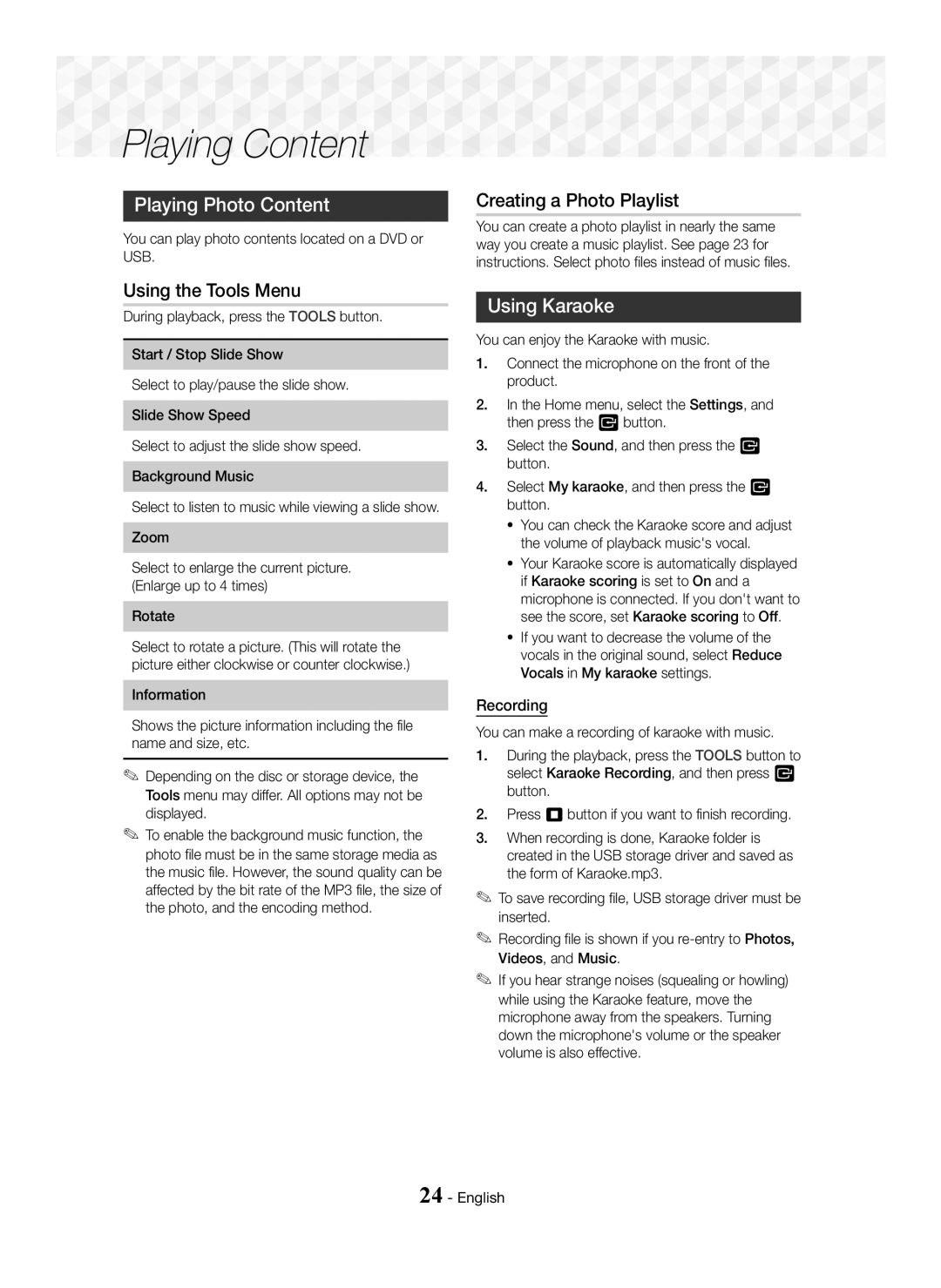Playing Content
Playing Content

















Playing Photo Content
You can play photo contents located on a DVD or USB.
Using the Tools Menu
During playback, press the TOOLS button.
Start / Stop Slide Show
Select to play/pause the slide show.
Slide Show Speed
Select to adjust the slide show speed.
Background Music
Select to listen to music while viewing a slide show.
Zoom
Select to enlarge the current picture. (Enlarge up to 4 times)
Rotate
Select to rotate a picture. (This will rotate the picture either clockwise or counter clockwise.)
Information
Shows the picture information including the file name and size, etc.
✎Depending on the disc or storage device, the Tools menu may differ. All options may not be displayed.
✎To enable the background music function, the photo file must be in the same storage media as the music file. However, the sound quality can be affected by the bit rate of the MP3 file, the size of the photo, and the encoding method.
Creating a Photo Playlist
You can create a photo playlist in nearly the same way you create a music playlist. See page 23 for instructions. Select photo files instead of music files.
Using Karaoke
You can enjoy the Karaoke with music.
1.Connect the microphone on the front of the product.
2.In the Home menu, select the Settings, and then press the E button.
3.Select the Sound, and then press the E button.
4.Select My karaoke, and then press the E button.
~You can check the Karaoke score and adjust the volume of playback music's vocal.
~Your Karaoke score is automatically displayed if Karaoke scoring is set to On and a microphone is connected. If you don't want to see the score, set Karaoke scoring to Off.
~If you want to decrease the volume of the vocals in the original sound, select Reduce Vocals in My karaoke settings.
Recording
You can make a recording of karaoke with music.
1.During the playback, press the TOOLS button to select Karaoke Recording, and then press E button.
2.Press 5 button if you want to finish recording.
3.When recording is done, Karaoke folder is created in the USB storage driver and saved as the form of Karaoke.mp3.
✎To save recording file, USB storage driver must be inserted.
✎Recording file is shown if you
✎If you hear strange noises (squealing or howling) while using the Karaoke feature, move the microphone away from the speakers. Turning down the microphone's volume or the speaker volume is also effective.