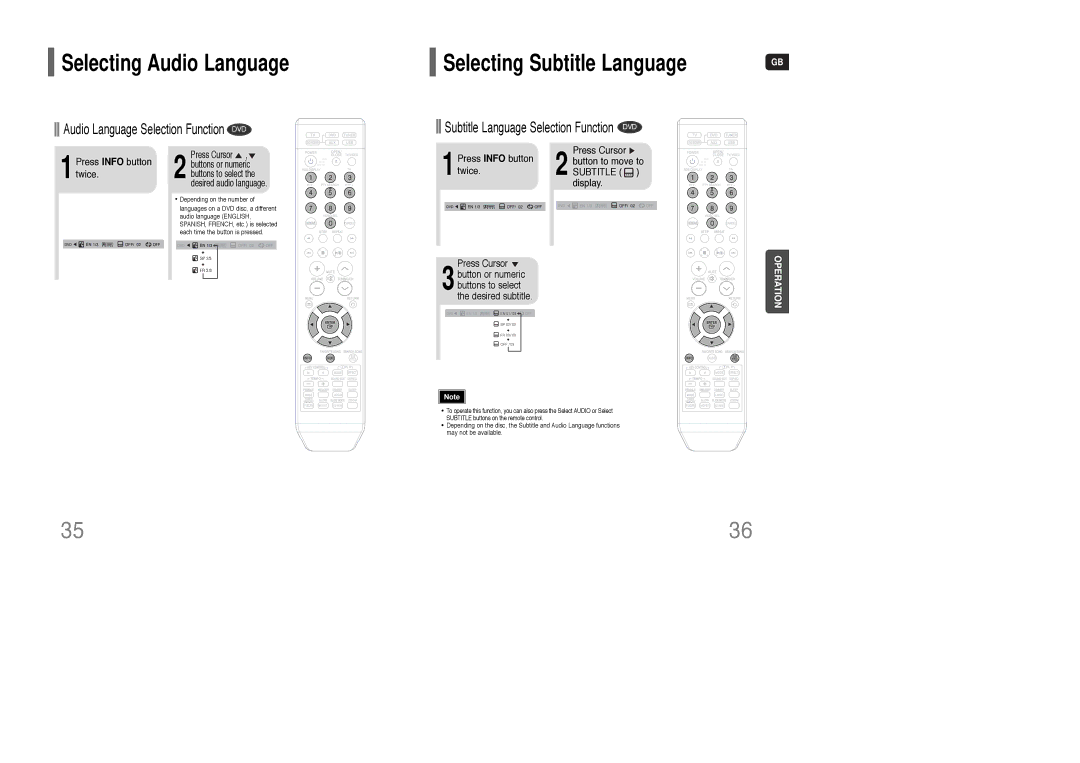DVD Karaoke Home Theater
Class 1 Laser Product
Safety Warnings PrecautionsGB
Contents
This product does not support Secure DRM Media files
Copy Protection
Front Panel
Description
Rear Panel
PL II Effect button DSP/EQ button
Remote Control
Range of Operation of the Remote Control
Insert Remote Batteries
Connecting the Speakers
Connecting the Speakers
Connecting the optional Wireless Receiving Amplifier GB
Connecting the Speakers Con’t
Connect the front, center
Method 2 Scart ............... Better Quality
Resetting Wireless Communication
Turn on the main unit
Method 1 Composite Video ............... Good Quality
Progressive Scan Full Frame
Connecting an External Analog Component
Press Stop button
Interlaced Scan 1 Frame = 2 Fields
Press TV/VIDEO
Press DVD Receiver
To stop playback, press Stop during playback
Disc terminology
Press OPEN/CLOSE button to open the disc tray Load a disc
Press OPEN/ Close button to close the disc tray
MP3/WMA-CD Playback
Press To skip to the next slide
Jpeg File Playback Jpeg
Press Cursor , , , buttons during playback
DivX Playback
Press Slow button
Fast/Slow Playback
Skipping Scenes/Songs
Press
Repeat Playback
Zoom Screen Enlarge Function
Step Function DVD VCD
Angle Function DVD
EZ View Function DVD
Press Cursor 2 button to move to Subtitle display
Buttons to select the desired subtitle
Press Cursor 3 button or numeric
To stop playback, press the Stop button
Playing Media Files using the USB Host feature
Safe USB Removal
Moving Directly to a Scene/Song
Using the Title Menu DVD
Ton ‘Title Menu’
Language’ and then Press Enter button
Setting the Language
Stop mode Press Menu button
Select ‘Language’ Then press Enter button
Letterbox
Adjusting the TV Aspect Ratio Screen Size
43LB
43PS
Button
Setting the Password
Stop mode
Press Menu
Press Logo button
Setting the Wallpaper Jpeg DVD VCD
Power will turn off and then back on
1PLAY/PAUSE button when an image you like appears
DivX R registration
Speaker Setup, press the Enter button again
Press the Menu Button while the disc tray is open
Setting Rear Surround Speakers
Setting the Delay Time
Press Cursor , to set the Delay time
Setting Center Speaker
Stop or no disc mode, press Menu button
Setting the Test Tone
Disc mode
Stop or no
Press Sound Edit button and then press Cursor
Setting the Audio
Press Sound
Press Sound Edit button Then press Cursor
Press the Menu button
AV Sync Setup
Press DSP/EQ button
Ton to select ‘MUSIC’ mode
Dolby Pro Logic II Mode
Press PL II Mode button
PL II Mode but
To Stop During Accompaniment
Connecting Microphone
Playing DVD-OK Discs
Connect the micro- phone to the MIC jack on the front panel
Reserve button
To Cancel the Reservation
Cancel button
DVD-OK Repeat Play
Saving Favorite Song
Favorite Song Function
Singing Favorite Song
To Exit Search Song Screen
Search Song Function
Search by Language Structure of Song Search
Press the Enter Button to play back selected song
Press , button To select the song you want
Search Song Function Con’t
Searching Duet Song Searching by Genre
Press , button
Tempo Control
Key Control / Tempo Control
Searching by Hits Songs
Key Control
Melody button
Male-Female Key Control Melody Function
During the playback, press the Femalemale button
During the playback, press
Setting the Fanfare
Setting the Chorus
Load a DVD-OK Press Menu but Discs Ton
Setting the Shadow
Setting the Average Score
Listening to Radio
Presetting Stations
About RDS broadcasting
What information can RDS signals provide?
PTY Program Type indication and PTY-SEARCH function
Mute Function
Sleep Timer Function
Adjusting Display Brightness
Convenient Functions
Point the remote control toward the TV
Press TV button to select TV mode
When operating a TV with the remote control
Press Power button to turn on the TV
Symptom Check/Remedy
Before Calling for Service
Code Language
Language Code List
SpecificationsGB
HT-KQ20
Memo
Region Country Customer Care Center Web Site
Contact Samsung World Wide

![]() Selecting Audio Language
Selecting Audio Language![]()
![]() Audio Language Selection Function DVD
Audio Language Selection Function DVD Selecting Subtitle Language
Selecting Subtitle Language
 Subtitle Language Selection Function DVD
Subtitle Language Selection Function DVD![]() ,
, ![]() 2 buttons or numeric
2 buttons or numeric![]()
![]() SP 2/3
SP 2/3![]()
![]() FR 3/3
FR 3/3 3 button or numeric
3 button or numeric![]()
![]() EN 1/3
EN 1/3 ![]()
![]() EN 01/ 03
EN 01/ 03 ![]()
![]() OFF
OFF![]() SP 02/ 03
SP 02/ 03![]() FR 03/ 03
FR 03/ 03![]() OFF / 03
OFF / 03 2 button to move to
2 button to move to