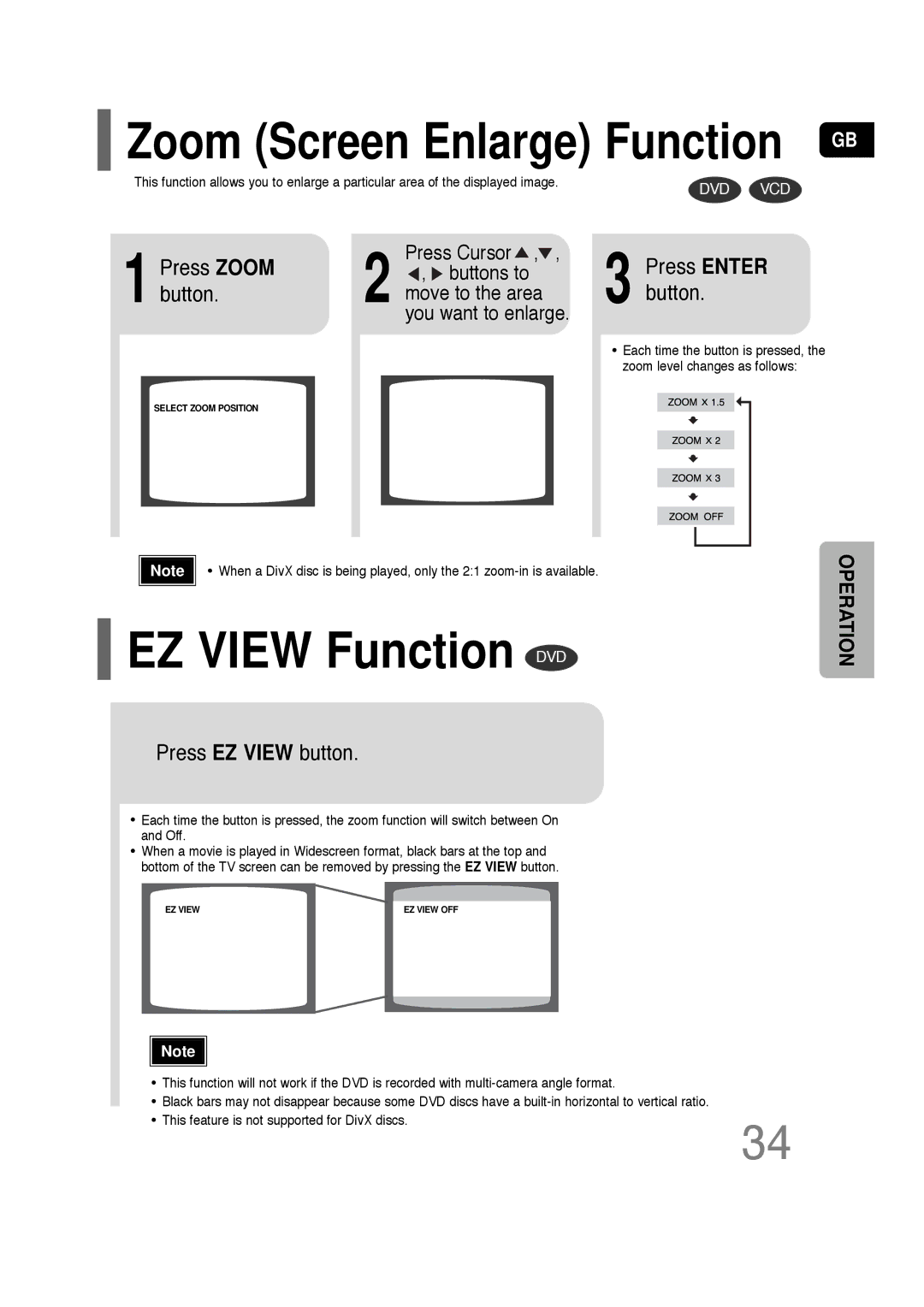Zoom (Screen Enlarge) Function GB
Zoom (Screen Enlarge) Function GB
This function allows you to enlarge a particular area of the displayed image. | DVD | VCD |
|
1 Press ZOOM button.
2![]() ,
, ![]() buttons to move to the area you want to enlarge.Press Cursor , ,
buttons to move to the area you want to enlarge.Press Cursor , ,
3 Press ENTER button.
•Each time the button is pressed, the zoom level changes as follows:
SELECT ZOOM POSITION
Note | • When a DivX disc is being played, only the 2:1 |
 EZ VIEW Function DVD
EZ VIEW Function DVD
Press EZ VIEW button.
•Each time the button is pressed, the zoom function will switch between On and Off.
•When a movie is played in Widescreen format, black bars at the top and bottom of the TV screen can be removed by pressing the EZ VIEW button.
EZ VIEW | EZ VIEW OFF |
Note |
OPERATION
• This function will not work if the DVD is recorded with
• Black bars may not disappear because some DVD discs have a
• This feature is not supported for DivX discs.
34