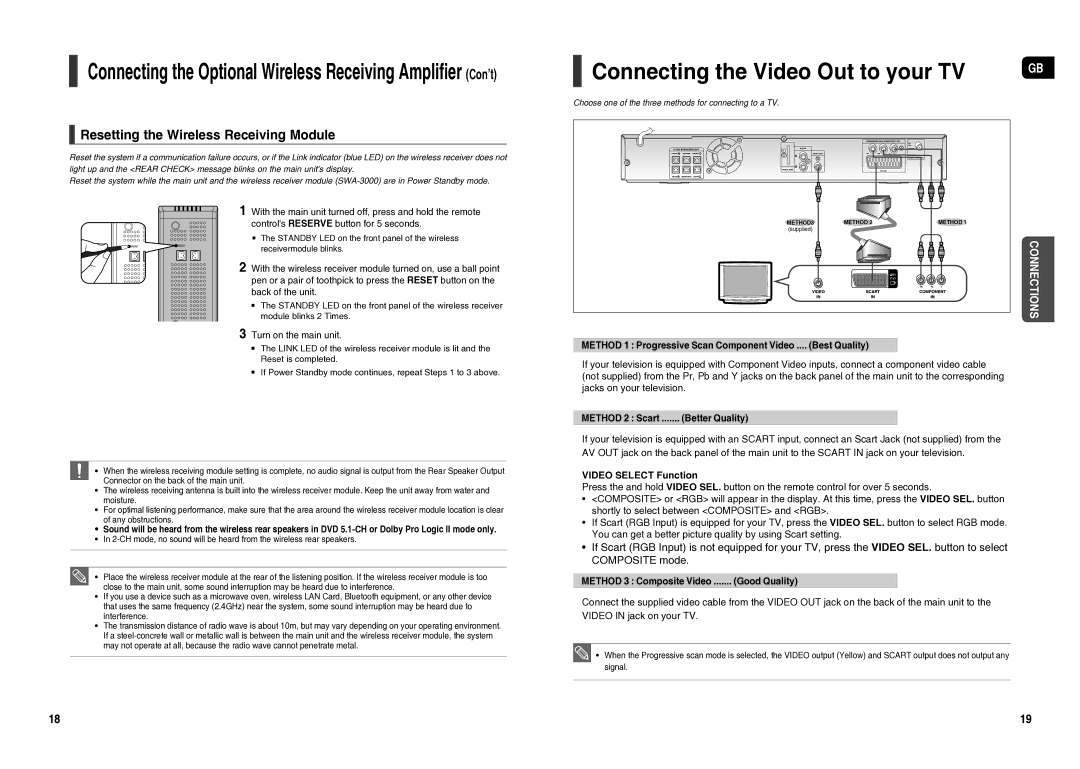Connecting the Optional Wireless Receiving Amplifier (Con’t)
Resetting the Wireless Receiving Module
Reset the system if a communication failure occurs, or if the Link indicator (blue LED) on the wireless receiver does not light up and the <REAR CHECK> message blinks on the main unit's display.
Reset the system while the main unit and the wireless receiver module
1 With the main unit turned off, press and hold the remote control's RESERVE button for 5 seconds.
The STANDBY LED on the front panel of the wireless
receivermodule blinks.
2 With the wireless receiver module turned on, use a ball point pen or a pair of toothpick to press the RESET button on the back of the unit.
The STANDBY LED on the front panel of the wireless receiver module blinks 2 Times.
3 Turn on the main unit.
The LINK LED of the wireless receiver module is lit and the Reset is completed.
If Power Standby mode continues, repeat Steps 1 to 3 above.
•When the wireless receiving module setting is complete, no audio signal is output from the Rear Speaker Output Connector on the back of the main unit.
•The wireless receiving antenna is built into the wireless receiver module. Keep the unit away from water and moisture.
•For optimal listening performance, make sure that the area around the wireless receiver module location is clear of any obstructions.
•Sound will be heard from the wireless rear speakers in DVD
•In
•Place the wireless receiver module at the rear of the listening position. If the wireless receiver module is too close to the main unit, some sound interruption may be heard due to interference.
•If you use a device such as a microwave oven, wireless LAN Card, Bluetooth equipment, or any other device that uses the same frequency (2.4GHz) near the system, some sound interruption may be heard due to interference.
•The transmission distance of radio wave is about 10m, but may vary depending on your operating environment. If a
Connecting the Video Out to your TV | GB |
|
Choose one of the three methods for connecting to a TV.
METHOD3 | METHOD 2 | METHOD 1 |
(supplied) |
|
|
|
| CONNECTIONS |
METHOD 1 : Progressive Scan Component Video .... (Best Quality)
If your television is equipped with Component Video inputs, connect a component video cable (not supplied) from the Pr, Pb and Y jacks on the back panel of the main unit to the corresponding jacks on your television.
METHOD 2 : Scart | (Better Quality) |
If your television is equipped with an SCART input, connect an Scart Jack (not supplied) from the AV OUT jack on the back panel of the main unit to the SCART IN jack on your television.
VIDEO SELECT Function
Press the and hold VIDEO SEL. button on the remote control for over 5 seconds.
•<COMPOSITE> or <RGB> will appear in the display. At this time, press the VIDEO SEL. button shortly to select between <COMPOSITE> and <RGB>.
•If Scart (RGB Input) is equipped for your TV, press the VIDEO SEL. button to select RGB mode. You can get a better picture quality by using Scart setting.
•If Scart (RGB Input) is not equipped for your TV, press the VIDEO SEL. button to select COMPOSITE mode.
METHOD 3 : Composite Video | (Good Quality) |
Connect the supplied video cable from the VIDEO OUT jack on the back of the main unit to the VIDEO IN jack on your TV.
![]() • When the Progressive scan mode is selected, the VIDEO output (Yellow) and SCART output does not output any signal.
• When the Progressive scan mode is selected, the VIDEO output (Yellow) and SCART output does not output any signal.
18 | 19 |