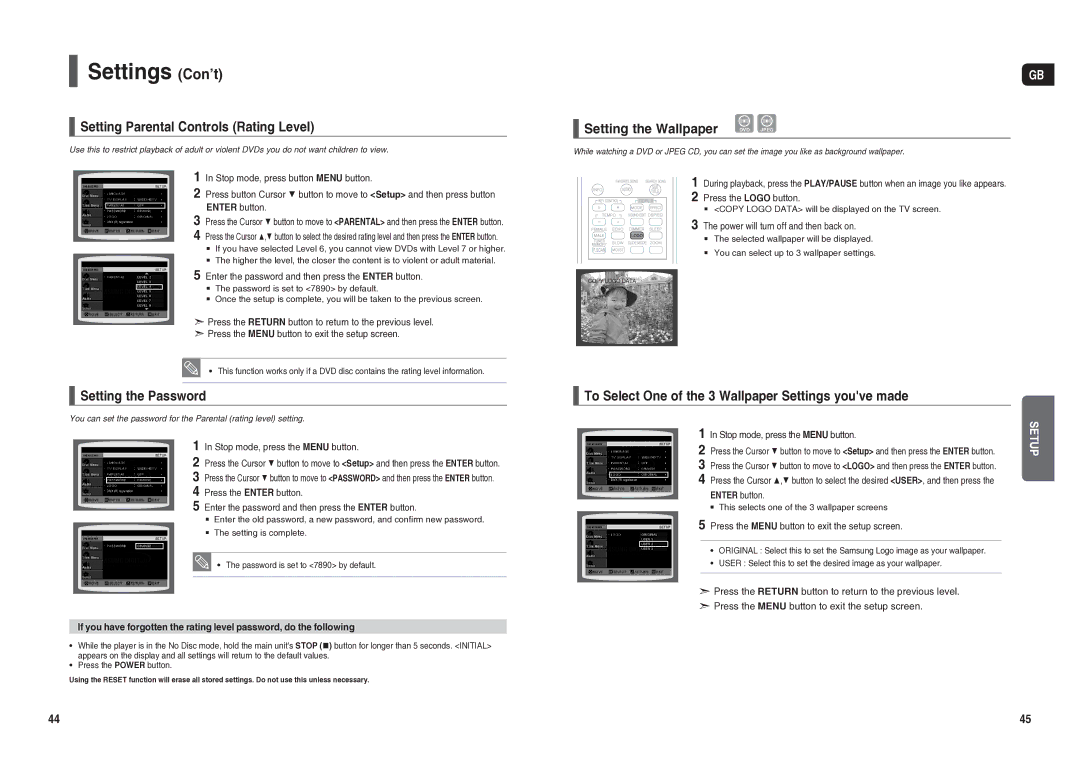Settings (Con’t)
Setting Parental Controls (Rating Level)
Use this to restrict playback of adult or violent DVDs you do not want children to view.
1 In Stop mode, press button MENU button.
2 Press button Cursor ▼ button to move to <Setup> and then press button ENTER button.
3 Press the Cursor ▼ button to move to <PARENTAL> and then press the ENTER button. 4 Press the Cursor ▲,▼ button to select the desired rating level and then press the ENTER button.
If you have selected Level 6, you cannot view DVDs with Level 7 or higher.
The higher the level, the closer the content is to violent or adult material.
5 Enter the password and then press the ENTER button.
The password is set to <7890> by default.
Once the setup is complete, you will be taken to the previous screen.
d Press the RETURN button to return to the previous level. d Press the MENU button to exit the setup screen.
• This function works only if a DVD disc contains the rating level information.
Setting the Password
You can set the password for the Parental (rating level) setting.
1 In Stop mode, press the MENU button.
2 Press the Cursor ▼ button to move to <Setup> and then press the ENTER button. 3 Press the Cursor ▼ button to move to <PASSWORD> and then press the ENTER button. 4 Press the ENTER button.
5 Enter the password and then press the ENTER button.
Enter the old password, a new password, and confirm new password.
The setting is complete.
• The password is set to <7890> by default.
If you have forgotten the rating level password, do the following
•While the player is in the No Disc mode, hold the main unit's STOP () button for longer than 5 seconds. <INITIAL> appears on the display and all settings will return to the default values.
•Press the POWER button.
Using the RESET function will erase all stored settings. Do not use this unless necessary.
44
GB
Setting the Wallpaper | DVD JPEG |
|
While watching a DVD or JPEG CD, you can set the image you like as background wallpaper.
1 During playback, press the PLAY/PAUSE button when an image you like appears. 2 Press the LOGO button.
<COPY LOGO DATA> will be displayed on the TV screen.
3 The power will turn off and then back on.
The selected wallpaper will be displayed. You can select up to 3 wallpaper settings.
COPY LOGO DATA
To Select One of the 3 Wallpaper Settings you've made
2 Press the Cursor ▼ button to move to <Setup> and then press the ENTER button. | SETUP | |
1 | In Stop mode, press the MENU button. |
|
3 | Press the Cursor ▼ button to move to <LOGO> and then press the ENTER button. |
|
4 | Press the Cursor ▲,▼ button to select the desired <USER>, and then press the |
|
ENTER button.
This selects one of the 3 wallpaper screens
5 Press the MENU button to exit the setup screen.
•ORIGINAL : Select this to set the Samsung Logo image as your wallpaper.
•USER : Select this to set the desired image as your wallpaper.
d Press the RETURN button to return to the previous level. d Press the MENU button to exit the setup screen.
45