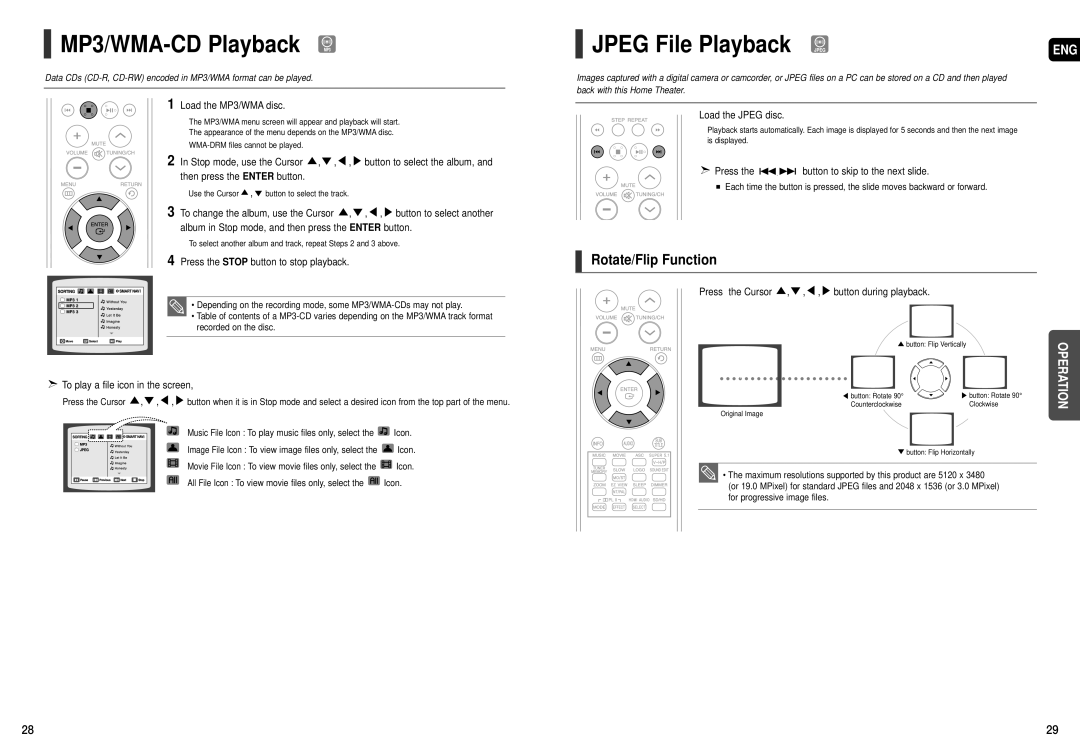MP3/WMA-CD Playback
Data CDs
1 Load the MP3/WMA disc.
■The MP3/WMA menu screen will appear and playback will start.
■ The appearance of the menu depends on the MP3/WMA disc.
■
2 In Stop mode, use the Cursor ![]() ,
, ![]() ,
, ![]() ,
, ![]() button to select the album, and then press the ENTER button.
button to select the album, and then press the ENTER button.
■ Use the Cursor ![]() ,
, ![]() button to select the track.
button to select the track.
3 To change the album, use the Cursor ![]() ,
, ![]() ,
, ![]() ,
, ![]() button to select another album in Stop mode, and then press the ENTER button.
button to select another album in Stop mode, and then press the ENTER button.
■To select another album and track, repeat Steps 2 and 3 above.
4 Press the STOP button to stop playback.
• Depending on the recording mode, some
• Table of contents of a
 To play a file icon in the screen,
To play a file icon in the screen,
Press the Cursor ![]() ,
, ![]() ,
, ![]() ,
, ![]() button when it is in Stop mode and select a desired icon from the top part of the menu.
button when it is in Stop mode and select a desired icon from the top part of the menu.
Music File Icon : To play music files only, select the ![]()
![]()
![]() Icon.
Icon.
Image File Icon : To view image files only, select the ![]() Icon.
Icon.
Movie File Icon : To view movie files only, select the ![]() Icon.
Icon.
All File Icon : To view movie files only, select the ![]() Icon.
Icon.
JPEG File Playback | ENG |
Images captured with a digital camera or camcorder, or JPEG files on a PC can be stored on a CD and then played back with this Home Theater.
Load the JPEG disc.
■ Playback starts automatically. Each image is displayed for 5 seconds and then the next image is displayed.
![]() Press the
Press the ![]()
![]()
![]()
![]() button to skip to the next slide.
button to skip to the next slide.
Each time the button is pressed, the slide moves backward or forward.
Rotate/Flip Function
Press the Cursor ![]() ,
, ![]() ,
, ![]() ,
, ![]() button during playback.
button during playback.
| button: Flip Vertically | OPERATION |
button: Rotate 90° | button: Rotate 90° | |
Counterclockwise | Clockwise |
Original Image
![]() button: Flip Horizontally
button: Flip Horizontally
![]() • The maximum resolutions supported by this product are 5120 x 3480 (or 19.0 MPixel) for standard JPEG files and 2048 x 1536 (or 3.0 MPixel) for progressive image files.
• The maximum resolutions supported by this product are 5120 x 3480 (or 19.0 MPixel) for standard JPEG files and 2048 x 1536 (or 3.0 MPixel) for progressive image files.
28 | 29 |