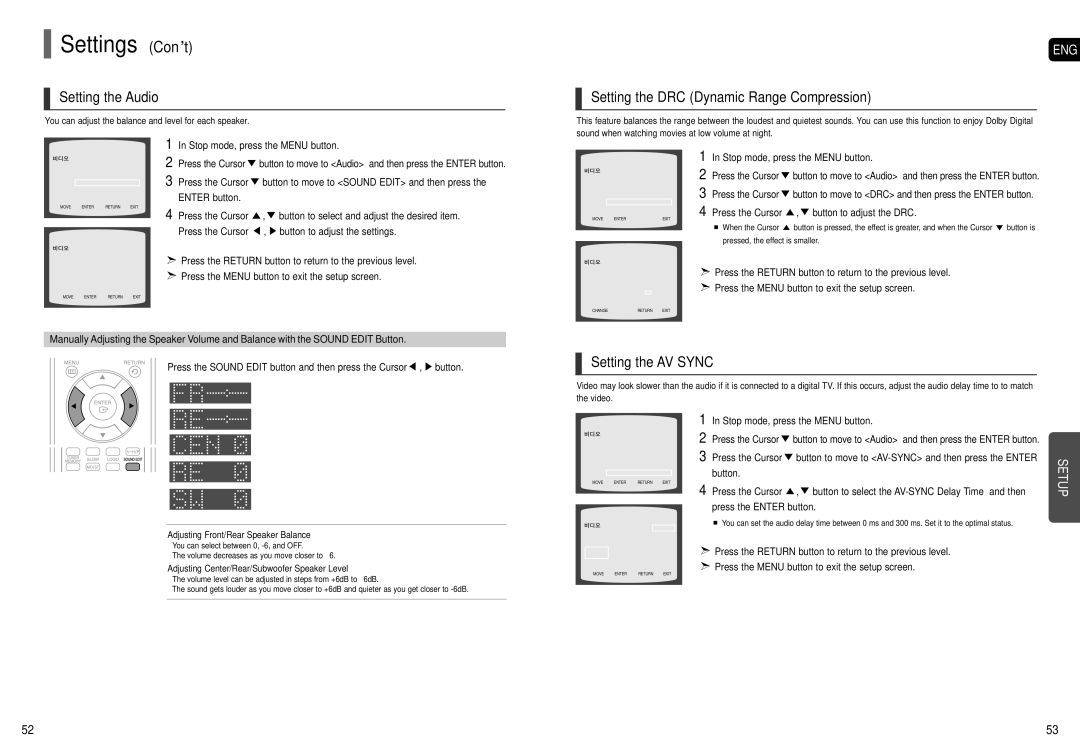Settings (Con’t)
Settings (Con’t)
Setting the Audio
You can adjust the balance and level for each speaker.
|
|
|
| 1 | In Stop mode, press the MENU button. | |
|
|
|
| 2 | Press the Cursor | button to move to <Audio> and then press the ENTER button. |
|
|
|
| 3 | Press the Cursor | button to move to <SOUND EDIT> and then press the |
|
|
|
|
| ENTER button. |
|
MOVE | ENTER | RETURN | EXIT | 4 |
|
|
|
|
|
| Press the Cursor | , button to select and adjust the desired item. | |
|
|
|
| |||
|
|
|
|
| Press the Cursor | , button to adjust the settings. |
|
|
|
|
| ||
|
|
|
|
| Press the RETURN button to return to the previous level. | |
|
|
|
|
| Press the MENU button to exit the setup screen. | |
MOVE | ENTER | RETURN | EXIT |
|
|
|
|
|
|
|
|
|
|
Manually Adjusting the Speaker Volume and Balance with the SOUND EDIT Button.
Press the SOUND EDIT button and then press the Cursor ![]() ,
, ![]() button.
button.
Adjusting Front/Rear Speaker Balance
•You can select between 0,
•The volume decreases as you move closer to
Adjusting Center/Rear/Subwoofer Speaker Level
•The volume level can be adjusted in steps from +6dB to
•The sound gets louder as you move closer to +6dB and quieter as you get closer to
ENG
Setting the DRC (Dynamic Range Compression)
This feature balances the range between the loudest and quietest sounds. You can use this function to enjoy Dolby Digital sound when watching movies at low volume at night.
|
| 1 | In Stop mode, press the MENU button. | |||
|
| 2 | Press the Cursor | button to move to <Audio> and then press the ENTER button. | ||
|
| 3 | Press the Cursor | button to move to <DRC> and then press the ENTER button. | ||
MOVE ENTER | EXIT | 4 | Press the Cursor | , button to adjust the DRC. | ||
|
|
|
|
| ||
|
|
|
|
| When the Cursor | button is pressed, the effect is greater, and when the Cursor button is |
|
|
|
|
| ||
|
|
|
|
|
|
|
pressed, the effect is smaller.
![]() Press the RETURN button to return to the previous level.
Press the RETURN button to return to the previous level.
![]() Press the MENU button to exit the setup screen.
Press the MENU button to exit the setup screen.
CHANGE | RETURN | EXIT |
Setting the AV SYNC
Video may look slower than the audio if it is connected to a digital TV. If this occurs, adjust the audio delay time to to match the video.
1 | In Stop mode, press the MENU button. |
| |
2 | Press the Cursor | button to move to <Audio> and then press the ENTER button. |
|
3 | Press the Cursor | button to move to | SETUP |
4 | Press the Cursor | , button to select the | |
| button. |
|
|
MOVE ENTER RETURN EXIT
press the ENTER button.
You can set the audio delay time between 0 ms and 300 ms. Set it to the optimal status.
![]() Press the RETURN button to return to the previous level.
Press the RETURN button to return to the previous level.
![]() Press the MENU button to exit the setup screen.
Press the MENU button to exit the setup screen.
MOVE ENTER RETURN EXIT
52 | 53 |